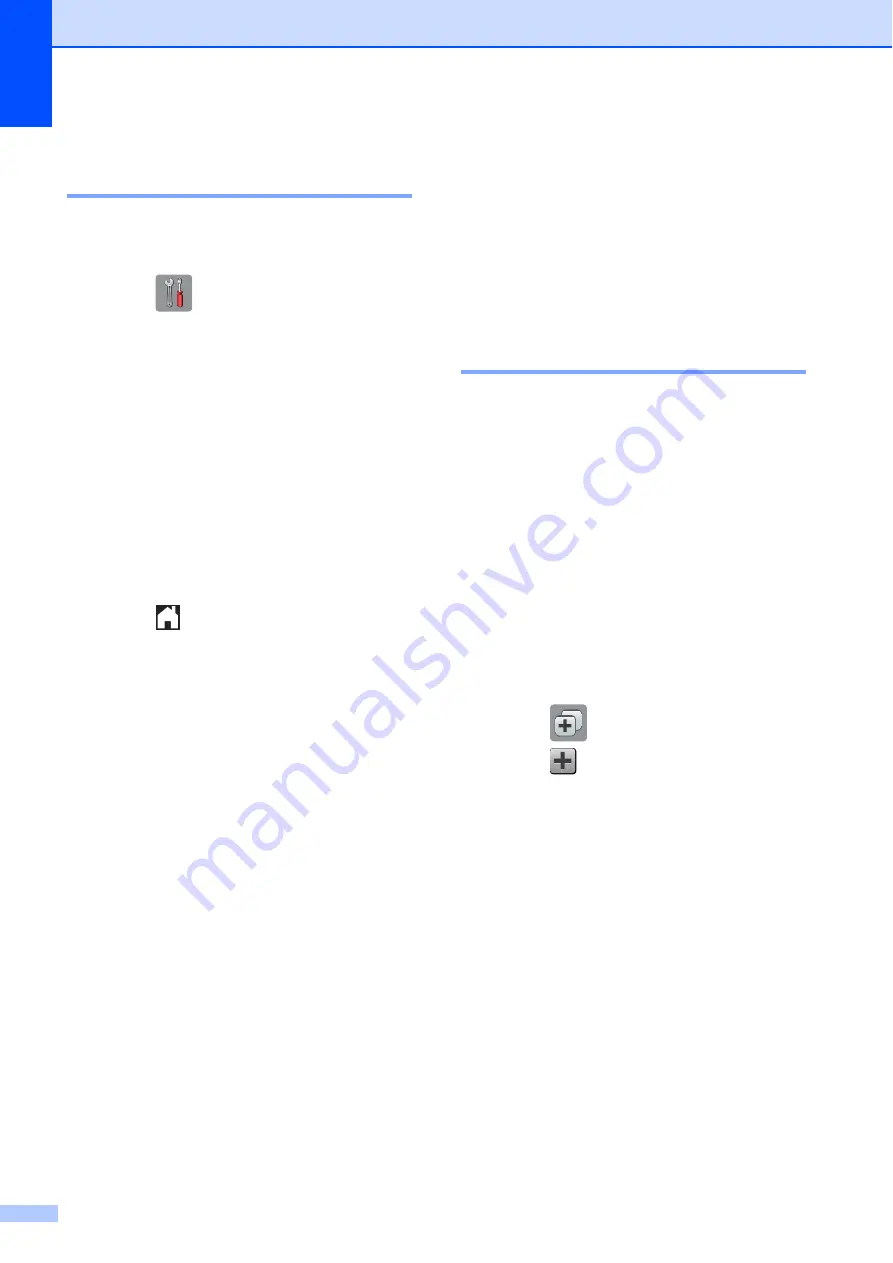
Chapter 1
12
Changing the keyboard
setting
1
You can choose the type of keyboard for the
Touchscreen.
a
Press (
Settings
).
b
Press
All Settings
.
c
Press
a
or
b
to display
General Setup
.
d
Press
General Setup
.
e
Press
a
or
b
to display
Keyboard Settings
.
f
Press
Keyboard Settings
.
g
Press
QWERTY
or
ABC
.
h
Press .
Shortcut Settings
1
You can add the fax, copy, scan and Web
Connect settings you use most frequently by
setting them as your Shortcuts. Later you can
recall and apply these settings quickly and
easily. You can add a maximum of 12
Shortcuts.
Adding Copy Shortcuts
1
The following settings can be included in a
Copy Shortcut:
Quality
Paper Type
Paper Size
Enlarge/Reduce
Density
Stack/Sort
Page Layout
2-sided Copy
Advanced Settings
a
Press (
Shortcuts
).
b
Press
where you have not added a
Shortcut.
c
Press
a
or
b
to display
Copy
.
d
Press
Copy
.
e
Read the information on the
Touchscreen, and then confirm it by
pressing
OK
.
f
Press
a
or
b
to display the available
settings, and then press the setting you
want to change.
g
Press
a
or
b
to display the available
options for the setting, and then press
the option you want to set.
Repeat steps
and
until you have
chosen all the settings for this Shortcut.






























