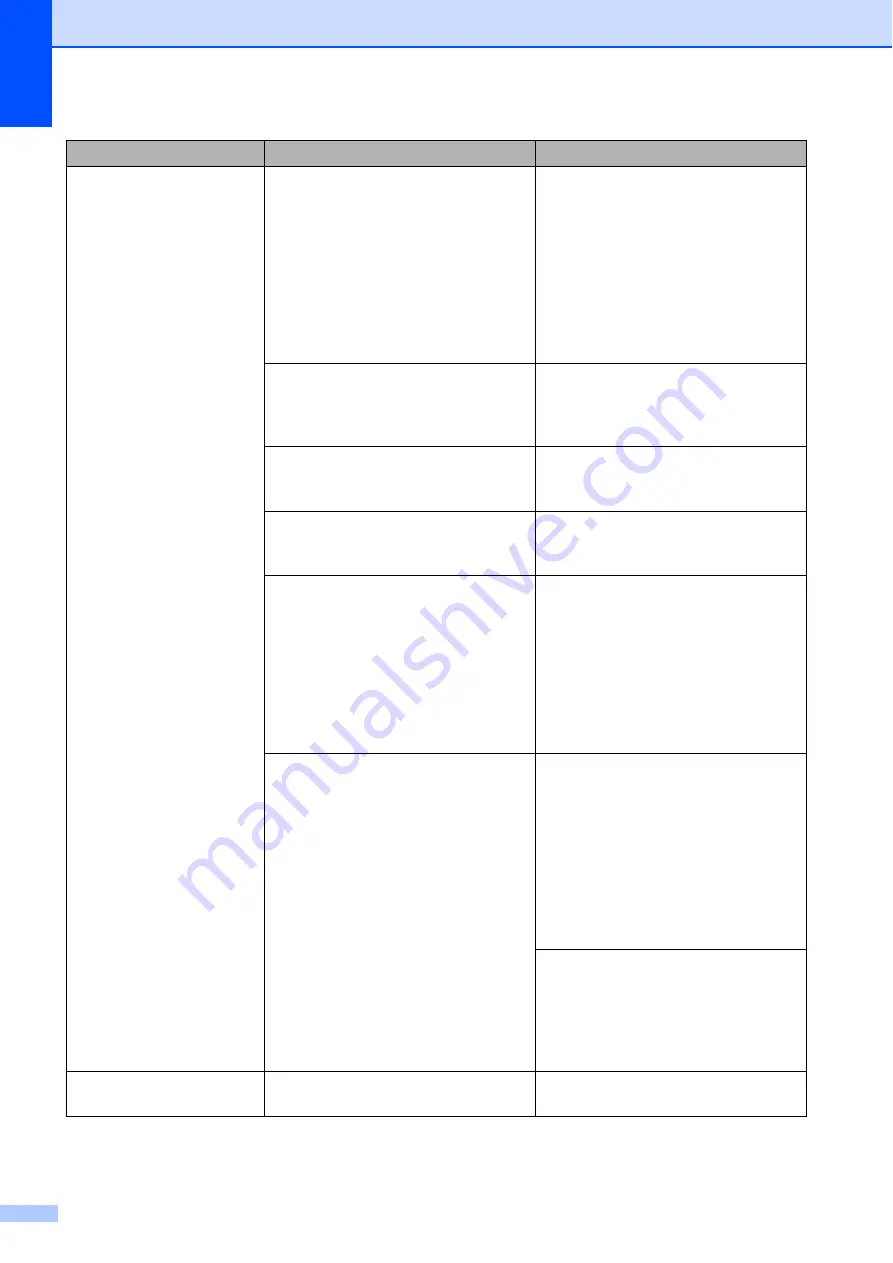
104
No Paper Fed
The machine is out of paper or paper
is not correctly loaded in the paper
tray.
Do one of the following:
Refill the paper in the paper tray,
and then press
OK
on the
Touchscreen.
Remove and reload the paper,
then press
OK
on the
Touchscreen. (See
The photo paper tray is in the wrong
position.
Return the photo paper tray to the
normal printing position when you use
cut sheet paper. (See
The paper tray was not fully inserted. Remove the paper tray and re-install
it until it locks into place, and then
press
OK
on the Touchscreen.
Paper dust has accumulated on the
surface of the paper pick-up rollers.
Clean the paper pick-up rollers.
(See Advanced User’s Guide:
Cleaning the paper pick-up rollers
.)
The Jam Clear Cover is not closed
correctly.
Make sure the Jam Clear Cover is
closed evenly at both ends.
(MFC-J650DW)
Printer jam or paper jam
(MFC-J650DW)
(MFC-J870DW)
Printer jam or paper jam
(MFC-J870DW)
The paper is jammed in the machine. Remove the jammed paper by
following the steps in each section
below:
(MFC-J650DW)
Printer jam or paper jam
(MFC-J650DW)
(MFC-J870DW)
Printer jam or paper jam
(MFC-J870DW)
If this error occurs often during
2-sided copying or 2-sided printing,
the paper feed rollers may be stained
with ink. Clean the paper feed rollers.
(See Advanced User’s Guide:
Cleaning the paper feed rollers
.)
No Response/Busy
The number you dialled has not
answered or is busy.
Verify the number and try again.
Error Message
Cause
Action






























