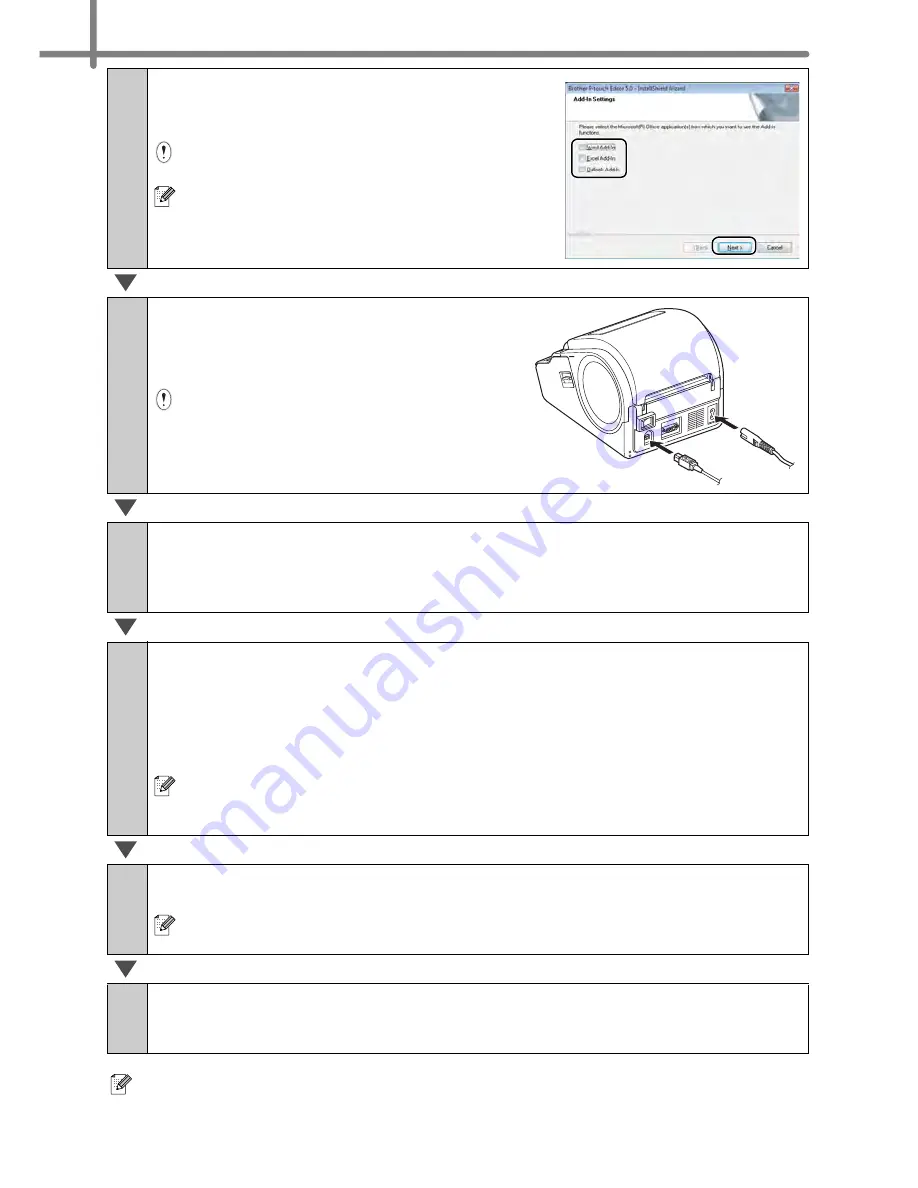
STEP2 Installing the software
16
For details on software, see
Î
"Software User's Guide (PDF)".
You can find the Software User's Guide (PDF) by clicking [Start] - [ALL Programs
(Programs)] - [Brother P-touch] - [Manuals] - [TD-4000] - [Software User's Guide].
5
Put a check mark in the box next to the
Add-in programs you want to install, and
click [Next].
Make sure that you closed all Microsoft
®
Office
applications.
For details on the Add-in, see the "Software
User's Guide (PDF)".
6
Click [OK] and follow the on-screen
instructions for installing the printer
driver.
When instructed, connect the printer
to finish the printer driver installation.
For USB installation, it is important you do
not connect the printer to the computer
until directed to do so.
7
Select a registration method and click [Next].
•
If you choose "Yes, display the page", you will go to the online user registration
page before finishing the installation. (recommended)
•
If you choose "No, do not display the page", you will continue the installation.
8
When instructed to download the optional tools, select your choice
and click [Next].
•
If you choose "Yes, display the page", you will go to the web site "solutions center"
page before finishing the installation. (recommended)
[Select your region/country] - [Choose your product] - [Downloads]
•
If you choose "No, do not display the page", you will continue the installation.
To download the optional tools later, you can find them on this Web site:
http://solutions.brother.com
[Select your region/country] - [Choose your product] - [Downloads]
9
Click [Finish].
The software installation is now complete.
When you are asked to restart the computer, choose "Restart" and click
[Finish].
10
Start the software.
Click [Start] - [All Programs (Programs)] - [Brother P-touch] - [P-touch Editor 5.0] to
start P-touch Editor.
Summary of Contents for TD-4000
Page 40: ......
















































