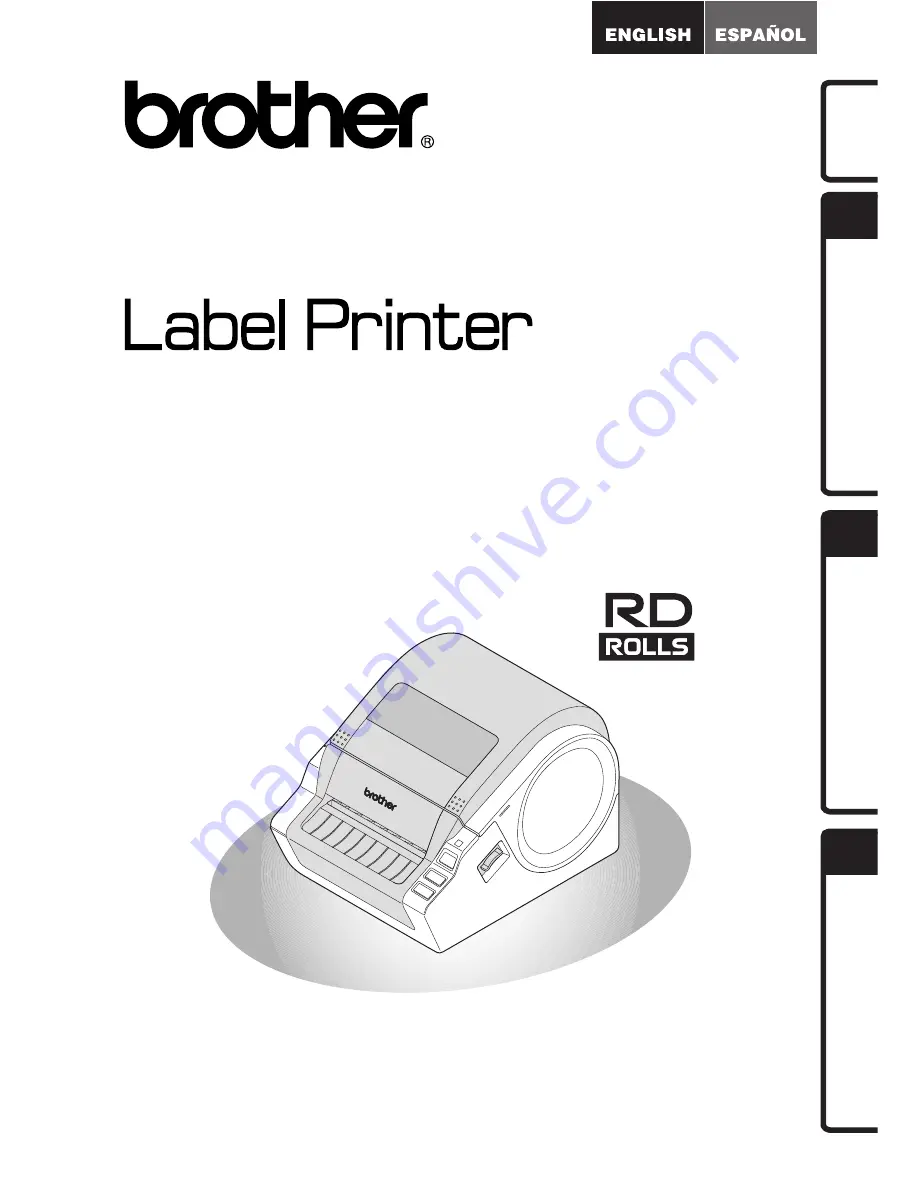
PASO
1
In
tr
odu
cción
PASO
2
PASO
3
Proc
edimient
o
s iniciales
Referenc
ia
In
st
alación del
sof
tware
TD-4000 / TD-4100N
Guía del usuario
Asegúrese de leer este manual antes de usar la impresora. Le recomendamos
conservar este manual a mano para poder consultarlo como referencia en el futuro.
www.brother.com
Summary of Contents for TD-4000
Page 40: ......
















































