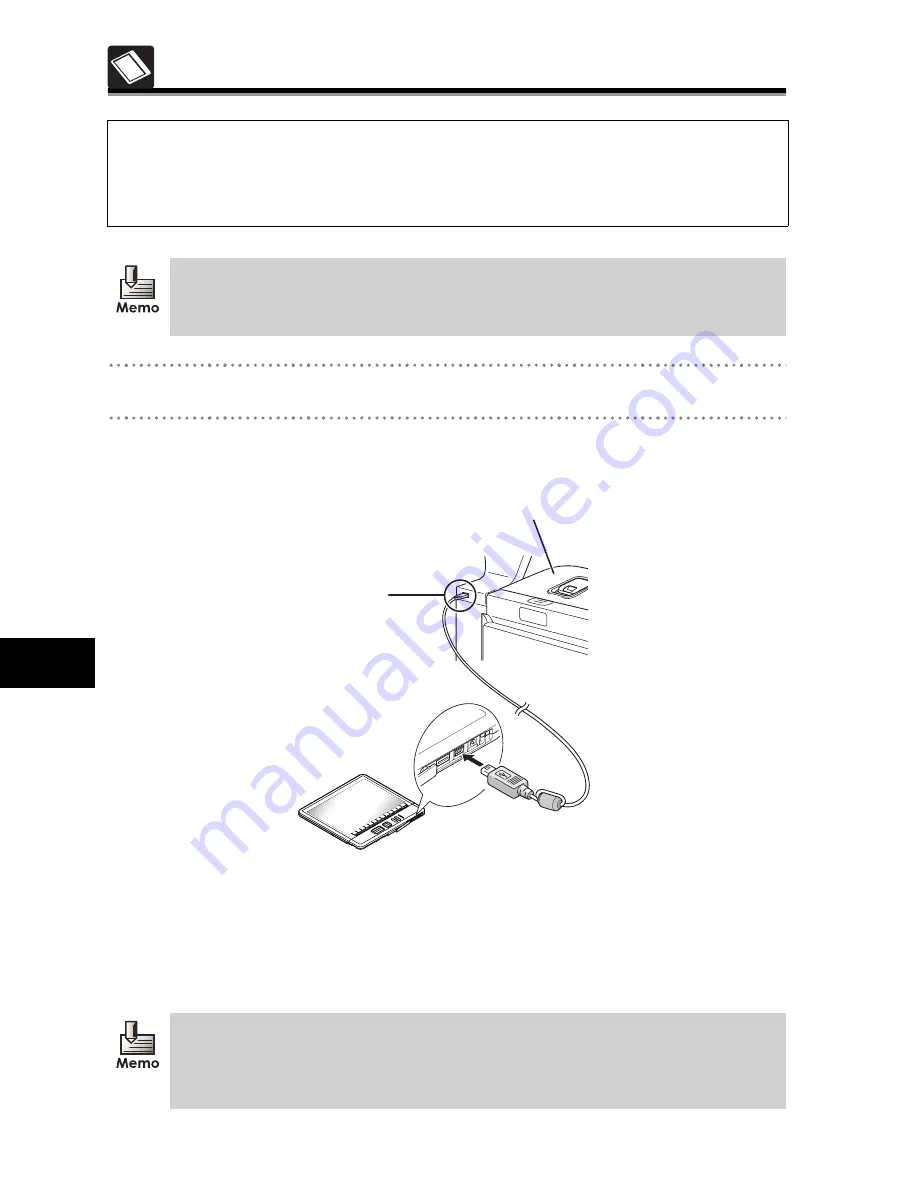
55
4
4
Usin
g Co
nven
ient
Fu
nct
ions
Usin
g Co
nven
ient
Fu
nct
ions
Using Scan-to-SV-100B Function
1
Power on the unit and the multi-function device.
2
Connect the unit to the USB memory slot of the multi-function device, using the
supplied USB cable.
•
However, if "Configuring the confirmation screen during USB connection" on page 68 is
changed to [Display], the [USB charge options] screen displays. Select [Charge] or [No
Charge].
•
You cannot operate this unit while it is connected.
¨
The "Established USB connection" screen is displayed.
By connecting this unit to a Brother multi-function device with a USB cable, you can
directly save the scanned data and convert it into accessible data.
You can save necessary documents onto this unit and access them without using a
PC, just like you would make photocopies.
For a list of Brother multi-function devices that support Scan-to-SV-100B function,
please contact Brother Call Center.
* Separate purchase of a Brother multi-function device is necessary.
•
If a commercially available USB cable is used, ensure that the cable is less than 2m
long.
•
Do not use a USB hub. Always connect directly to the USB slot on the multi-function
device.
Brother multi-function device
USB slot






























