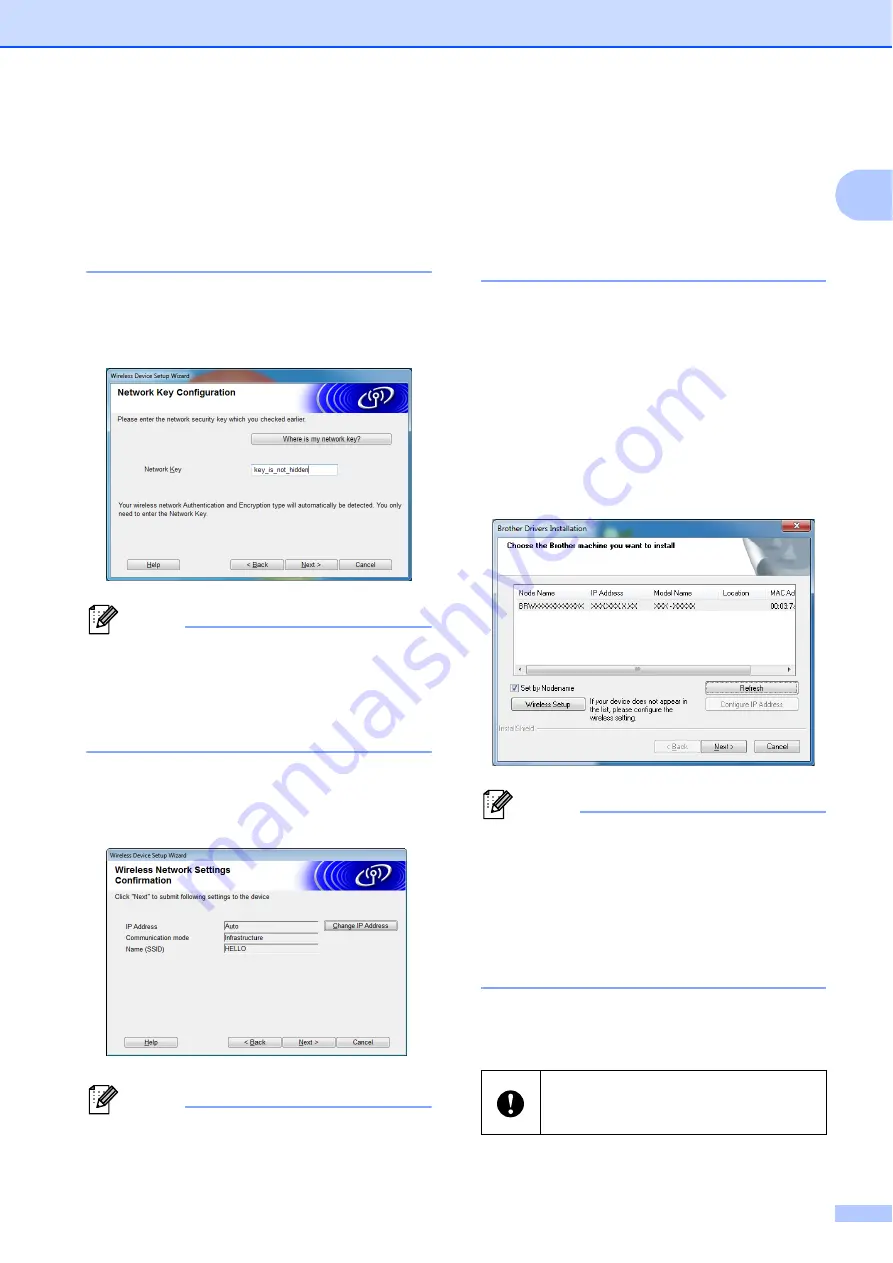
Setting Up the Printer
15
1
• If your access point is set to not broadcast
the SSID, you can enter the SSID
manually by clicking the [
Advanced
]
button. Follow the on-screen instructions
for entering the [
Name (SSID)
], and then
click [
Next
].
g
Enter the [
Network Key
] you noted in
page 11 and then click
[
Next
].
Note
If your network is not configured for
authentication and encryption, the
[
ATTENTION!
] screen will appear. To
continue configuration, click [
OK
] and go
h
Confirm the wireless network settings
and then click [
Next
]. The settings will
be sent to your printer.
Note
• The settings will remain unchanged if you
click [
Cancel
].
• If you want to manually assign an IP
address to the printer, click [
Change IP
Address
] and enter an IP address that is
compatible with your network.
• If the wireless setup failure screen
appears, click [
Retry
].
i
Disconnect the USB cable connecting
the computer and the printer and then
click [
Next
].
Wireless setup is now complete.
Go on to
to install the printer driver
and the software.
j
Choose the printer from the list, and
then click [
Next
].
Note
• If your wireless settings fail, the [
Wireless
Device Setup Wizard
] screen appears.
Follow the on-screen instructions to
complete the wireless configuration.
• If you are using WEP but your printer is
not found, make sure you entered the
WEP key correctly.
k
Follow the on-screen instructions to
complete setup.
DO NOT cancel any of the screens
during the installation. It may take a few
seconds for all screens to appear.
















































