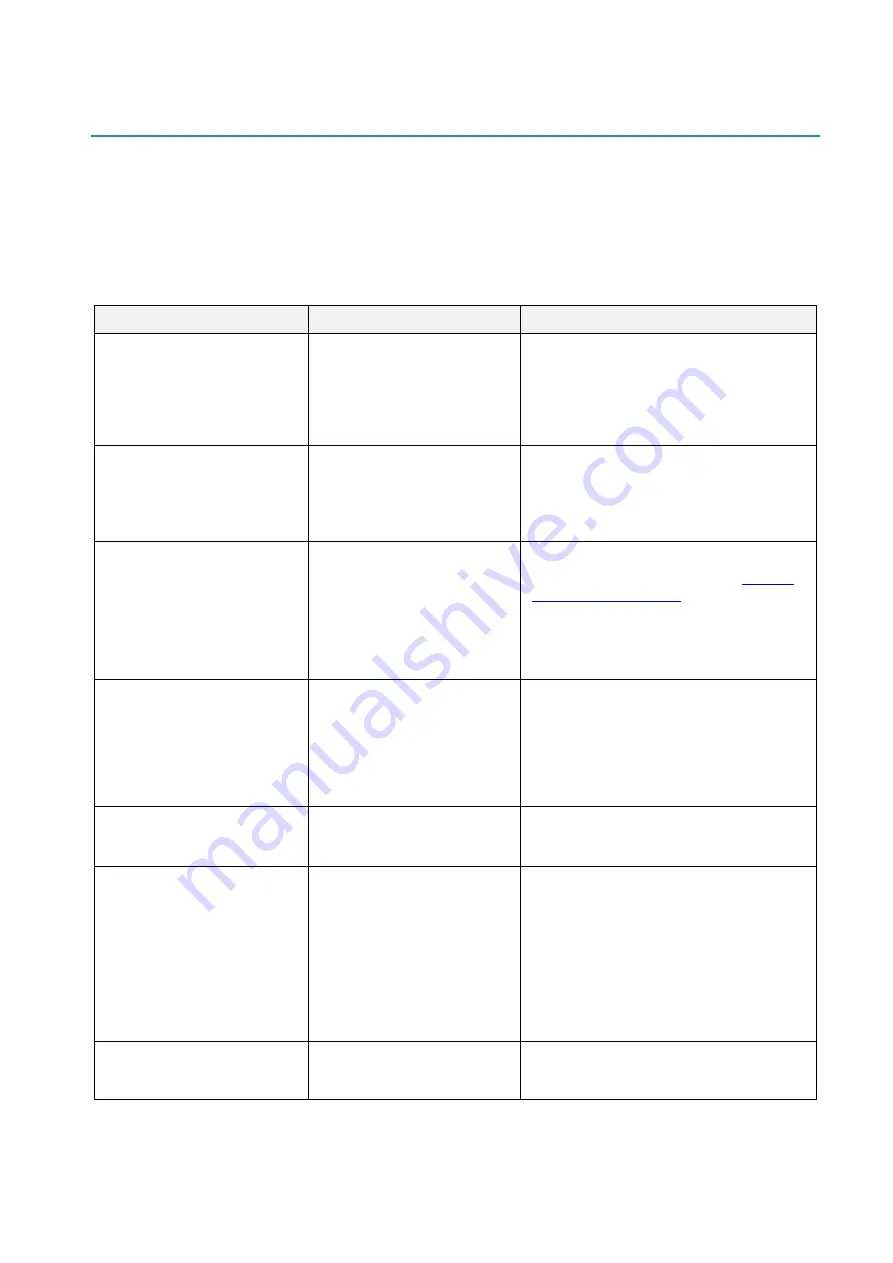
54
8. Troubleshooting
This chapter explains how to resolve typical problems you may encounter when using the
printer. If you have any problems with the printer, first make sure you have performed the
following tasks correctly.
If you still have problems, contact the product manufacturer's customer service or your local
dealer.
Problem
Possible Cause
Solution
The LED Indicator is not lit.
•
The battery is not installed
correctly.
•
The battery's metal contact
pins are dirty.
•
The battery has finished.
•
Clean the battery metal contacts.
•
Reinstall the battery.
•
Turn the printer on.
•
Charge the battery.
The Brother Printer
Management Tool shows
“
Head Open
”.
The Media Compartment
Cover is open.
[RJ-2035B/RJ-2055WB]
•
Close the Media Compartment Cover.
[RJ-3035B/RJ-3055WB]
•
Close the Media Compartment Cover.
The Brother Printer
Management Tool shows
“
Out of Paper
”.
•
The media roll has finished.
•
The media roll is installed
incorrectly.
•
The Black Mark/Gap Sensor
is not calibrated.
•
Install a new media roll.
•
To install a new media roll, see
•
Calibrate the Black Mark Sensor.
[RJ-3035B/RJ-3055WB only]
•
Calibrate the Gap Sensor.
The Brother Printer
Management Tool shows
“
Paper Jam
”.
•
Media may be jammed
inside the Print Head.
•
The Gap/Black Mark Sensor
is not calibrated.
•
Make sure the media size is
set correctly.
•
Calibrate
the Gap/Black Mark Sensor.
•
Set the media size correctly.
•
Clean the Print Head.
Memory full
( Flash / DRAM )
The printer’s FLASH/DRAM
storage is full.
Delete unused files from the
FLASH/DRAM memory from the BPM tool.
Poor Print Quality
•
The media is loaded
incorrectly.
•
Dust or adhesive has
accumulated on the Print
Head.
•
The print density is set
incorrectly.
•
The Print Head is
damaged.
•
Make sure that both the right and left
sides of the Media Compartment Cover
are fully closed.
•
Clean the Print Head.
•
Clean the Platen Roller.
•
Adjust
the
density and print speed.
•
Run the printer self-test and check the
Print Head test pattern for missing dots.
•
Install the correct media.
Incomplete printing on the left
or right side of media.
The
media
size
is
set
up incorrectly.
Set the correct media size.
Summary of Contents for RJ-2035B
Page 62: ......



















