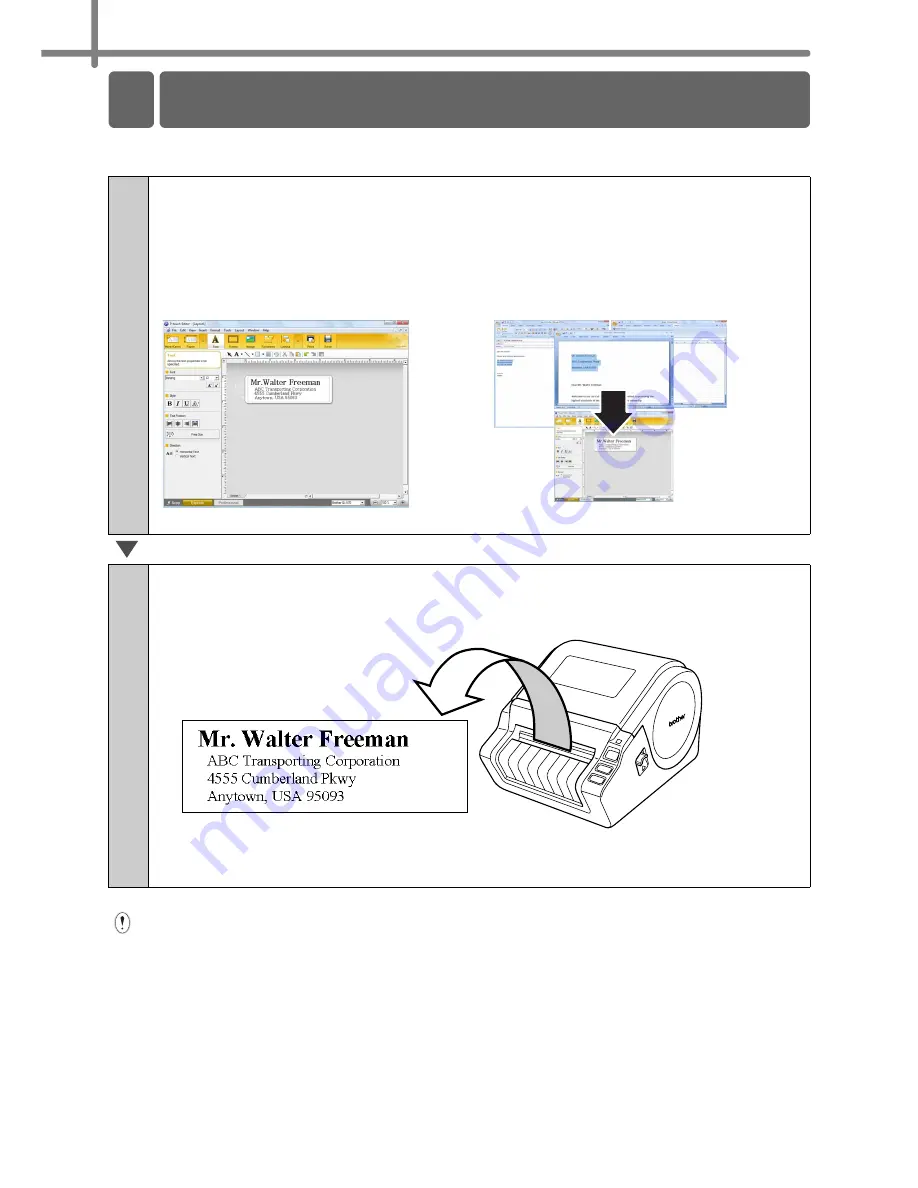
STEP3 Label Overview
24
This section describes the general procedure for creating labels.
Remove labels from the label output slot to prevent paper jams.
1
Create the label data.
Enter text directly using P-touch Editor, or copy text from a Microsoft Office
application.
Use P-touch Editor's variety of editing functions to format and decorate your label.
•
Enter text in P-touch Editor.
• Copy text from Microsoft Office.
(for Windows)
For details on how to create the labels, see the Help.
2
Print the label.
Print the label from the Brother QL-1060N.
For details on how to print the labels, see the Help.
2 General Procedures
Summary of Contents for QL-1060N
Page 24: ...STEP2 Installing the Software 22 ...
Page 84: ...ETAPE 2 Installation du logiciel 22 ...
Page 114: ...STAP 2 De software installeren 22 ...
Page 121: ...Printed in China LB7466001 ...






























