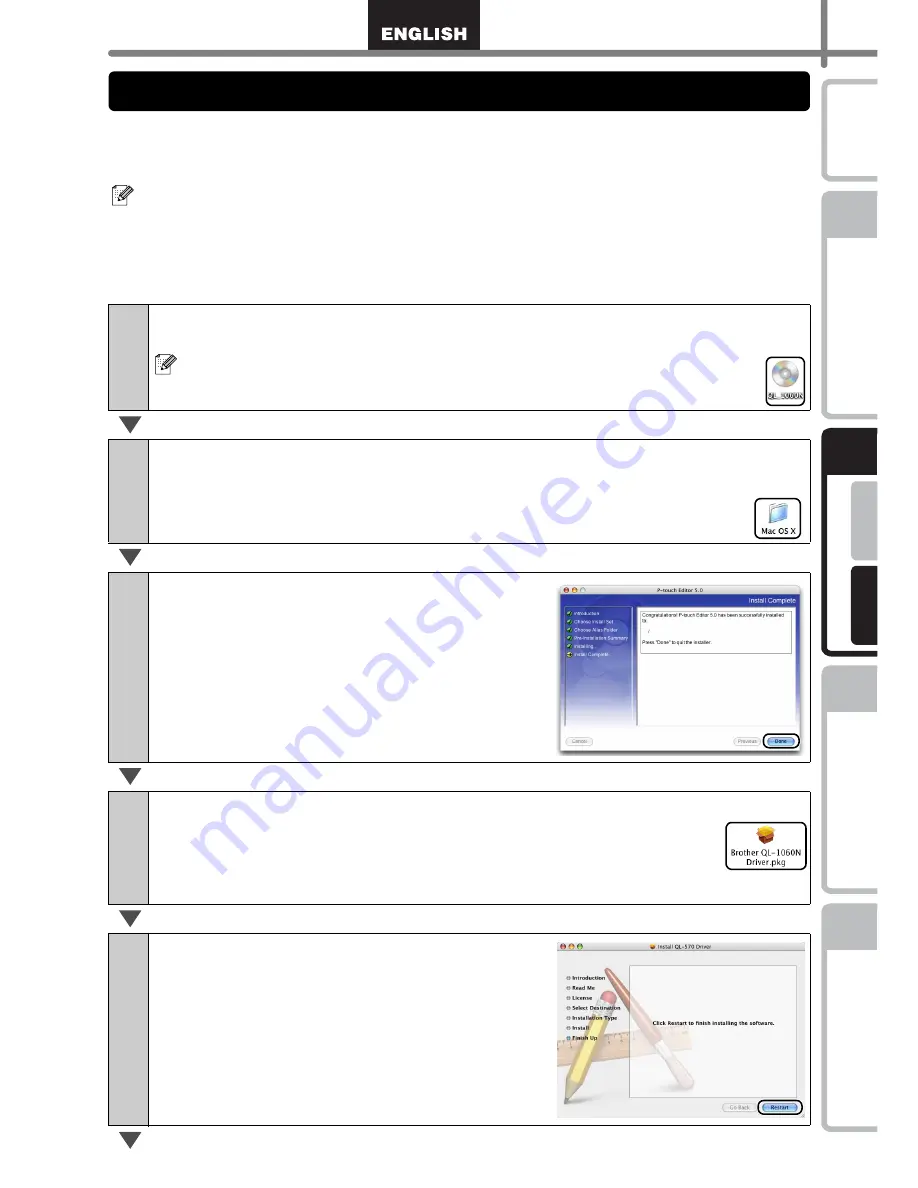
17
STEP
1
STEP
2
STEP
3
For Wi
ndows
®
For M
acintosh
®
STEP
4
Getting start
ed
Re
ference
Insta
lling
the Software
Label Over
view
Introdu
ction
This section explains how to install P-touch Editor 5.0, Fonts, Auto Format Templates,
Clip Art, and the Printer Driver. After installing the Printer Driver, it also explains how to
configure it for the machine.
The following is the example for Mac OS
®
X 10.4.9.
•
Until the installation of the printer driver is completed, do not connect the machine
to the Macintosh
®
. If it has been connected, remove the USB interface cable/
Network interface cable from the Macintosh
®
.
•
When installing the machine, log in as the administrator.
1
Start the Macintosh
®
, and insert the CD-ROM into the CD-ROM drive.
The QL-1060N screen is displayed.
If it does not start up automatically, double click the QL-1060N
(CD-ROM) icon.
2
Click the [Mac OS X] folder and double click the [P-touch Editor 5.0
Installer].
Follow the on-screen instructions.
3
After the installation is completed and
the screen shown right is displayed,
click [Done].
The installation of the software is completed.
Next, install the printer driver.
4
Double click [Brother QL-1060N Driver.pkg] in the [Mac OS X] folder.
The Driver Installer starts up. Follow the on-screen instructions.
5
When the installation is completed and
the message "Click Restart to finish
installing the software" is displayed,
click [Restart].
The Macintosh
®
is restarted.
The installation of the printer driver is completed.
2. When using Mac OS
®
Summary of Contents for QL-1060N
Page 24: ...STEP2 Installing the Software 22 ...
Page 84: ...ETAPE 2 Installation du logiciel 22 ...
Page 114: ...STAP 2 De software installeren 22 ...
Page 121: ...Printed in China LB7466001 ...






























