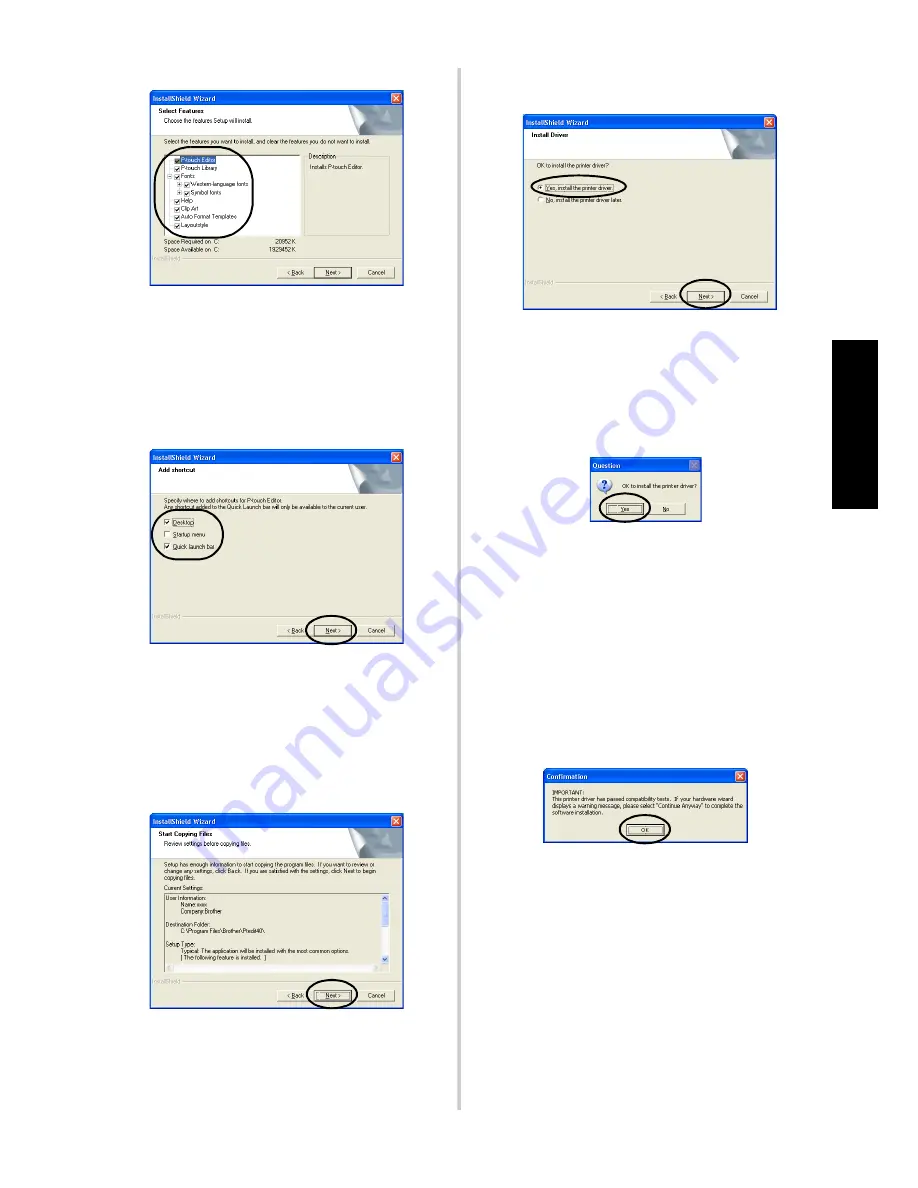
31
Insta
llin
g the
so
ft
w
are
→
The Add shortcut dialog box
appears.
9
Specify where to add shortcuts for
P-touch Editor, and then click [Next].
To add no shortcuts, clear all of the check
boxes.
→
The Start Copying Files dialog box
appears.
0
Review the settings, and then click
[Next].
If you want to review or change any
settings, click [Back].
→
The Install Driver dialog box
appears.
a
Select “Yes, install the printer driver.”,
and then click [Next].
If P-touch Quick Editor was selected in
step
3
, the following Question dialog
box appears. Click [Yes].
If P-touch AV Editor was selected in step
3
, the following Question dialog box
appears. Click [Yes].
When connecting to a personal computer
running Windows
®
95/NT 4.0, proceed to
step
5
in the “Connecting to a serial
port” section of “Installing the printer
driver only” (
→
P.41).
→
The Confirmation dialog box
appears.
b
Confirm the contents, and then click
[OK].
• This dialog box may not appear
depending on the operating system
running on the personal computer.
→
The Driver Setup (Brother
PT-9500PC) dialog box appears.
Summary of Contents for PT-9500PC - P-Touch 9500pc B/W Thermal Transfer Printer
Page 1: ...Quick Reference Referencia rápida ...
Page 11: ...10 Accessories For USA Only 118 Index 122 Contact Information For USA Only 124 ...
Page 127: ......
Page 129: ...Referencia rápida ...
Page 252: ......
Page 254: ...Printed in China LN2975001 ...






























