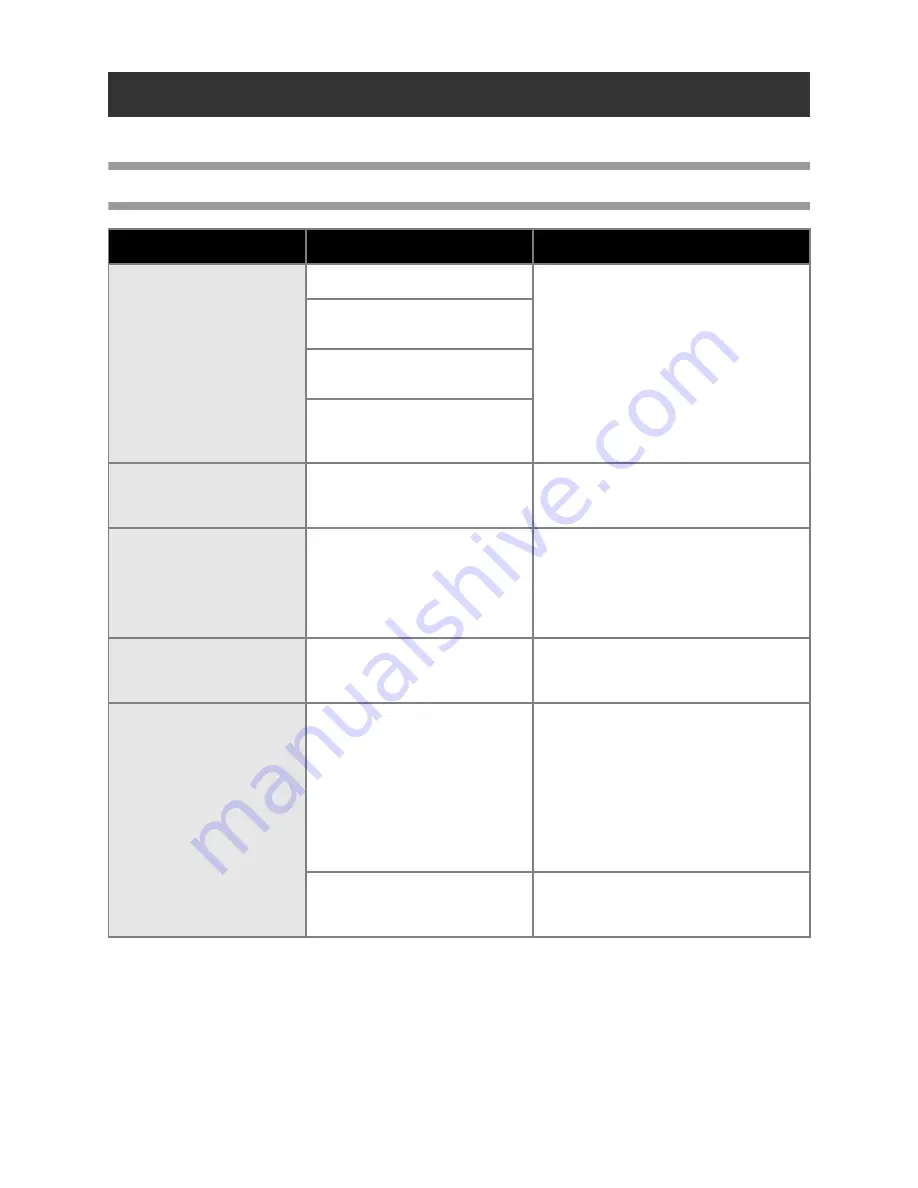
114
Troubleshooting
For PT-9500PC troubleshooting, refer to the following list of possible problems.
Q & A
Problem
Cause
Solution
The PT-9500PC does not
print.
A printing error is
received.
The interface cable is loose.
Check that the interface cable is
connected correctly, the tape cassette is
installed correctly, and the tape
compartment cover is closed.
The tape cassette is not installed
correctly.
The tape compartment cover is
open.
The USB interface cable is
connected during a serial
connection.
While printing, striped tape
appears.
The tape cassette is empty.
Install a new tape cassette, and then
either press the feed/cut button or turn
the PT-9500PC off and on.
The power button does not
light up or flash.
The power supply cord is loose.
Check that the power supply cord is
connected correctly. If the power button
still does not light up or flash, contact
the retail outlet where the PT-9500PC
was purchased or your local authorized
service center.
The printed label contains a
blank horizontal line.
The print head or head roller is
dirty.
Refer to “Label is not printed clearly” (
→
P.110) and clean the print head and
head roller.
A data transmission error
appears on the personal
computer.
The wrong port is selected.
For Windows, select the correct port
from the “Print to the following port” list
in the printer Properties dialog box.
For a USB connection, select PTUSB: for
Windows
®
98/98 SE/Me or USB00n: for
Windows
®
2000 Pro/XP.
For a serial connection, select COM1: if
the PT-9500PC is connected to COM1
or COM2: if the PT-9500PC is
connected to COM2.
The baud rates for the personal
computer and the PT-9500PC
are not the same.
Refer to “Setting the personal computer
and PT-9500PC baud rate” (
→
P.45) and
change the baud rate.
Summary of Contents for PT-9500PC - P-Touch 9500pc B/W Thermal Transfer Printer
Page 1: ...Quick Reference Referencia rápida ...
Page 11: ...10 Accessories For USA Only 118 Index 122 Contact Information For USA Only 124 ...
Page 127: ......
Page 129: ...Referencia rápida ...
Page 252: ......
Page 254: ...Printed in China LN2975001 ...
















































