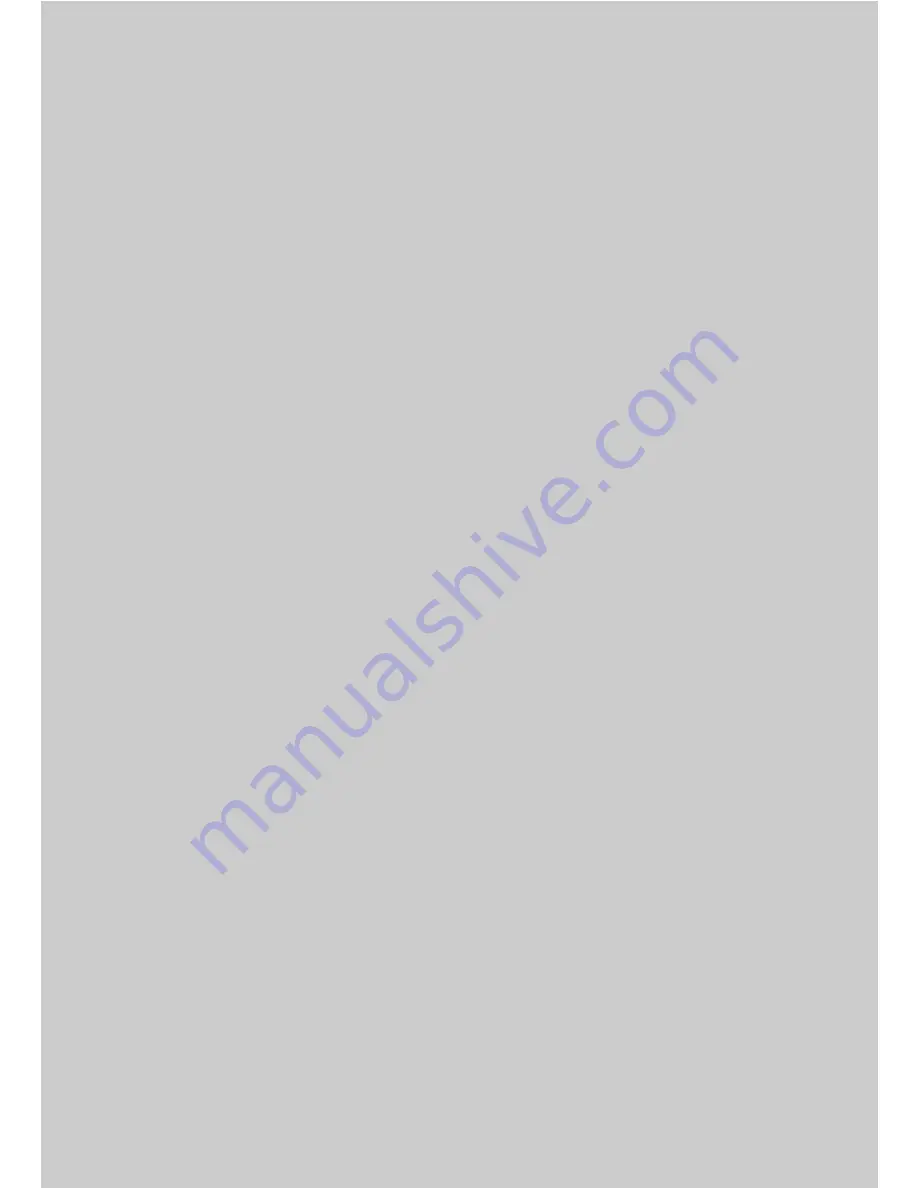
2
Using PS-9000 in a Windows
®
Environment
Starting the Brother PS-9000 Utility..............................................................16
How to Set Up PS-9000 ................................................................................17
PS-9000 Setup Method
1
.............................................................................18
PS-9000 Setup Method
2
.............................................................................22
Other Functions ............................................................................................25
Uninstalling the Software..............................................................................26
Using PS-9000 With a Different P-touch.......................................................26
















































