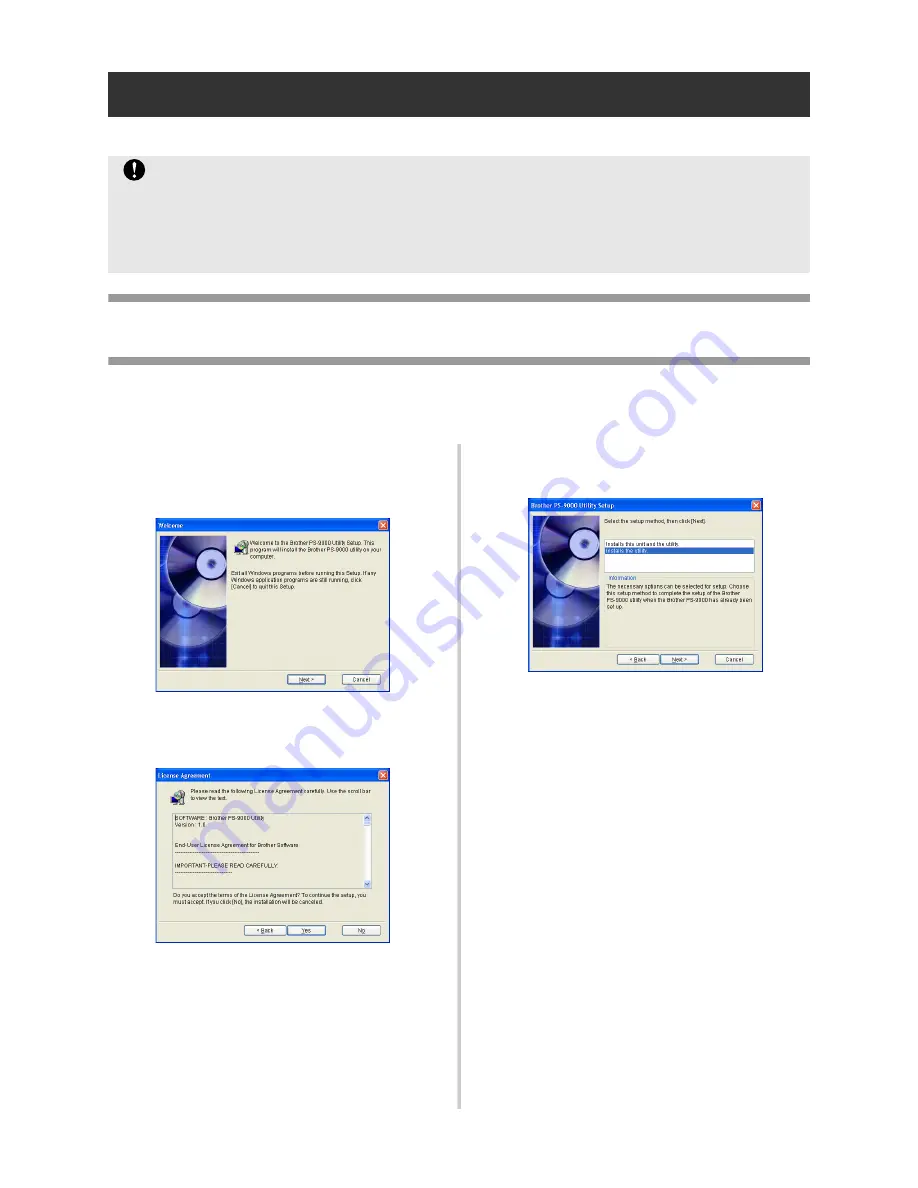
22
PS-9000 Setup Method
2
The setup wizard is very easy.
“Installs the utility.”
-Install the printing client software
This method sets up only the Brother PS-9000 Utility. Choose this setup method when PS-9000 has
already been set up in the environment.
1
In the main menu dialog box, click
[Setup]. The welcome message shown
below appears. Click [Next].
2
Read the Software License Agreement,
and then click [Yes] if you agree.
3
Select “Installs the utility.”, and then
click [Next].
Caution
●
Before specifying settings, be sure to install the P-touch printer driver. (From the dialog box
that appears when the CD-ROM included with PS-9000 (this unit) is inserted into the drive,
click [P-touch Driver], and then install the network driver for your P-touch.
●
Before starting the setup, make sure to quit all application programs that are running.
















































