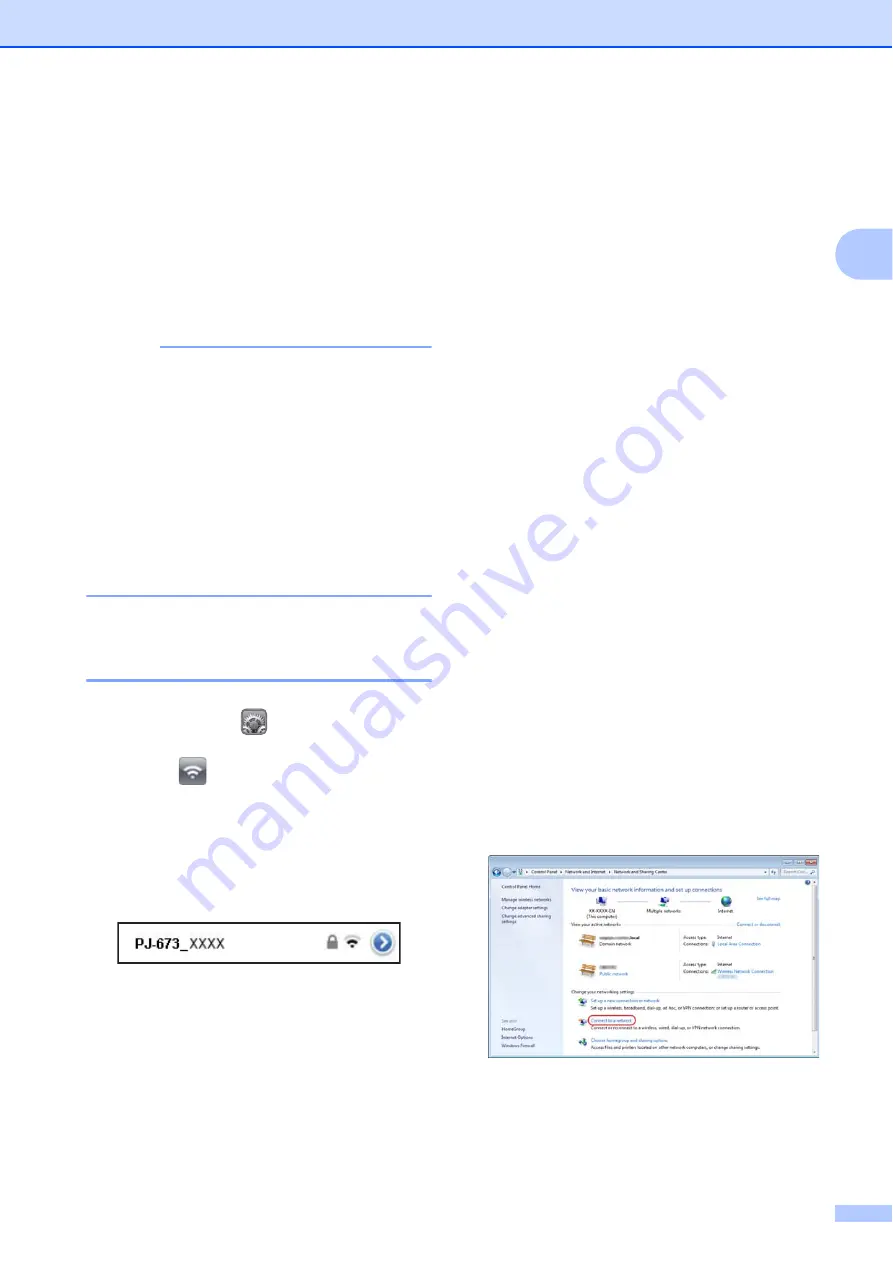
Using the Printer
31
2
Connecting the iOS
Device to a Separate
Wireless Network Than
the One Connected to
the Printer
2
NOTE
• While connected to this printer in ad-hoc
mode, the device cannot connect to the
Internet.
• When an iOS device in ad-hoc mode
enters sleep mode, the connection
between the printer and iOS device will be
lost.
• Follow the procedure below to manually
return the ad-hoc wireless connection
setting to the infrastructure mode.
Changing the iOS Device’s
Settings
2
a
Start
Settings
on the iOS device.
b
Select .
c
A list of Wi-Fi networks (SSID) that can
be joined appears.
Select the SSID normally used for the
network connection (infrastructure
mode).
Connecting a
Windows
®
Computer
to a Separate Wireless
Network Than the One
Connected to the
Printer
2
(As examples, screens from Windows
®
7 are
used in the following procedures.)
a
Windows
®
8:
Click [
Control Panel
] in [
Apps
] screen -
[
Network and Internet
].
Click [
Network and Sharing Center
].
Click [
Connect the Network
].
Windows
®
7:
From the [
Start
] menu, click [
Control
Panel
]-[
Network and Internet
].
Click [
Network and Sharing Center
].
Click [
Connect the Network
].
Windows Vista
®
:
From the [
Start
] menu, click [
Connect
to
].
Windows
®
XP:
From the [
Start
] menu, click [
Control
Panel
]-[
Network connection
].
Right-click [
Wireless Network
Connection
], and then click [
View
Available Wireless Networks
].
Summary of Contents for PocketJet PJ-673
Page 75: ......






























