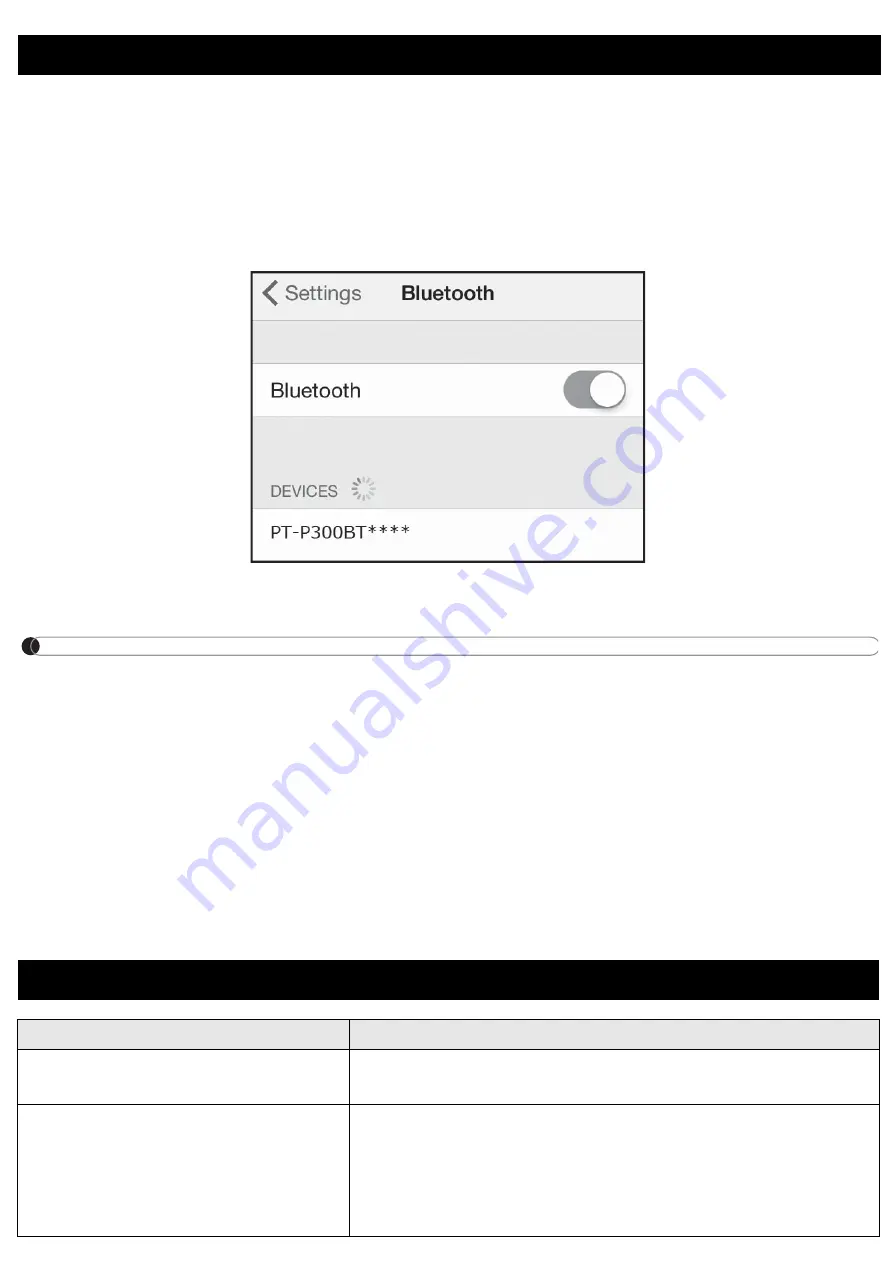
On your mobile device:
1. In Settings, access the Bluetooth option, and turn it ON.
2. When the list of discovered Bluetooth devices appears, tap P300BT**** (where **** is
the last four digits of your label printer’s serial number. Alternatively, you can find your
machine number on the sticker below the Power Button). The unit's serial number is
located where the TZe Tape Cassette is set inside the Cassette Cover.
3. If asked to enter a PIN Code, enter “
0000
”.
NOTE
• Pairing instructions may differ slightly, depending on the mobile device you are using.
• If your machine is not discovered by your mobile device, your machine may already be
connected to another device. If so, locate the mobile device that is paired with your
machine, turn off Bluetooth on that device, and then turn your machine off and then on
again.
• If your machine is moved too far from your mobile device, it may disconnect. If this
happens, repeat these steps near the label printer to pair them again.
• If using a Smart Cover on your tablet, ensure that the cover remains open while you are
creating or printing labels. Closing the Smart Cover may interrupt data communication,
and your labels will not print.
6. Pairing Your Machine with Your Mobile Device
7. Troubleshooting
Problem
Solution
I cannot turn my machine on.
Check to see that the batteries are installed correctly,
or that the optional AC Adapter is securely connected.
A horizontal space runs through
the middle of printed labels.
Streaks or poor quality characters on printed labels
generally indicate that the Print Head is dirty. See the
section “
Performing Routine Maintenance
” for
instructions on cleaning the Print Head.
* Do not touch the Print Head with your hands.


































