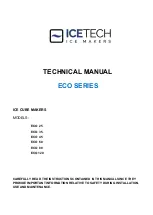• Depending on the location, material, and environmental conditions, the label may unpeel
or become irremovable, the colour of the label may change or be transferred to other
objects. Before applying the label, check the environmental conditions and the material.
• Do not use your machine in any way or for any purpose not described in this guide. Doing
so may result in accidents or damage to your machine.
• Use only Brother TZe Tape Cassettes with your machine. Do not use tapes that do not
have the
mark.
• Only use a soft, dry cloth to clean your machine; never use alcohol or other organic
solvents.
• Use a soft wipe to clean the Print Head; never touch the Print Head with your fingers.
• Do not put any foreign objects into the Tape Exit Slot, the AC Adapter connector or battery
compartment, etc.
• Do not place your machine, AC Adapter, or batteries in direct sunlight or rain, near heaters
or other hot appliances, in any location exposed to extremely high or low temperatures (for
example, on the dashboard or in the back of your car), high humidity, or in dusty locations.
• Do not try to print if the cassette is empty; it will damage the Print Head.
• Do not pull the tape while printing or feeding; it will damage the tape and your machine.
• Your machine is not equipped with a charging feature for rechargeable batteries.
• The length of the printed label may differ from the displayed label length on your mobile
device.
• When printing multiple copies of a label, the label printer will not detect the end of the tape
cassette and will continue operating.
• Printed characters may look different than previewed on your device, as your device's
screen may have a higher resolution than the printer.
• Printed small text may not be as clear as it is displayed on your device.
• White and Gold text may not print clearly if you use thin characters.
Trademarks and Copyrights
BROTHER is either a trademark or a registered trademark of Brother Industries, Ltd.
P-TOUCH is a trademark or registered trademark of Brother Industries, Ltd.
© 2016 Brother Industries, Ltd. All rights reserved.
Google Play and Android are registered trademarks of Google Inc.
Apple, Macintosh, Mac OS, iPhone, iPad and iPod are trademarks of Apple Inc., registered
in the United States and other countries.
The names of other software or products used in this document are trademarks or registered
trademarks of the respective companies that developed them.
The Bluetooth word mark and logos are owned by the Bluetooth SIG, Inc. and any use of
such marks by Brother Industries, Ltd. under license.
Each company whose software title is mentioned in this manual has a Software License
Agreement specific to its proprietary programs.
Any trade names and product names of companies appearing on Brother products, related
documents and any other materials are all trademarks or registered trademarks of those
respective companies.
General Precautions