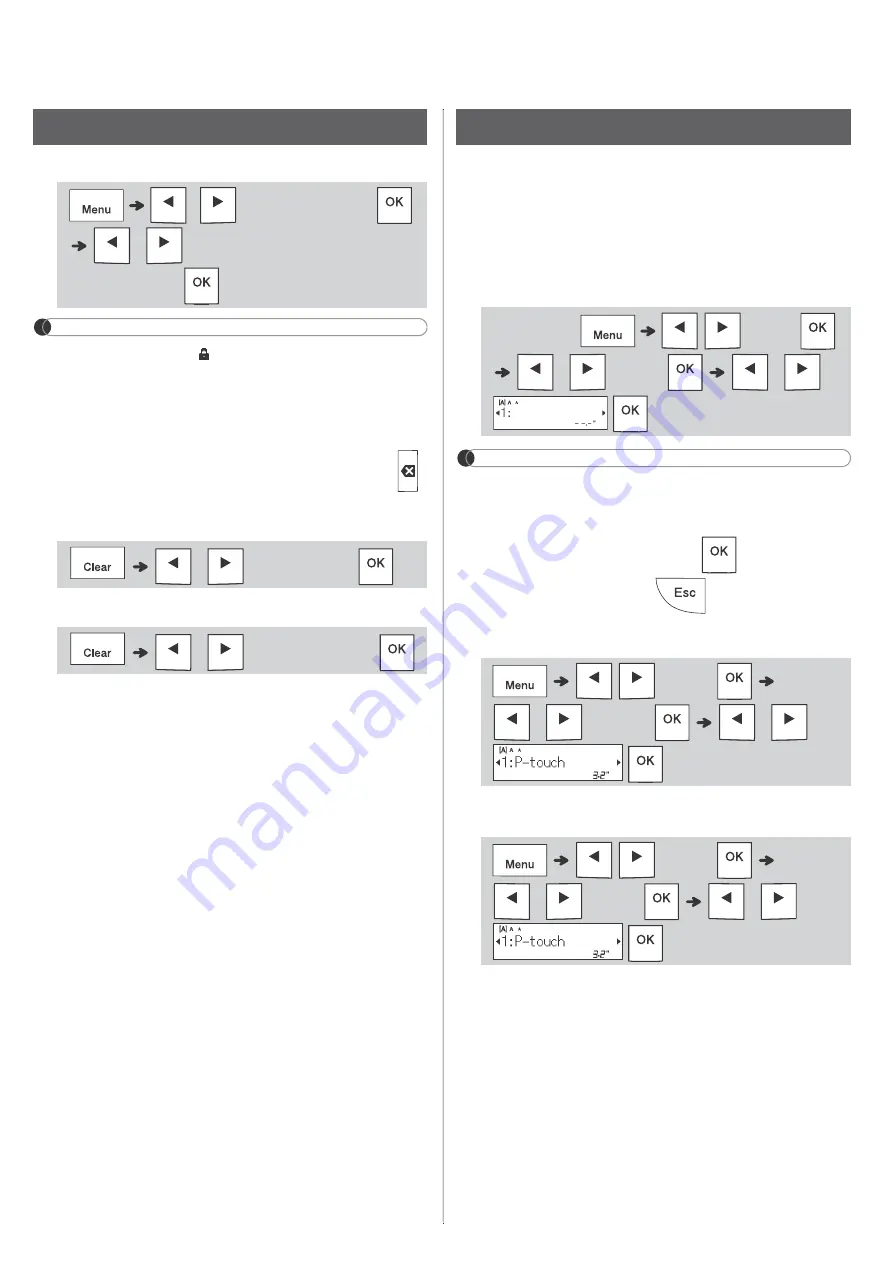
X
Changing Label Length
NOTE
• The lock symbol
appears when you set a
specific tape length.
• To return to the default length (Automatic,
based on text length), press the Space key.
X
Clearing Text and Settings
To delete individual letters and spaces, press
.
To delete all text :
To delete all text and settings:
You can save and reuse the text and settings for
up to nine different labels. Each label holds up to
80 characters (including spaces). Assign a
number (1-9) to each saved file so you can reuse
it, and edit or overwrite stored files as needed.
X
Saving a new file
NOTE
• When saving a file, if you reuse a number that is
already assigned to another file, [
Overwrite
OK?
] appears on the LCD. To overwrite the
previously-saved file, press
. To cancel
without saving, press
.
X
Printing a saved file
X
Opening a saved file
/
[
Label Length
]
/
[
Auto
/
1.2"-12.0"
(30-300mm)
]
/
[
Text Only
]
/
[
Text&Format
]
Saving Label Files
(Enter text)
/
[
File
]
/
[
Save
]
/
/
[
File
]
/
[
]
/
/
[
File
]
/
[
Open
]
/















