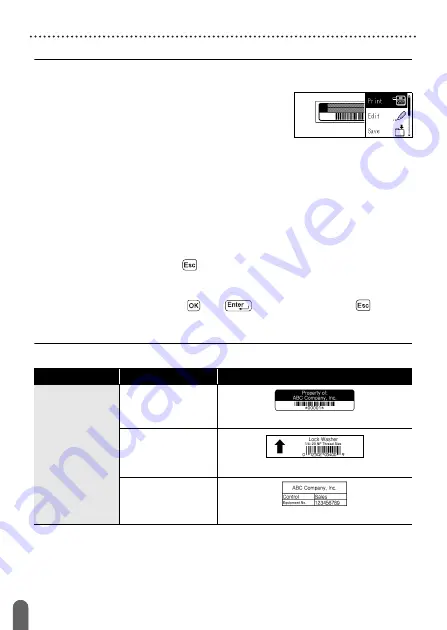
25
Using Auto-Format Layouts
EDITING A LABEL
NOTE
• For details on bar codes, refer to “Creating a Bar Code Label” on
• On the print menu screen:
x
Select [Edit] to change the text data or the
bar code setup.
x
Select [Save] to store the label to the file
memory.
For the file memory, refer to “USING THE FILE MEMORY” on
x
Select [Menu] to change the font or style settings.
x
Select [Preview] to preview the label before printing.
x
Select [Print Options] to set the print settings. For details, refer to
“Numbering Printing” on page 34 or “Mirror Printing” on page 34.
• If the width of the current tape cassette does not match the set width
for the selected layout, an error message is displayed when you try
to print the label. Press (
) or any other key to clear the error
message, and insert a tape cassette of the correct width.
• If the number of characters entered exceeds the limit, [Text Too
Long!] is displayed when (
) or (
) is pressed. Press (
) or any
other key to clear the error message, and edit the text using fewer
characters.
Templates
Category
Value
Details
Asset
Management
Asset Tag
(0.70" x 2.7" [18 mm x 70 mm])
Bin Box
(0.70" x 3.0" [18 mm x 76 mm])
Equipment Label
(0.70" x 2.2" [18 mm x 58 mm])
Summary of Contents for P-Touch PT-D450
Page 50: ...Printed in China LAF394001A ...






























