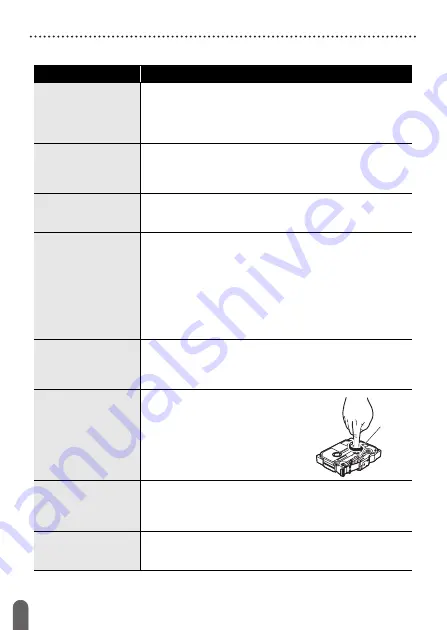
43
What to do when...
TROUBLESHOOTING
What to do when...
Problem
Solution
The screen ‘locks’,
or the P-touch
labeler does not
respond normally.
• Refer to “Resetting the P-touch Labeler” on page 40
and reset the internal memory to the initial settings. If
resetting the P-touch labeler does not solve the
problem, disconnect the AC adapter and remove the
batteries for more than 10 minutes.
The display
remains blank after
turning on the
power.
• Check that the batteries are correctly installed and that
the AC adapter designed exclusively for your P-touch
labeler is correctly connected. Check that the
rechargeable battery is fully charged.
The LCD messages
are displayed in a
foreign language.
• Refer to “Setting Language and Unit” on page 11 to
select your desired language.
The label is not
printed after
pressing the Print
key.
• Check that text has been entered and that the tape
cassette is installed correctly with sufficient tape
remaining.
• If the tape is bent, cut off the bent section and thread the
tape through the tape exit slot.
• If the tape is jammed, remove the tape cassette and
then pull out the jammed tape and cut it. Check that the
end of the tape passes through the tape guide before
reinstalling the tape cassette.
The label is not
printed correctly.
• Remove the tape cassette and reinstall it, pressing it
firmly until it clicks into place.
• If the print head is dirty, clean it with a cotton swab or
optional print head cleaning cassette (TZe-CL4).
The ink ribbon is
separated from the
ink roller.
• If the ink ribbon is broken,
replace the tape cassette. If not,
leave the tape uncut and remove
the tape cassette, then wind the
loose ink ribbon onto the spool as
shown in the figure.
The P-touch labeler
stops while
printing a label.
• Replace the tape cassette if striped tape is visible, as
this indicates that you have reached the end of the tape.
• Replace all batteries or connect the AC adapter directly
to the P-touch labeler.
Label files saved
previously are now
empty.
• All files saved in the internal memory are deleted if the
batteries are weak or the AC adapter was disconnected.
Spool
Summary of Contents for P-Touch PT-D450
Page 50: ...Printed in China LAF394001A ...



















