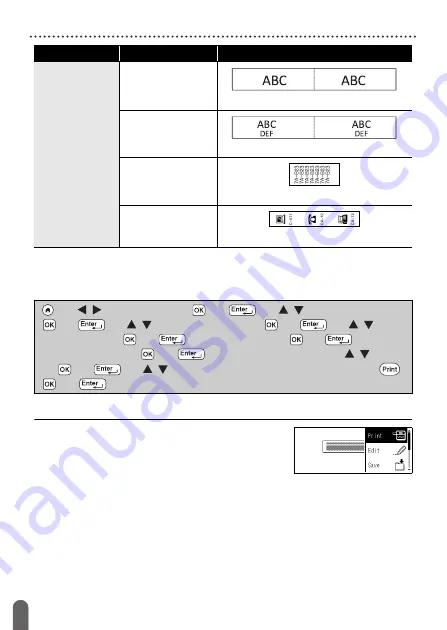
27
Using Auto-Format Layouts
EDITING A LABEL
Using Block Layouts
Simply select a layout from the block layouts, enter the text and apply
formatting as desired.
NOTE
• On the print menu screen:
x
Select [Edit] to change the text data or the
bar code setup.
x
Select [Save] to store the label to the file
memory.
For the file memory, refer to “USING THE FILE MEMORY” on
x
Select [Menu] to change the font, align or frame settings.
x
Select [Preview] to preview the label before printing.
x
Select [Print Options] to set the print settings. For details, refer to
“Numbering Printing” on page 34 or “Mirror Printing” on page 34.
Cable Labeling
Flag 1
(0.47" x 3.5" [12 mm x 90 mm])
Flag 2
(0.47" x 3.5" [12 mm x 90 mm])
Cable Wrap
(0.70" x 1.5" [18 mm x 39 mm])
Faceplate(VRT)
(0.47" x 2.7" [12 mm x 70 mm])
Category
Value
Details
(
)
Î
/
[Auto Format]
Î
(
) or (
)
Î
/
[Block
Layouts]
Î
(
) or (
)
Î
/
Select a tape width
Î
(
) or (
)
Î
/
Select
a block layout
Î
(
) or (
)
Î
Enter the text
Î
(
) or (
)
Î
Repeat
for each text field
Î
(
) or (
) to display the print menu
Î
/
[Print]
Î
(
) or (
)
Î
/
Select the number of labels to be printed
Î
(
),
(
) or (
).
Summary of Contents for P-Touch PT-D450
Page 50: ...Printed in China LAF394001A ...






























