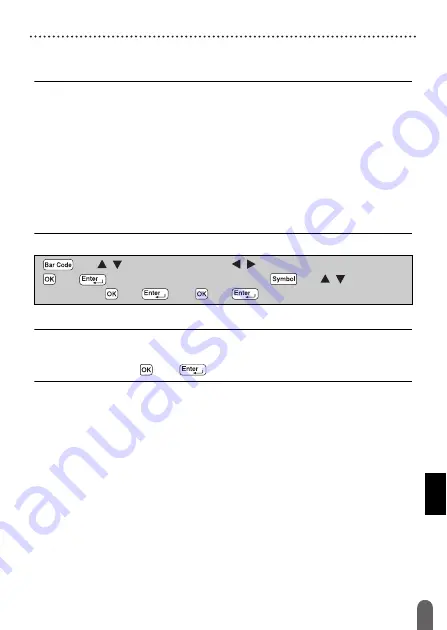
EDITING A LABEL
30
Creating a Bar Code Label
Creating a Bar Code Label
NOTE
• The P-touch labeler is not designed exclusively for creating bar code
labels. Always check that bar code labels can be read by the bar code
reader.
• For best results, print bar code labels in black ink on white tape.
Some bar code readers may not be able to read bar code labels
created using colored tape or ink.
• Use the [Large] setting for [Width] whenever possible. Some bar code
readers may not be able to read bar code labels created using the
[Small] setting.
• Continuously printing a large number of labels with bar codes can
overheat the print head, which may affect printing quality.
Setting Bar Code Parameters and Entering Bar Code Data
NOTE
Symbols are only available for the CODE39, CODE128, CODABAR or
GS1-128 protocols. When not using symbols, after typing in the bar
code data, press (
) or (
) to insert the bar code in the label.
(
)
Î
/
Select an attribute
Î
/
Set a value for that attribute
Î
(
) or (
)
Î
Type in the bar code data
Î
(
)
Î
/
Select a
character
Î
(
) or (
)
Î
(
) or (
).
Summary of Contents for P-Touch PT-D450
Page 50: ...Printed in China LAF394001A ...
















































