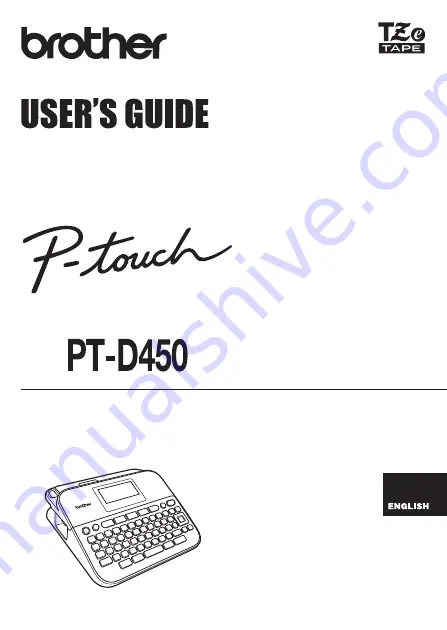
www.brother.com
Read this User’s Guide before you start using your P-touch.
Keep this User’s Guide in a handy place for future reference.
Please visit us at http://support.brother.com/ where you can get product support and
answers to frequently asked questions (FAQs).
E L E C T R
O N I C L A
B E L I N G
S Y S T E M
Summary of Contents for P-Touch PT-D450
Page 50: ...Printed in China LAF394001A ...


































