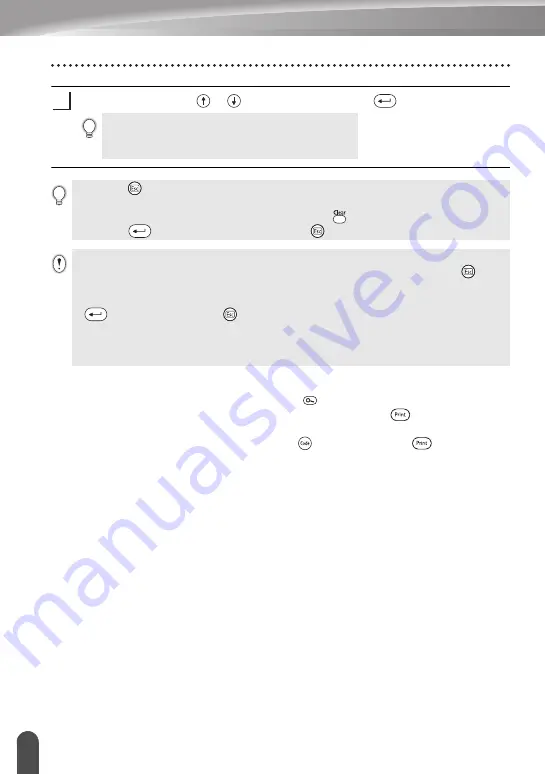
EDITING A LABEL
40
Using Auto-Format Layouts
Select Print using the
or
keys and then press the
key to print the label.
Preview and print options in block layouts
• When the print menu is displayed, press the
key to preview the label layout.
• To print the label directly from the Preview screen, press the
key.
• To print multiple copies, sequentially numbered copies, or a mirror image of the label,
with the print menu displayed hold down the
key and press the
key to display
the Print Options menu.
• Select "Edit" to change the text data or style settings.
• Select "Change Layout" to use a different layout.
• Select "Quit" to exit the Auto-Format function.
9
• Press the
key to return to the previous step.
• Refer to the Block Layouts table for a list of available block layouts.
• The “Clear All Text?” message is displayed when the
key is pressed while entering text.
Press the
key to delete all text, or press the
key to not delete the text.
• If the width of the current tape cassette does not match the set width for the selected layout,
an error message is displayed when you try to print or preview the label. Press the
key or
any other key to clear the error message, and insert a tape cassette of the correct width.
• If the number of characters entered exceeds the limit, an error message is displayed when the
key is pressed. Press the
key or any other key to clear the error message, and edit the
text using fewer characters.
• When using the Auto-Format function the label is cut with a margin on the left and right ends
regardless of the current Tape Cutting Option setting (refer to page 47).
Summary of Contents for P-Touch PT-18RKT
Page 8: ......
Page 22: ...GETTING STARTED 14 LCD Display Keyboard Key Names and Functions ...
Page 72: ......
Page 73: ...Guía del usuario Sistema de Rotulador Electrónico PT 18RKT ...
Page 92: ...PARA EMPEZAR 14 Teclado y pantalla LCD Funciones y nombre de las teclas ...
Page 145: ......
Page 146: ......
















































