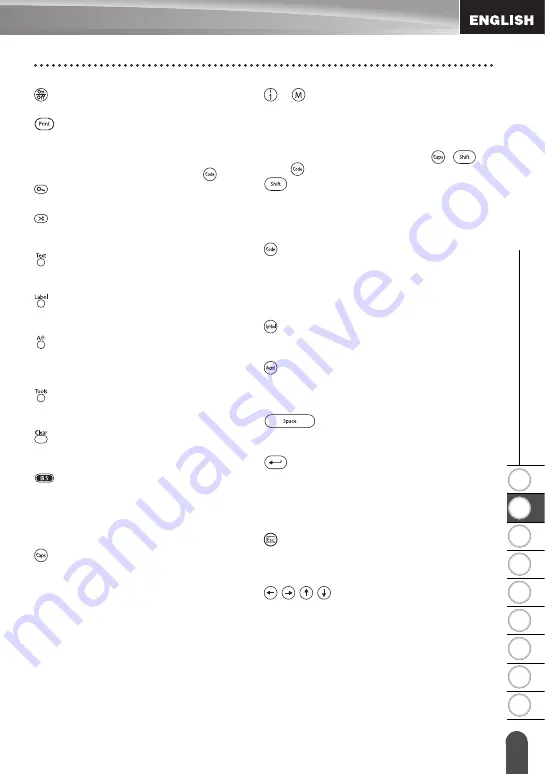
1
2
3
4
5
6
7
8
9
15
z
G
E
TT
ING
ST
AR
T
E
D
LCD Display & Keyboard
(Power):
• Turns the P-touch on and off.
:
• Prints the current label design onto the
tape.
• Opens the Print Options menu when
used in combination with the
key.
(Preview):
• Displays a preview of the label.
(Feed & Cut):
• Feeds 0.89" (22.5 mm) of blank tape
and then automatically cuts the tape.
:
• Opens the Text menu, where you can
set character attributes for the label.
:
• Opens the Label menu, where you can
set label attributes for the label.
(Auto-Format):
• Opens the Auto-Format menu, where
you can create labels using pre-defined
templates or block formats.
:
• Opens the Tools menu, where you can
set operating preferences for the P-touch.
:
• Clears all text entered, or all text and
current label settings.
(Backspace):
• Deletes the character to the left of the
cursor.
• Cancels the current command and
returns the display to the data entry
screen or the previous step.
:
• Turns the Caps mode on and off. When
the Caps mode is on, uppercase letters
can be entered by simply pressing a
character key.
~
:
• Use these keys to type letters or
numbers.
• Uppercase letters, symbols or accent
characters can be entered using these
keys in combination with the
,
,
or
keys.
:
• Use this key in combination with the
letter and number keys to type
uppercase letters or the symbols
indicated on the number keys.
:
• Use this key in combination with keys
that have blue characters above them to
type the accented characters or
symbols indicated, or to activate the
function indicated.
:
• Use this to select and enter a symbol
from a list of available symbols.
:
• Use this to select and enter an accented
character from the list of available
characters.
:
• Enters a blank space.
• Returns a setting to the default value.
(Return):
• Enters a new line when entering text.
• Selects the option displayed when
setting label attributes in the function
menus, or when entering symbols or
accent characters.
(Escape):
• Cancels the current command and
returns the display to the data entry
screen or the previous step.
:
• Moves the cursor in the direction of the
arrow when entering or editing
characters, entering symbols or
accented characters, and when setting
label attributes in the function menus.
Summary of Contents for P-Touch PT-18RKT
Page 8: ......
Page 22: ...GETTING STARTED 14 LCD Display Keyboard Key Names and Functions ...
Page 72: ......
Page 73: ...Guía del usuario Sistema de Rotulador Electrónico PT 18RKT ...
Page 92: ...PARA EMPEZAR 14 Teclado y pantalla LCD Funciones y nombre de las teclas ...
Page 145: ......
Page 146: ......
















































