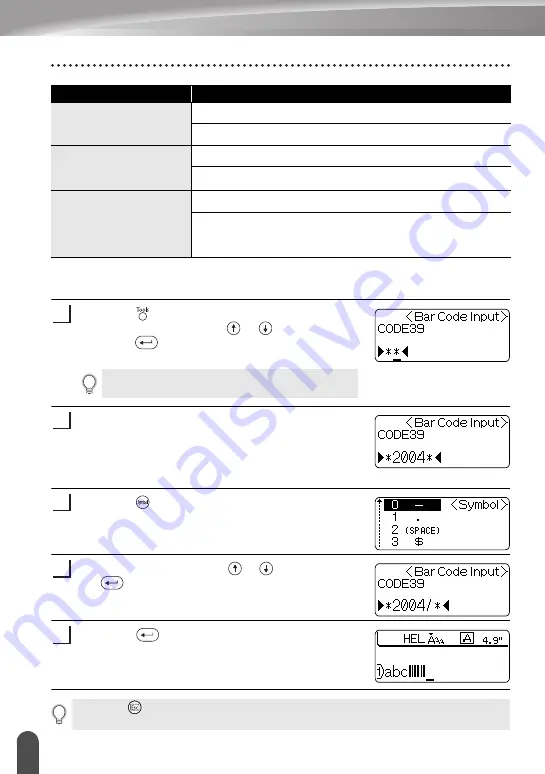
EDITING A LABEL
34
Creating a Bar Code Label
Entering Bar Code Data
Press the
key to display the Tools menu, select
“Bar Code Input” using the
or
keys, and then
press the
key.
The Bar Code Input screen is displayed.
Type in the bar code data.
Special characters can be entered in the bar code
when using the CODE39, CODABAR, CODE128 or
EAN128 protocols. When not using special characters,
go to step 5.
Press the
key.
A list of characters available for the current protocol is
displayed.
Select a character using the
or
keys, then press
the
key to insert the character in the bar code data.
Press the
key to insert the bar code in the label.
Two bar code marks are displayed in the text.
Width
Large
Small
Under#
(characters printed
below bar code)
ON
OFF
C.Digit
(check digit)
OFF
ON
(only available for the CODE39, I-2/5
and CODABAR protocols)
Attribute
Value
Only one bar code can be entered in a label.
1
2
3
4
5
• Press the
key to return to the previous step.
• Refer to the Special Characters List table for a list of all available settings.
Summary of Contents for P-Touch PT-18RKT
Page 8: ......
Page 22: ...GETTING STARTED 14 LCD Display Keyboard Key Names and Functions ...
Page 72: ......
Page 73: ...Guía del usuario Sistema de Rotulador Electrónico PT 18RKT ...
Page 92: ...PARA EMPEZAR 14 Teclado y pantalla LCD Funciones y nombre de las teclas ...
Page 145: ......
Page 146: ......






























