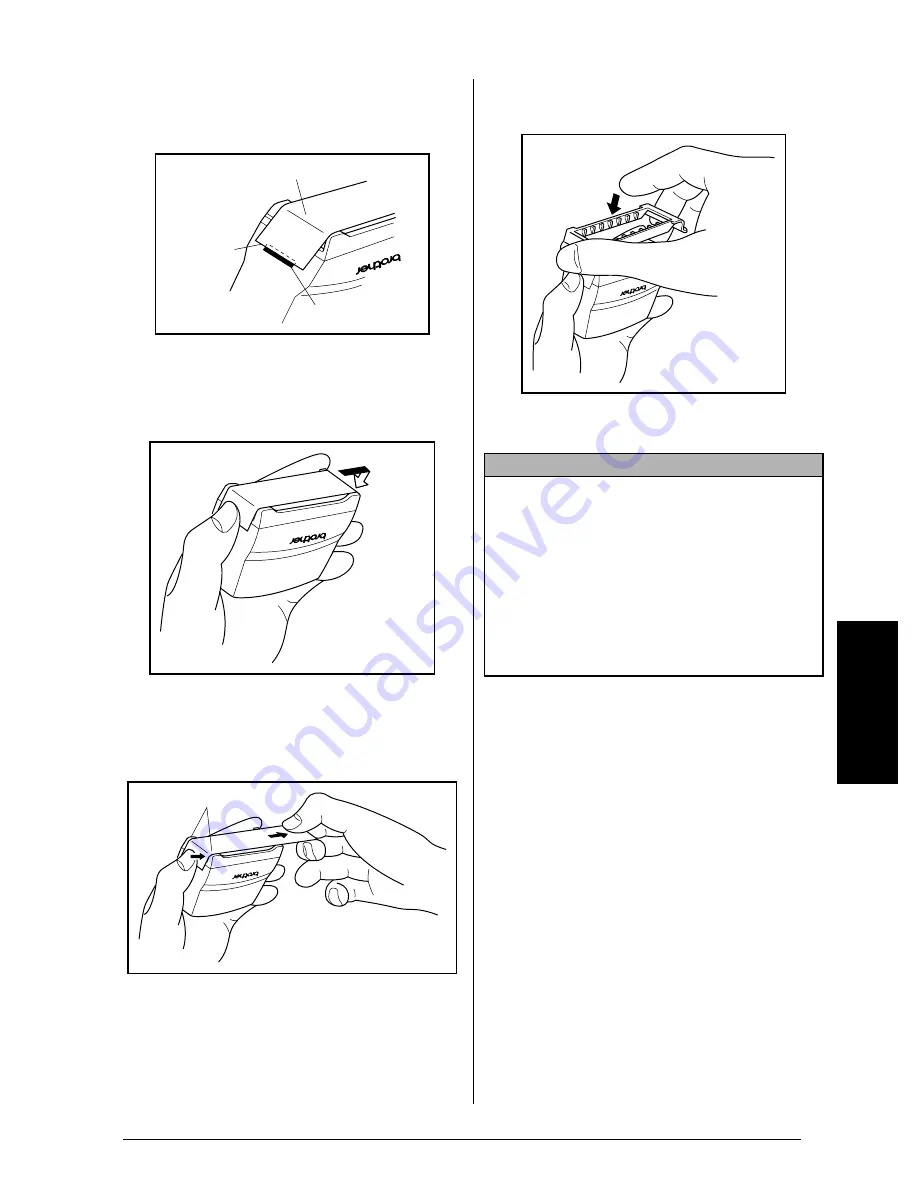
63
Ch. 4 Using Labels and Stamps
U
si
n
g L
abe
ls
a
n
d
S
ta
m
ps
4
With the glossy side of the stamp film facing
up, align one end of the stamp film with the
slit in the side of the stamp holder.
5
Hold the end of the stamp film in place with
your thumb, then pass the stamp film
through the guides while pulling it tight.
6
Fold the other end of the stamp film over
the other side of the stamp holder and hold
it in place with your finger.
7
Fit the frame over the stamp film, and then
push the frame into place.
8
Insert the stamp holder straight into the cap.
Tape end
Glossy side
Slit
Fold over
Guides
NOTE
☞
Be sure that the cap correctly covers the stamp
in order to prevent ink spills.
☞
When the stamp is not being used, firmly cover
it with the cap and always store it standing up
with the stamp facing downward. Do not leave
the stamp laying on its side or leaning.
☞
Store stamp film holders and stamp film cas-
settes in a location where they are not exposed
to high temperatures, high humidity or direct
sunlight.
Summary of Contents for P-touch PRO PT-9400
Page 8: ...1 Ch 1 Before You Start Before You Start Chapter 1 Before You Start ...
Page 14: ...7 Ch 2 Getting Started Chapter 2 Getting Started ...
Page 19: ...12 Ch 2 Getting Started Getting Started ...
Page 20: ...13 Ch 3 Functions Chapter 3 Functions ...
Page 67: ...60 Ch 3 Functions Functions ...
Page 68: ...61 Ch 4 Using Labels and Stamps Chapter 4 Using Labels and Stamps ...
Page 81: ...74 MACHINE SPECIFICATIONS ...
Page 82: ...75 Appendix Appendix ...
Page 103: ......
Page 105: ......
Page 106: ...GUÍA DEL USUARIO ...
Page 109: ...ii ...
Page 149: ...39 ...
Page 150: ...40 ...






























