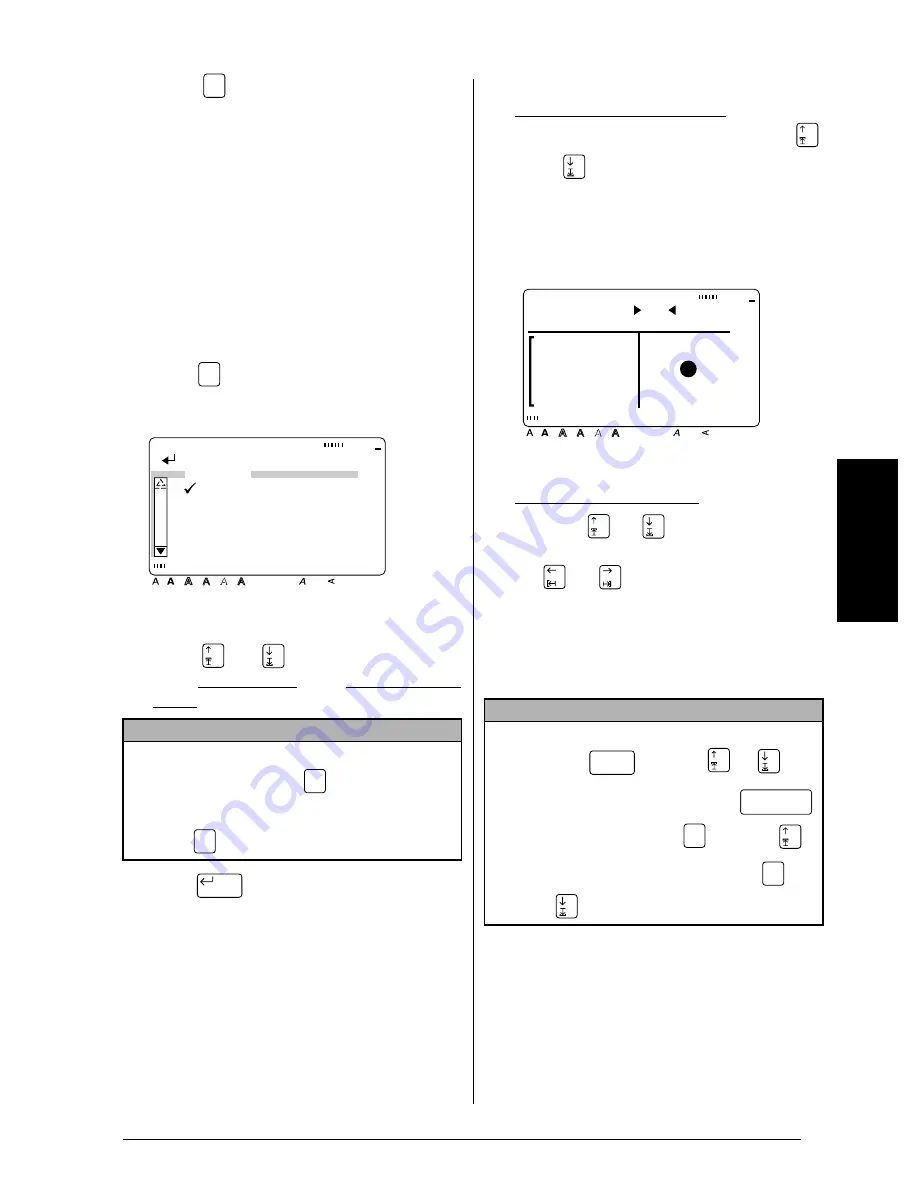
17
Ch. 3 Functions
Fu
nc
ti
on
s
Symbol (
)
In addition to the letters, symbols and numerals
on the key tops, there are 475 additional sym-
bols and pictures available with the
Symbol
function. After these symbols or pictures are
added to the text, they can be deleted like any
other character and some can be formatted
using certain text format functions (see pages 24
through 31).
A table of the available symbols can be found
on pages 76 through 79.
To add a symbol or picture to the text:
1
Press .
2
Press
or
until
9
moves beside
either
SYMBOL NO.
or the desired category
name.
3
Press .
4
Select the desired symbol.
If
SYMBOL NO.
was selected:
Type in a symbol number (or press
or
) until the desired symbol is dis-
played. The name of the category con-
taining the selected symbol is shown in
the second line at the top of the display.
If a category was selected:
Press
or
until the desired row
of symbols is selected, and then press
or
until the desired symbol is
highlighted. An enlargement of the
selected symbol is shown on the right
half of the display. For the numbers of
symbols, refer to the list of symbols in
the
Appendix
.
NOTE
☞
To return to the previous screen without keep-
ing any changes
, press
.
☞
To return to the text without adding a symbol
,
press
at any time.
Symbol
Symbol
[ ]:CONFIRM
Style
Italic Vertical
Caps
Alt Template Zoom
Back-
ground
Half
Cutter
36mm
24mm
18mm
12mm
9mm
6mm
1
1/2"
1"
3/4"
1/2"
3/8"
1/4"
A
SYMBOL
SYMBOL NO.
PUNCTUATION
BRACKETS
ARROWS
UNITS
Cancel
Symbol
New Block
NOTE
☞
To select the first symbol in a different category
,
hold down
and press
or
.
☞
To select the first symbol
, press
(space bar) (or hold down
and press
).
☞
To select the last symbol
, hold down
and
press .
PUNCTUATION
SELECT NO. 1
Style
Italic Vertical
Caps
Alt Template Zoom
Back-
ground
Half
Cutter
36mm
24mm
18mm
12mm
9mm
6mm
1
1/2"
1"
3/4"
1/2"
3/8"
1/4"
A
Shift
Code
Code
Summary of Contents for P-touch PRO PT-9400
Page 8: ...1 Ch 1 Before You Start Before You Start Chapter 1 Before You Start ...
Page 14: ...7 Ch 2 Getting Started Chapter 2 Getting Started ...
Page 19: ...12 Ch 2 Getting Started Getting Started ...
Page 20: ...13 Ch 3 Functions Chapter 3 Functions ...
Page 67: ...60 Ch 3 Functions Functions ...
Page 68: ...61 Ch 4 Using Labels and Stamps Chapter 4 Using Labels and Stamps ...
Page 81: ...74 MACHINE SPECIFICATIONS ...
Page 82: ...75 Appendix Appendix ...
Page 103: ......
Page 105: ......
Page 106: ...GUÍA DEL USUARIO ...
Page 109: ...ii ...
Page 149: ...39 ...
Page 150: ...40 ...






























