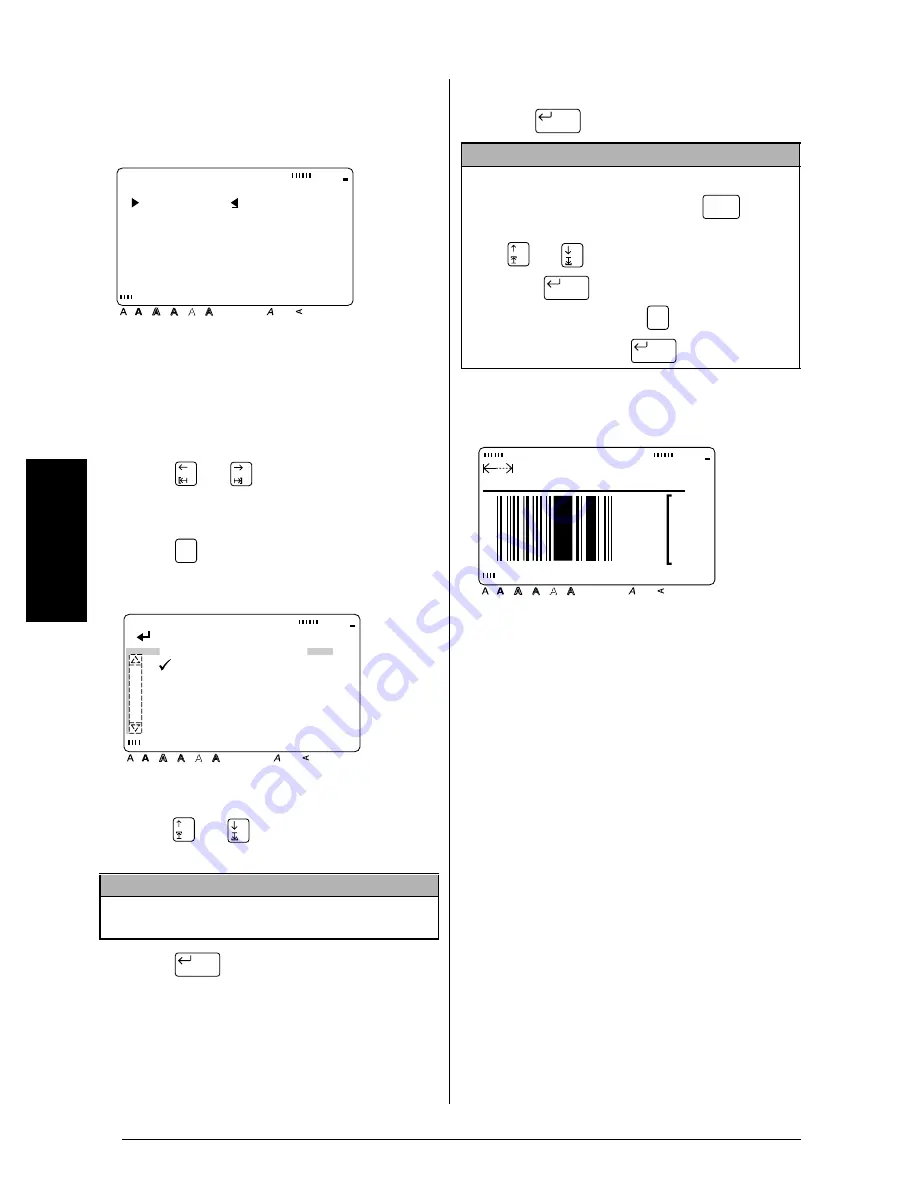
20
Ch. 3 Functions
Fu
nc
ti
o
n
s
To enter the barcode data:
9
Type in the barcode data.
To add special characters to barcodes (only
with protocols EAN128, CODE128, CODE39
or CODABAR):
0
Press
or
until the cursor is below
the character on the right of where you
want to add the special character.
A
Press .
B
Press
or
until
9
moves beside the
special character that you want to add.
C
Press
. The selected special charac-
ter is added to the barcode data.
To add the barcode to the text:
D
Press .
NOTE
Refer to page 80 for tables of the special characters
that are available.
A123456D
PROTOCOL:CODABAR
Style
Italic Vertical
Caps
Alt Template Zoom
Back-
ground
Half
Cutter
36mm
24mm
18mm
12mm
9mm
6mm
1
1/2"
1"
3/4"
1/2"
3/8"
1/4"
A
[FORMAT]:PARAMETER
[SYMBOL]:SPECIAL
CHARACTER
Symbol
[ ]:CONFIRM
Style
Italic Vertical
Caps
Alt Template Zoom
Back-
ground
Half
Cutter
36mm
24mm
18mm
12mm
9mm
6mm
1
1/2"
1"
3/4"
1/2"
3/8"
1/4"
A
SPECIAL CHARA.
SYMBOL 1 +
SYMBOL 2 $
New Block
NOTE
To delete a barcode
, move the cursor to the center
or the right of the barcode and press
. When
the message “OK TO CLEAR BARCODE?” appears,
press
or
until
9
moves beside
OK
, and
then press
.
To return to the text without
deleting the barcode
, press
(or move
9
beside
CANCEL
, and then press
).
New Block
Clear
Back Space
New Block
Cancel
New Block
MARGIN:WIDE AUTO
4.1" HELSI
Style
Italic Vertical
Caps
Alt Template Zoom
Back-
ground
Half
Cutter
36mm
24mm
18mm
12mm
9mm
6mm
1
1/2"
1"
3/4"
1/2"
3/8"
1/4"
A
Summary of Contents for P-touch PRO PT-9400
Page 8: ...1 Ch 1 Before You Start Before You Start Chapter 1 Before You Start ...
Page 14: ...7 Ch 2 Getting Started Chapter 2 Getting Started ...
Page 19: ...12 Ch 2 Getting Started Getting Started ...
Page 20: ...13 Ch 3 Functions Chapter 3 Functions ...
Page 67: ...60 Ch 3 Functions Functions ...
Page 68: ...61 Ch 4 Using Labels and Stamps Chapter 4 Using Labels and Stamps ...
Page 81: ...74 MACHINE SPECIFICATIONS ...
Page 82: ...75 Appendix Appendix ...
Page 103: ......
Page 105: ......
Page 106: ...GUÍA DEL USUARIO ...
Page 109: ...ii ...
Page 149: ...39 ...
Page 150: ...40 ...






























