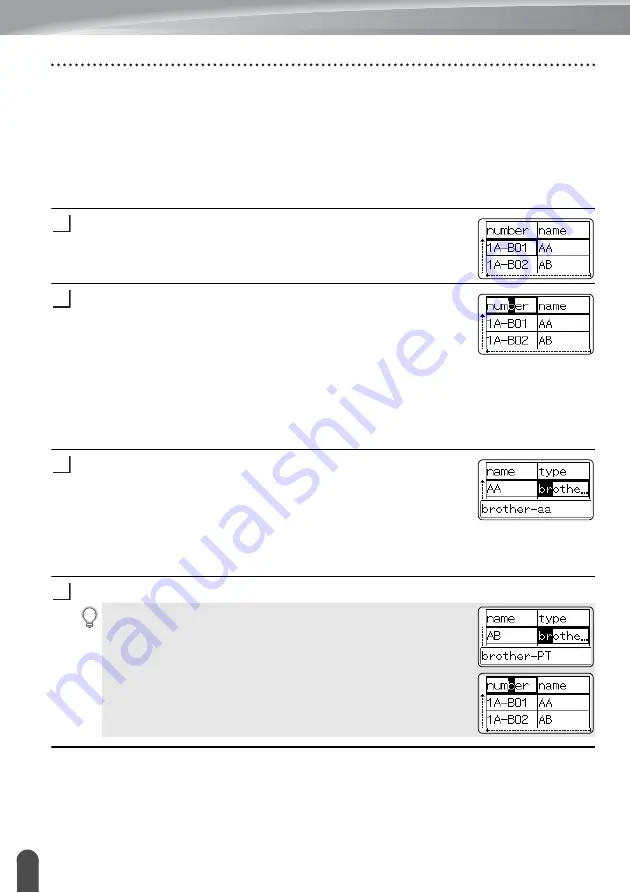
USING P-TOUCH SOFTWARE
42
Using the Data Transferred to the P-touch
Searching the database
While selecting a database record to be used in a template or added to a label, you can
search for records containing specific characters or a specific number.
The search proceeds to the right after the first matched string. Then, the database records
will be searched in the same direction as the import order for the label type. The “field names”
line will also be searched.
The possible search characters include uppercase and lowercase letters (including accented
characters), numbers, and the upper symbols shown on the keys.
Press the
Database
key, select the database to be used and then
press the
OK
or
Enter
key.
The first record of the selected database is displayed.
Type in the first character (e.g., “B”) that you wish to search for.
Example: If you type “B”, the fields will be searched from the first
field for character strings containing “B”.
If a string that contains “B” is found, the cursor will move to that
data and “B” will be highlighted. In addition, “B” will be stored in
the internal memory.
If a string that contains the searched character “B” is not found,
the cursor will remain in its current position without moving and
the character “B” will not be stored in the internal memory.
Type in the 2nd character (e.g., “R”) that you wish to search for.
Next, if you type “R”, the fields will be searched from the next field
for character strings containing “BR”.
If a string that contains “BR” is found, the cursor will move to that
data and “BR” will be highlighted. In addition, “BR” will be stored
in the internal memory.
Continue searching the database using the same procedure.
1
2
3
4
• If the character that you searched for is contained in multiple
fields in the database, press the
Database
key to move to
the next field containing the character. The character will be
highlighted in the field.
• Press the
BS (Backspace)
key to delete the last search
character that was typed. The cursor will move to the field
containing the remaining search characters.
Summary of Contents for P-touch E500
Page 63: ......
















































