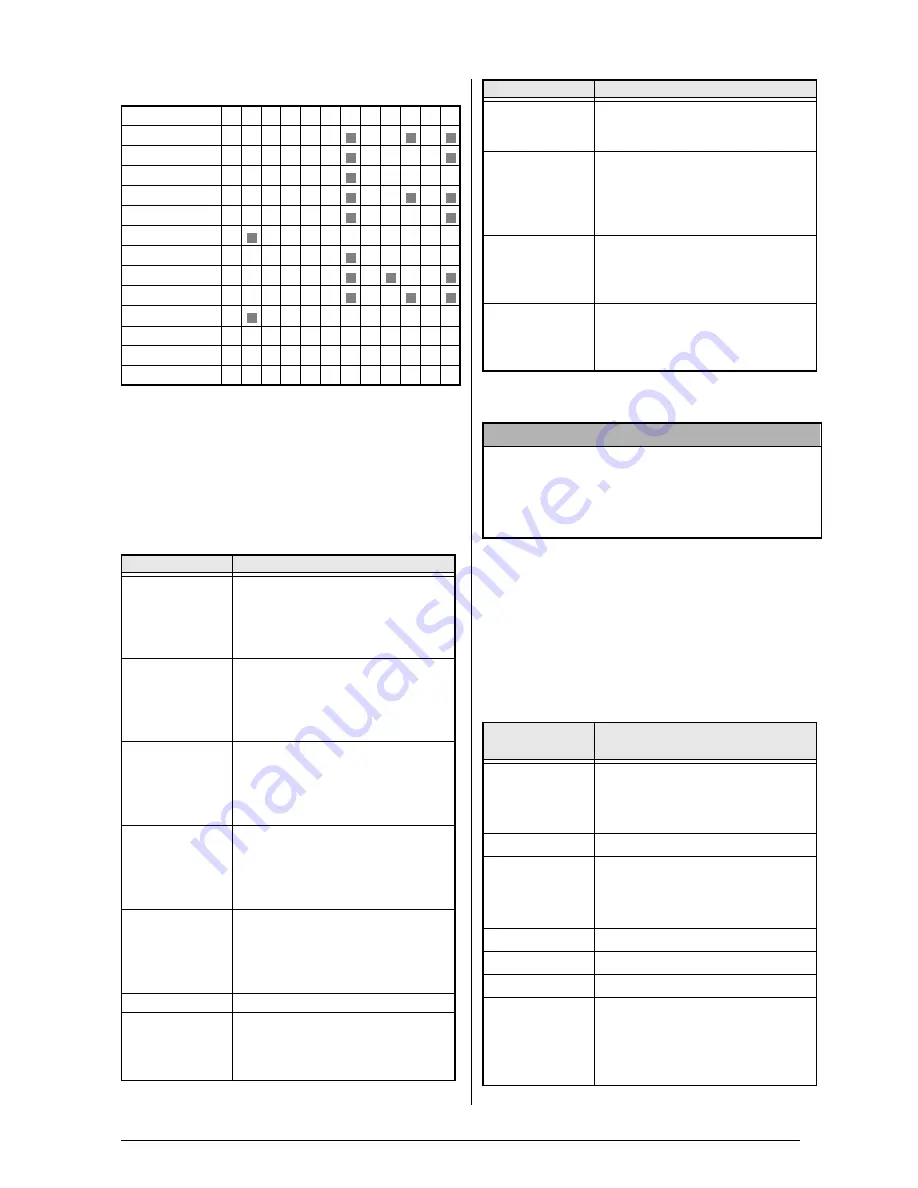
17
Códigos ASCII hexadecimales
Para cambiar los ajustes de la función de
formato de texto:
1
Mantenga pulsada
d
y pulse
1
.
2
Pulse
j
o
k
hasta que aparezca la
función deseada. La pantalla muestra el
ajuste actual.
3
Pulse
m
o
g
hasta que se visualice el
valor deseado.
4
Repita los pasos
2
y
3
hasta que todas las
funciones queden configuradas a su gusto.
5
Pulse
n
para aplicar el ajuste.
En el modo Interface ESC/P, es posible utilizar
diversos comandos de teclado para controlar el
funcionamiento de la impresora PT-9600. Se
ignorará cualquier comando que no aparezca
enumerado a continuación.
23 24 40 5B 5C 5D 5E 60 7B 7C 7D 7E
USA
# $ @ [
\
]
'
{
}
France
# $ à
°
ç §
'
é ù è
Germany
# $ § Ä Ö Ü
'
ä ö ü ß
UK
£ $ @ [
\
]
'
{
}
Denmark I
# $ @ Æ Ø Å
' æ ø å
Sweden
#
É Ä Ö Å Ü é ä ö å ü
Italy
# $ @ °
\ é
ù à ò è
ì
Spain I
Pts $ @ ¡ Ñ ¿
'
ñ
}
Japan
# $ @ [
¥
]
'
{
}
Norway
#
É Æ Ø Å Ü é æ ø å ü
Denmark II
# $ É Æ Ø Å Ü é æ ø å ü
Spain II
# $ á
¡ Ñ ¿
é
'
í
ñ ó ú
Latin America
# $ á
¡ Ñ ¿
é ü
í
ñ ó ú
Función
Ajustes
FONT
HELSINKI
(predeterminado),
BRUSSELS
,
BERMUDA
(Para ver ejemplos de los ajustes
disponibles, consulte el Manual del
usuario.)
SIZE
AUTO
(predeterminado),
72
,
44
,
38
,
26
,
19
,
13
,
10
(Para ver ejemplos de los ajustes
disponibles, consulte el Manual del
usuario.)
WIDTH
NARROW
(predeterminado),
NARROWEST
,
WIDE
(Para ver ejemplos de los ajustes
disponibles, consulte el Manual del
usuario.)
STYLE1
NORMAL
(predeterminado),
BOLD
,
OUTLINE
,
SHADOW
,
STRIPE
(Para ver ejemplos de los ajustes
disponibles, consulte el Manual del
usuario.)
STYLE2
NORMAL
(predeterminado),
ITALIC
,
VERTICAL
(Para ver ejemplos de los ajustes
disponibles, consulte el Manual del
usuario.)
UNDERLINE
OFF
(predeterminado),
ON
FRAME
OFF
(predeterminado),
1
,
2
(Para ver ejemplos de los ajustes
disponibles, consulte el Manual del
usuario.)
T. LENGTH
(Función Tape
Length)
AUTO
(predeterminado), de
2,0
a
9,0
pulgadas (de 5,0 cm a 23,0 cm)
(en unidades de 0,1 pulgadas)
H. ALIGN
(Función Text
Alignment)
LEFT
(predeterminado),
CENTER
,
RIGHT
,
JUSTIFY
(Para ver ejemplos de los ajustes
disponibles, consulte el Manual del
usuario.)
ROTATE
(Función Text
Rotation)
OFF
(predeterminado),
ON
(Para obtener más información sobre
los ajustes disponibles, consulte el
Manual del usuario.)
MIRROR
(Función Mirror
Printing)
OFF
(predeterminado),
ON
(Para obtener más información sobre
los ajustes disponibles, consulte el
Manual del usuario.)
NOTA
☞
Para devolver la función a su ajuste
predeterminado
, pulse la barra espaciadora.
☞
Para volver al texto sin cambiar los ajustes
, pulse
e
(O mantenga pulsada
d
y pulse
1
).
Código de
control
Comando
CR
LF
(CR + LF)
(LF + CR)
Se interpreta como un “retorno” o
como “imprimir cuando los datos
lleguen al número de líneas del
ajuste LINES OF TEXT”
FF
Se inicia la impresión.
ESC 0
ESC 2
ESC 3
ESC A
Comandos de espaciado de línea.*
ESC $
Control de ubicación absoluta*
ESC \
Control de ubicación relativa*
ESC @
Inicialización de la impresora.
ESC K
ESC L
ESC Y
ESC Z
ESC *
Comandos de datos de imagen de
bits.
Consulte “Correspondencias Bit
Image” a continuación.
Función
Ajustes

















