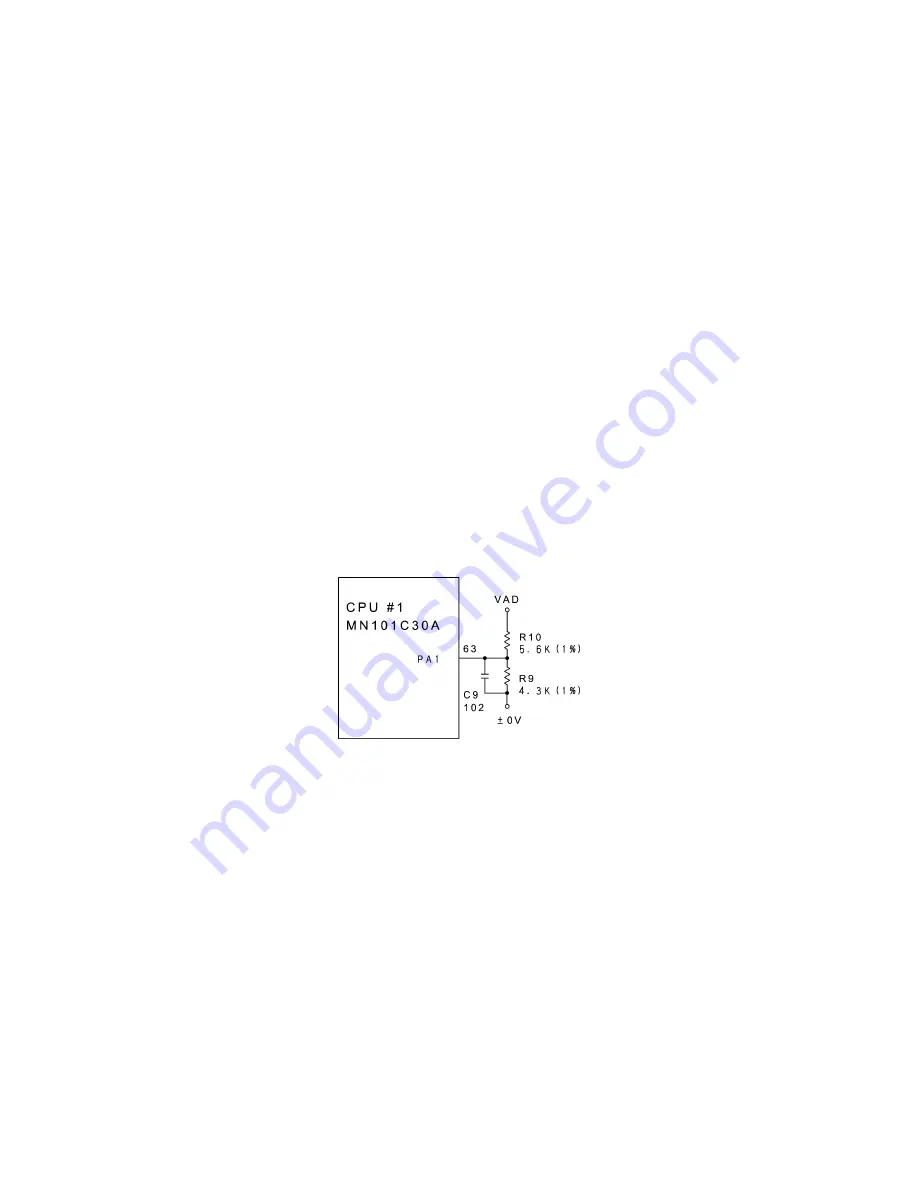
III
- 12
3.2.8
Voltage Detection Circuit
Figure 3.2-12 shows the voltage detection circuit which is composed of a resistor
network.
Voltage detection circuit
This circuit, which is composed of divider resistors R9 and R10, steps down the power
source VAD fed from dry cells or the AC adapter and feeds the output to the A/D input
port PA1 on the CPU. According to the drive source voltage, the CPU determines the
optimum head drive power.
During non-printing:
If the voltage level of the VAD drops below approx. 6.8V, the CPU immediately shuts
down the power.
Ÿ
Adapters with an output of 10.8 V or greater are designated as "high-voltage" adapters
and cannot be used for this machine. If this machine detects any high-voltage adapter
plugged in, it will power itself off.
During printing:
Ÿ
If it drops even more below approx. 5.7V, the CPU displays the "BATTERY" message
to warn you of a low battery after completion of printing.
Ÿ
If it drops below approx. 5.2V, the CPU immediately shuts down the power.
Figure 3.2-12 Voltage Detection Circuit
Summary of Contents for P-touch 65
Page 1: ...SERVICE MANUAL MODEL P touch 65 P touch HOME HOBBY P touch One ...
Page 2: ...SERVICE MANUAL MODEL P touch 65 P touch HOME HOBBY P touch One ...
Page 5: ...Chapter I SPECIFICATIONS ...
Page 9: ...I 3 Figure 1 1 2 Key Arrangement ...
Page 11: ...Chapter II MECHANISMS ...
Page 35: ...Chapter III ELECTRONICS ...
Page 41: ...III 5 Figure 3 2 4 Key Scan Timing Scheme and Scanning Pulse Outputs ...
Page 47: ...III 11 Figure 3 2 11 Timing Chart for Thermal Head Drive ...
Page 52: ...Chapter IV TROUBLESHOOTING ...
Page 55: ...IV 2 4 1 3 Troubleshooting Flows 1 Tape feeding failure ...
Page 56: ...IV 3 ...
Page 57: ...IV 4 ...
Page 58: ...IV 5 2 Printing failure ...
Page 59: ...IV 6 ...
Page 60: ...IV 7 ...
Page 61: ...IV 8 3 Powering failure Nothing appears on the LCD ...
Page 62: ...IV 9 ...
Page 63: ...IV 10 4 No key entry possible ...
Page 64: ...IV 11 5 Abnormal LCD indication ...
Page 65: ...APPENDICES Circuit Diagrams A Main PCB B Sub PCB for P touch 65 and P touch One only ...
















































