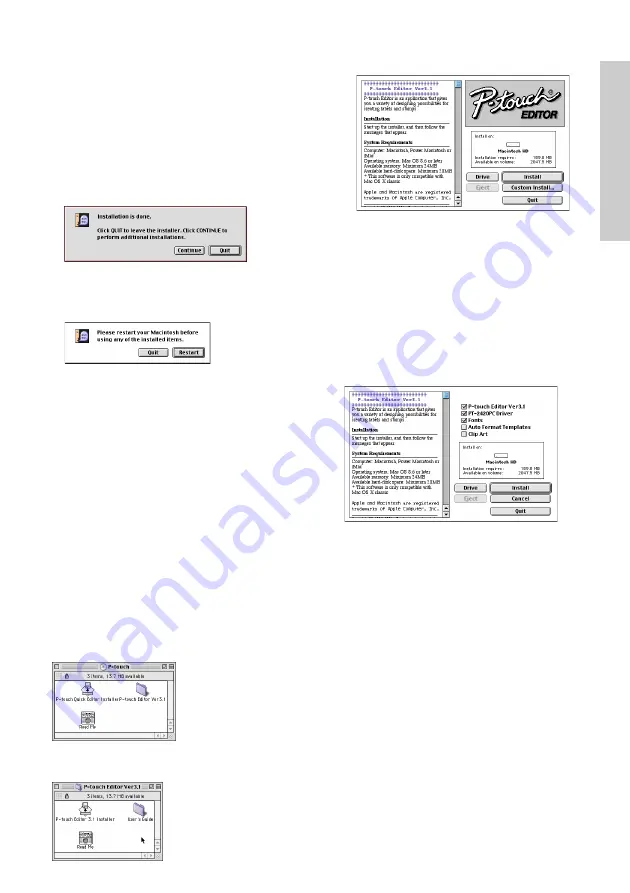
15
Only the options with a check mark beside
them are installed. Select the options that
you wish to install, and then click the Install
button to begin installation.
In order to print from the PT-2420PC,
“PT-2420PC Driver” must be selected for
installation.
6
When the installation is finished and the
following dialogue box appears, click the
Quit button.
7
When the dialogue box appears asking if you
wish to restart the computer, click the Restart
button to restart the computer.
Installing P-touch Editor Ver. 3.1
The P-touch Editor Ver. 3.1 software includes a
variety of more complex functions for printing
barcodes and images, enabling you to design just
about any label that you can imagine. Install the
P-touch Editor Ver. 3.1 software on a PC as de-
scribed below.
1
With the PT-2420PC and computer turned
off, connect the PT-2420PC to the Macintosh
using the enclosed USB interface cable. Be
sure to leave the PT-2420PC off.
2
Turn on the Macintosh.
3
Insert the enclosed CD-ROM into the
computer’s CD-ROM drive. A folder opens,
allowing you to view the contents of the CD-
ROM.
4
Double-click the P-touch Editor Ver3.1 folder
to open it.
5
Double-click the P-touch Editor 3.1 Installer
icon in the folder. The installer starts up.
6
Select the installation method.
If “Install” is selected, the installation of all
components begins.
About 120 MB of available hard-disk space is
needed to begin installation.
If enough hard-disk space is available, click
the Install button.
Clicking the Custom Install button displays a
dialogue box that allows you to select which
options to install.
Only the options with a check mark beside
them are installed. Select the options that
you wish to install, and then click the Install
button to begin installation.
To install the minimum necessary
components, select only the following
components, and then start the installation.
• P-touch Editor Ver3.1
• PT-2420PC Driver
• Fonts
In this case, about 30 MB of free space on
the hard disk is required.
In order to print from the PT-2420PC,
“PT-2420PC Driver” must be selected for
installation.
For Macintosh
Summary of Contents for P-Touch 2420PC
Page 2: ......
Page 277: ......
Page 278: ......
Page 279: ......
Page 280: ...Printed in China LA6832001A ...
















































