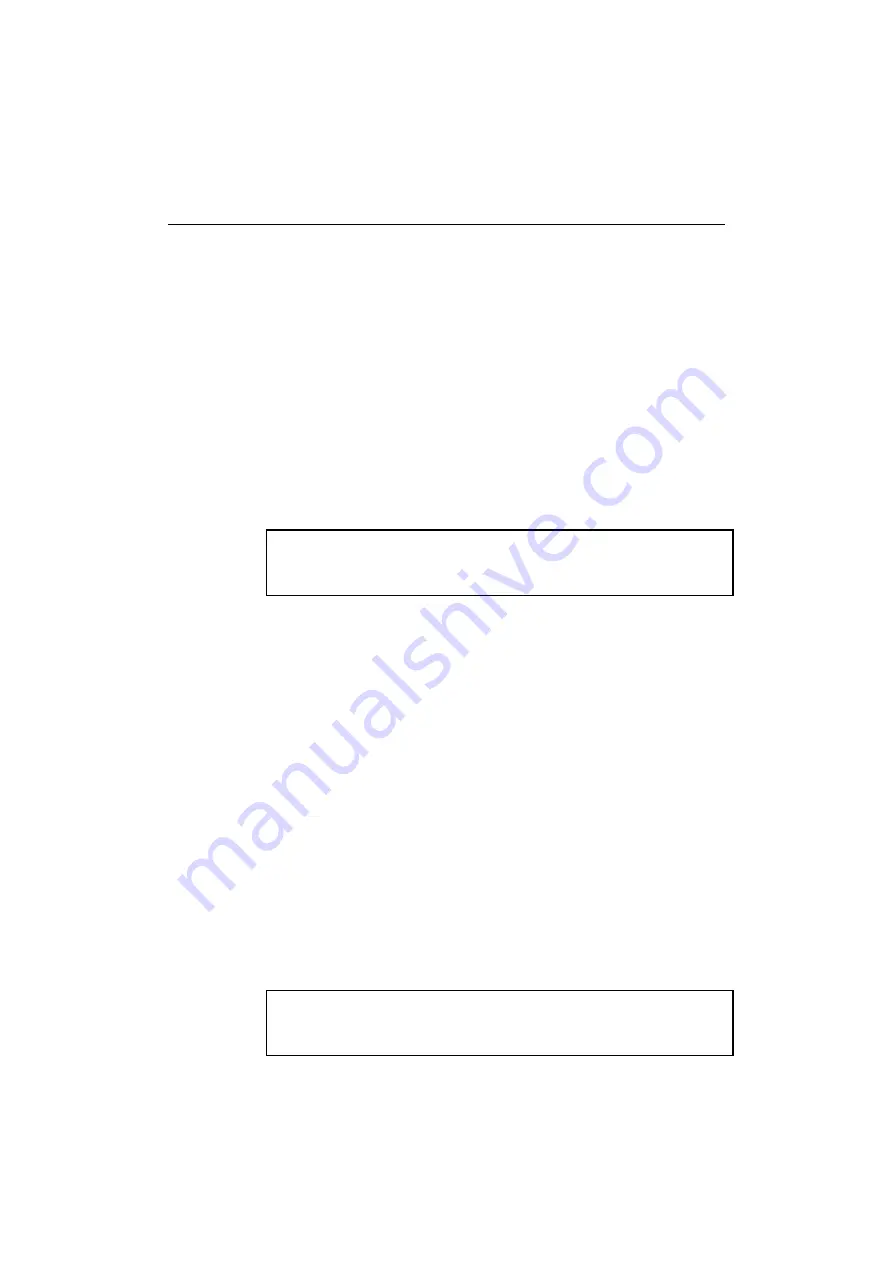
USER’S GUIDE
4-6
HP’s JetAdmin compatible method
To use a peer-to-peer print queue from a Windows 95/98 workstation, first
make sure that the following items are configured in the Network Control
Panel:
• IPX/SPX Compatible Protocol or TCP/IP protocol.
• HP JetAdmin (the latest version can be downloaded from the HP Web
site).
• The appropriate network adapter driver for your PC card.
1. Go to the Start button and choose Settings then select Printers.
2. Click on the Add Printer icon.
3. Click on Next.
4. Select Local printer and click on Next again.
✒
Note
The initial release of Windows 95/98 does not support printing from DOS
applications (this is a Microsoft/HP limitation).
5. Select the correct printer model (click Have Disk if your printer is not
listed), and click on Next.
6. If the driver already exists, select Keep Existing Driver (if it does not,
this step will be skipped), and then click on Next.
7. If desired, change the name of the printer and/or make it the default and
then click on Next.
8. Select Yes when you are asked, "Would you like to print a test page?"
Click on Finish to complete the installation.
9. Confirm the printer is created in the printer group. Then open the
property dialog of the printer.
10. Select the detail tab and click the Address Button.
11. Click ”Other” and select the HP JetDirect Port and click OK.
12. Following the HP JetDirect Port Wizard for assign the port to the printer
or TCP/IP protocol first.
✒
Note
If using IPX/SPX protocol, be sure to login as supervisor or ADMIN
privilege for configuration.






























