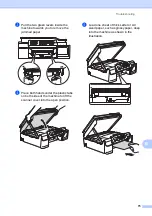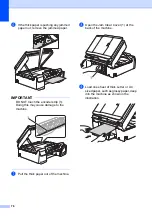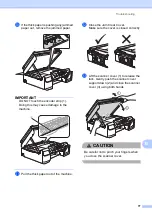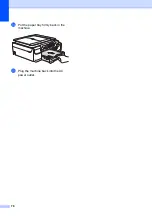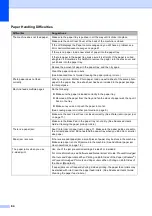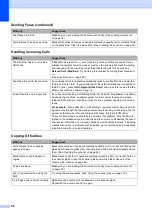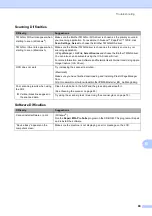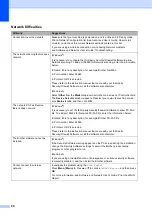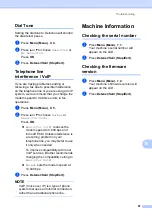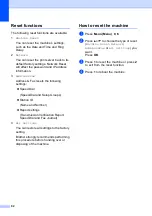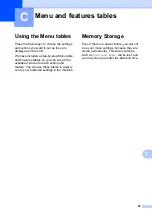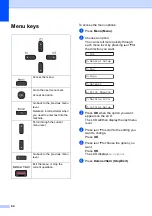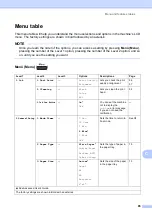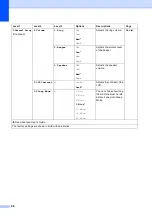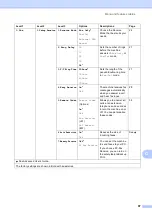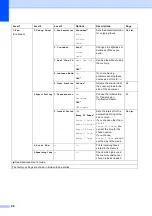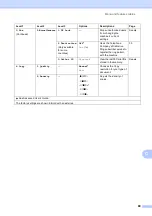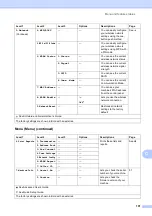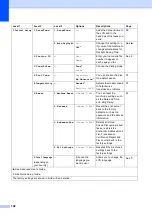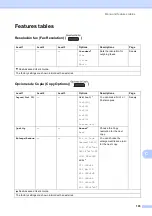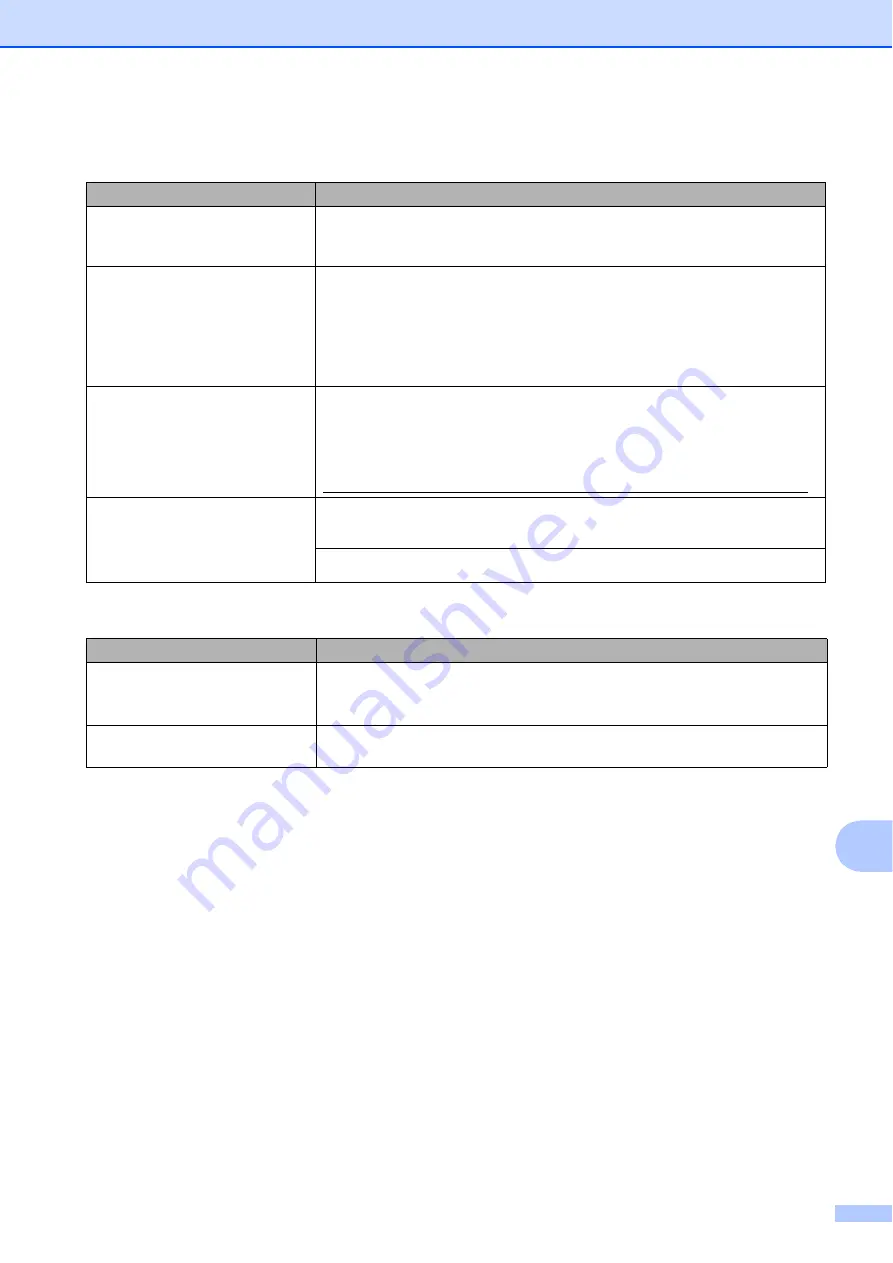
Troubleshooting
89
B
Scanning Difficulties
Difficulty
Suggestions
TWAIN or WIA errors appear when
starting to scan. (Windows
®
)
Make sure the Brother TWAIN or WIA driver is chosen as the primary source in
your scanning application. For example, in Nuance™ PaperPort™ 12SE, click
Scan Settings
,
Select
to choose the Brother TWAIN/WIA driver.
TWAIN or ICA errors appear when
starting to scan. (Macintosh)
Make sure the Brother TWAIN driver is chosen as the primary source in your
scanning application.
In PageManager, click
File
,
Select Source
and choose the Brother TWAIN driver.
You can also scan documents using the ICA Scanner Driver.
For more information, see Software and Network User’s Guide:
Scan Using Apple
Image Capture (ICA Driver)
.
OCR does not work.
Try increasing the scanner resolution.
(Macintosh)
Make sure you have finished downloading and installing Presto! PageManager
from:
http://nj.newsoft.com.tw/download/brother/PM9SEInstaller_BR_multilang2.dmg
Poor scanning results when using
the ADF.
Vertical black lines appear in
the scanned data.
Clean the white bar in the ADF and the glass strip underneath it.
(See
Try using the scanner glass. (See
Software Difficulties
Difficulty
Suggestions
Cannot install software or print.
(Windows
®
)
Run the
Repair MFL-Pro Suite
program on the CD-ROM. This program will repair
and reinstall the software.
“Device Busy” appears on the
computer screen.
Make sure the machine is not displaying an error message on the LCD.