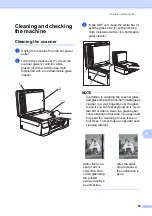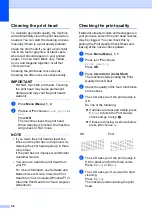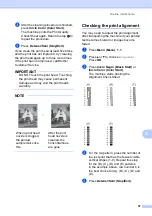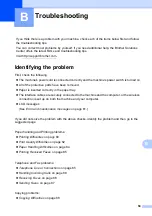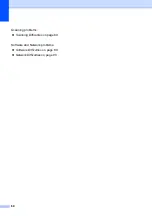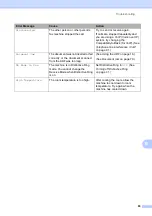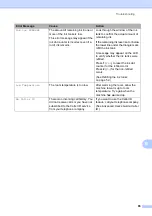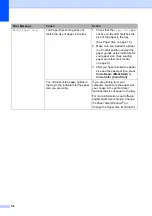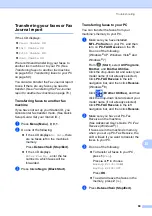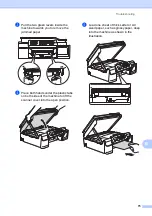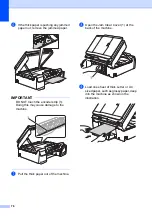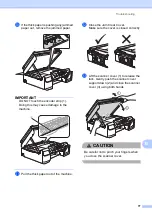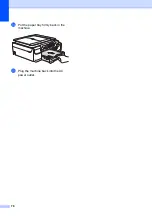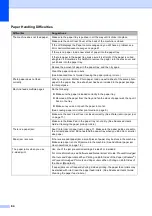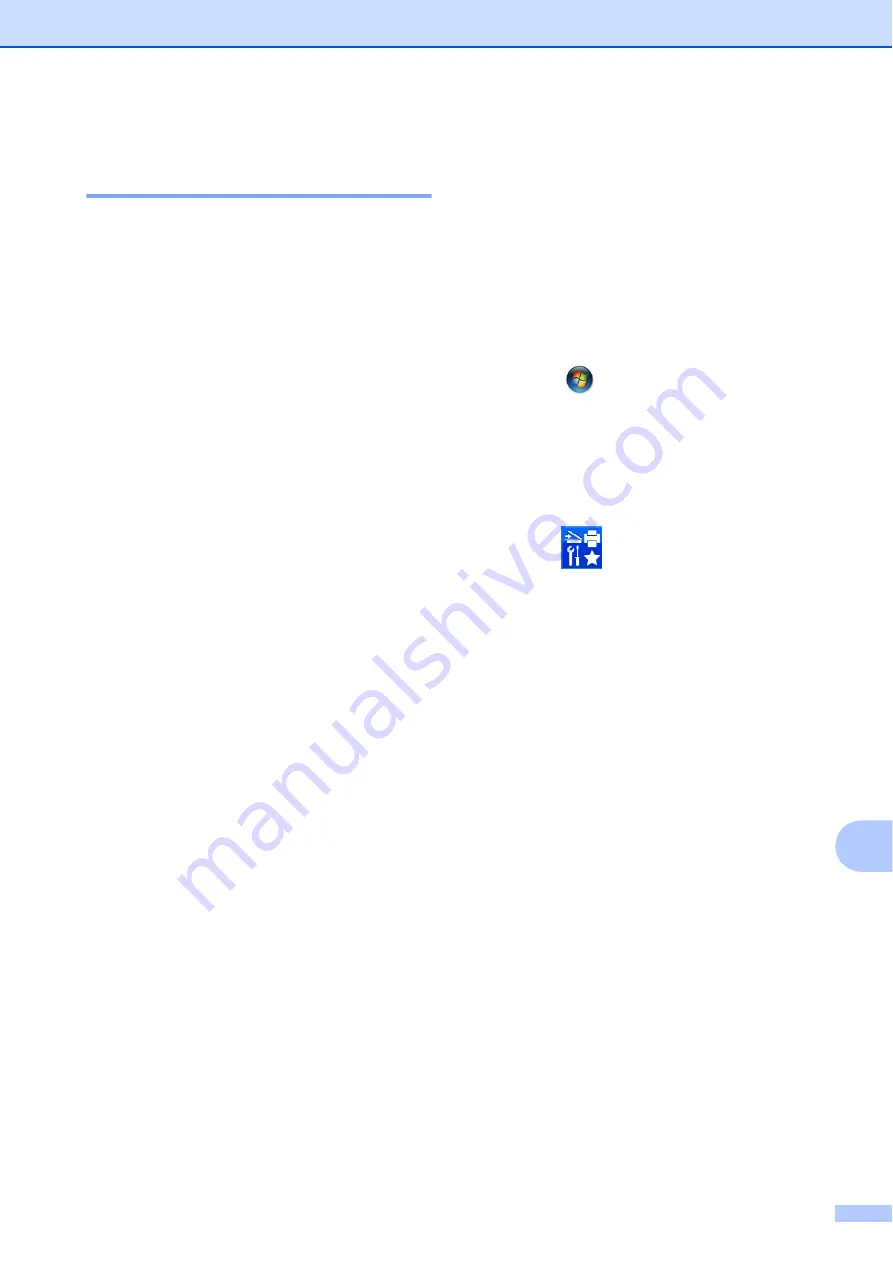
Troubleshooting
69
B
Transferring your faxes or Fax
Journal report
B
If the LCD displays:
Clean Unable XX
Init Unable XX
Print Unable XX
Scan Unable XX
We recommend transferring your faxes to
another fax machine or to your PC. (See
Transferring faxes to another fax machine
You can also transfer the Fax Journal report
to see if there are any faxes you need to
transfer. (See
Transferring faxes to another fax
machine
B
If you have not set up your Station ID, you
cannot enter fax transfer mode. (See Quick
Setup Guide:
Set your Station ID
.)
a
Press
Menú (Menu)
,
9
,
0
,
1
.
b
Do one of the following:
If the LCD displays
No Data
, there
are no faxes left in the machine's
memory.
Press
Detener/Salir (Stop/Exit)
.
If the LCD displays
Enter Fax No.
, enter the fax
number to which faxes will be
forwarded.
c
Press
Inicio Negro (Black Start)
.
Transferring faxes to your PC
B
You can transfer the faxes from your
machine's memory to your PC.
a
Make sure you have installed
MFL-Pro Suite
on your PC, and then
turn on
PC-FAX Receive
on the PC.
Do one of the following:
(Windows
®
XP, Windows Vista
®
and
Windows
®
7)
From (
Start
), select
All Programs
,
Brother
, and
Brother Utilities
.
Click the drop-down list and select your
model name (if not already selected).
Click
PC-FAX Receive
in the left
navigation bar, and then click
Receive
.
(Windows
®
8)
Click (
Brother Utilities
), and then
click the drop-down list and select your
model name (if not already selected).
Click
PC-FAX Receive
in the left
navigation bar, and then click
Receive
.
b
Make sure you have set PC-Fax
Receive on the machine.
(See Advanced User’s Guide:
PC-Fax
Receive (Windows
®
)
.)
If faxes are in the machine’s memory
when you set up PC-Fax Receive, the
LCD will ask if you want to transfer the
faxes to your PC.
c
Do one of the following:
To transfer all faxes to your PC,
press
1
(
Yes
).
Press
a
or
b
to choose
Backup Print:On
or
Backup Print:Off
.
Press
OK
.
To exit and leave the faxes in the
memory, press
2
(
No
).
d
Press
Detener/Salir (Stop/Exit)
.