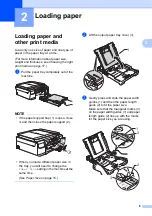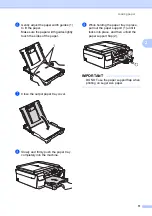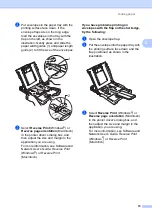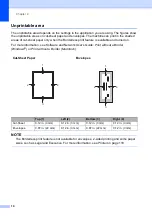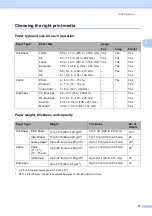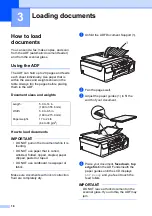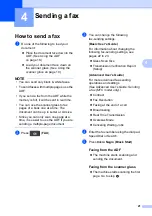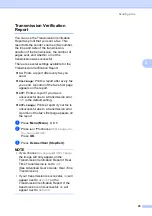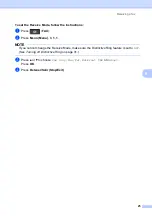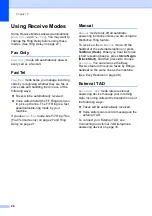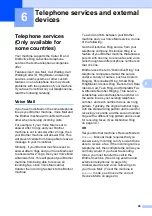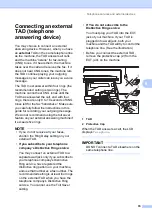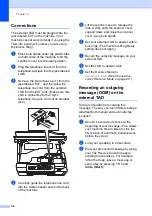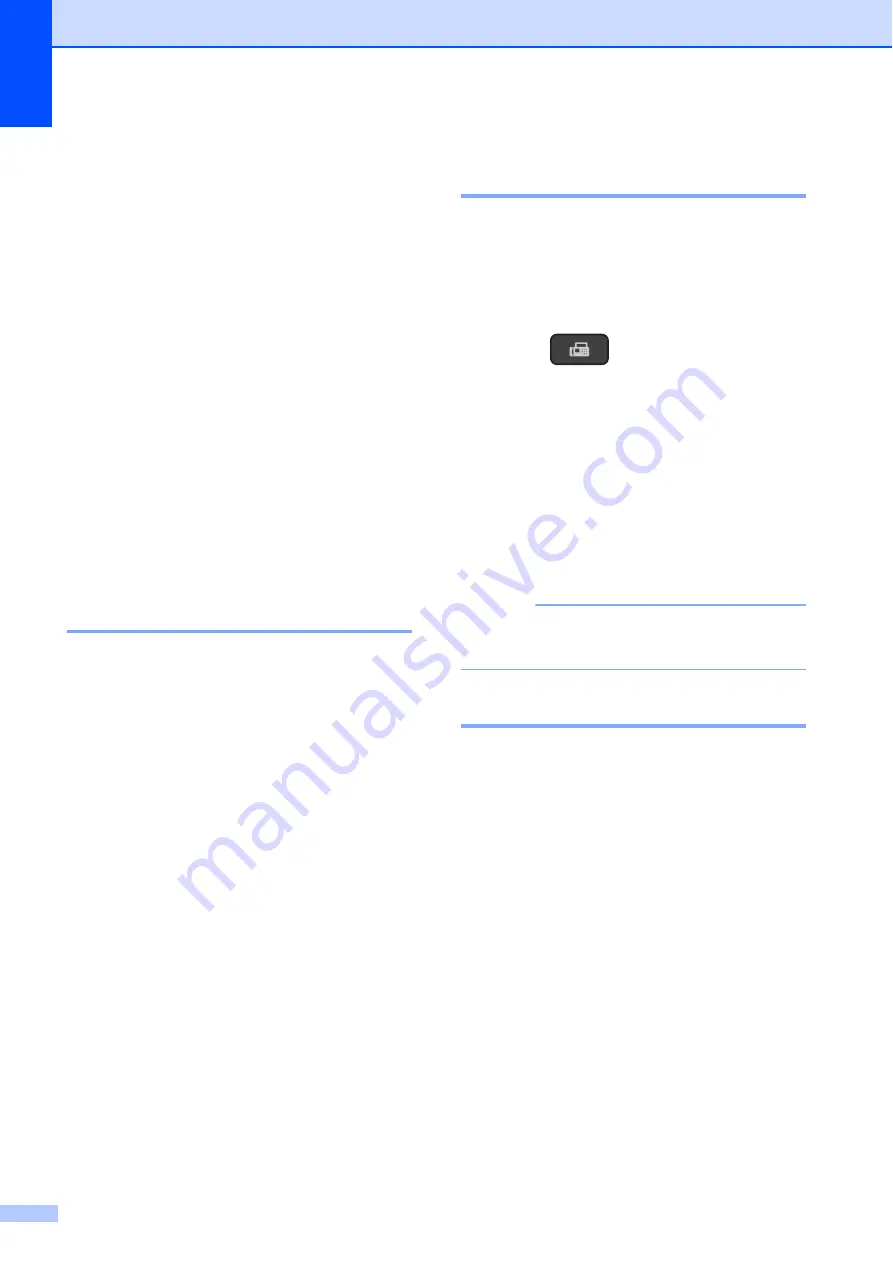
Chapter 4
22
f
When the LCD asks you
Next Page?
,
do one of the following:
To send a single page, press
2
to
choose
No(Dial)
(or press
Inicio Negro (Black Start)
again).
The machine starts sending the
document.
To send more than one page, press
1
to choose
Yes
and go to step
.
g
Place the next page on the scanner
glass.
Press
OK
.
The machine starts scanning the page.
(Repeat steps
for each
additional page.)
h
After all the pages have been scanned,
press
2
or
Inicio Negro (Black Start)
to
start.
Stop faxing
4
To stop faxing, press
Detener/Salir (Stop/Exit)
.
Setting scanner glass size for
faxing
4
When documents are A4 size, you need to
set the Scan Size to A4. If you do not, the
bottom portion of the faxes will be missing.
a
Load your document.
b
Press (
FAX
).
c
Press
Menú (Menu)
,
3
,
2
,
0
.
d
Press
a
or
b
to choose
Letter
or
A4
.
Press
OK
.
e
Press
Detener/Salir (Stop/Exit)
.
f
Enter the fax number.
g
Press
Inicio Negro (Black Start)
.
NOTE
This setting is only available for sending
documents from the scanner glass.
Canceling a fax in progress
4
If you want to cancel a fax while the machine
is scanning, dialing or sending, press
Detener/Salir (Stop/Exit)
.