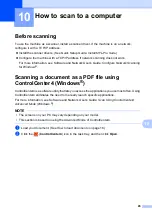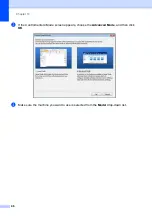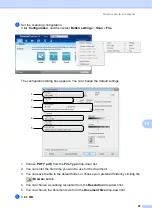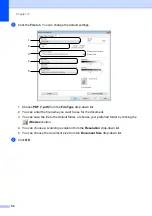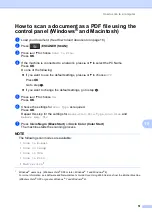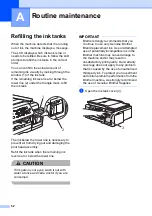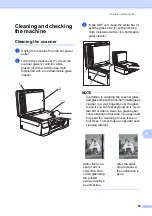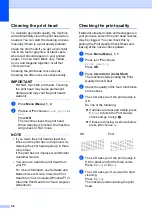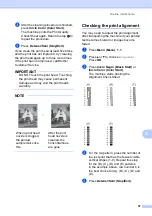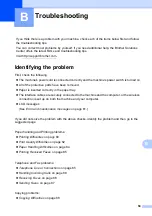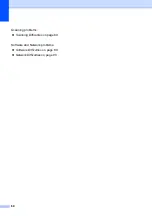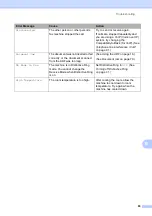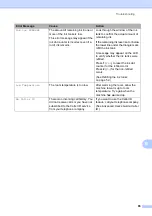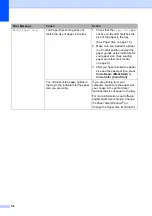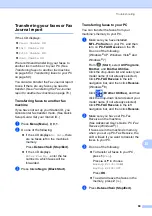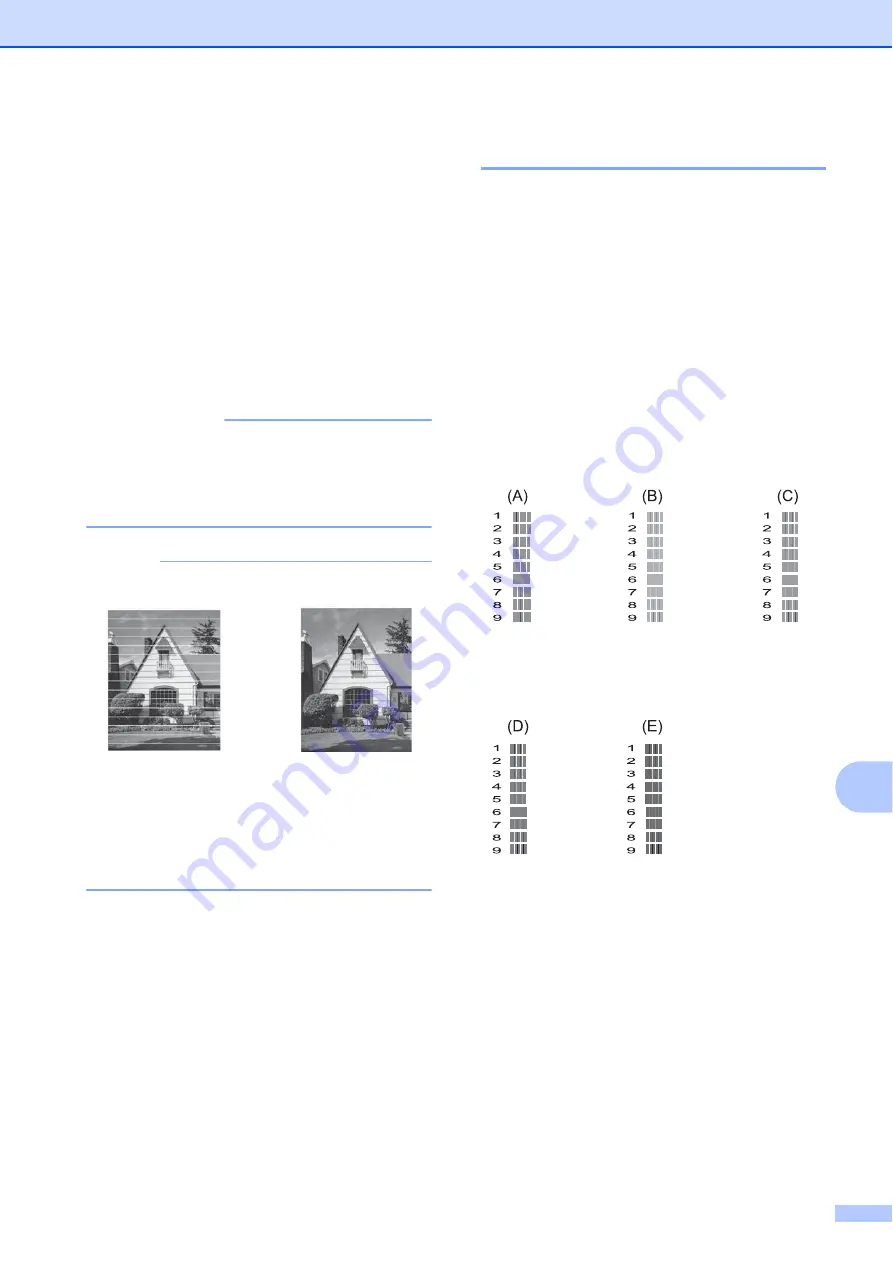
Routine maintenance
57
A
h
After the cleaning procedure is finished,
press
Inicio Color (Color Start)
.
The machine prints the Print Quality
Check Sheet again. Return to step
to
repeat the procedure.
i
Press
Detener/Salir (Stop/Exit)
.
If you clean the print head at least five times
and the print has not improved, try cleaning
the print head again up to three more times.
If the print has not improved, call Brother
Customer Service.
IMPORTANT
DO NOT touch the print head. Touching
the print head may cause permanent
damage and may void the print head's
warranty.
NOTE
Checking the print alignment
A
You may need to adjust the print alignment
after transporting the machine if your printed
text becomes blurred or images become
faded.
a
Press
Menú (Menu)
,
1
,
1
.
b
Press
a
or
b
to choose
Alignment
.
Press
OK
.
c
Press
Inicio Negro (Black Start)
or
Inicio Color (Color Start)
.
The machine starts printing the
Alignment Check Sheet.
d
For the (A) pattern, press the number of
the test print that has the fewest visible
vertical stripes (1-9). Repeat this step
for the (B), (C), (D) and (E) patterns.
In the example above, row number 6 is
the best choice for (A), (B), (C), (D) and
(E).
e
Press
Detener/Salir (Stop/Exit)
.
i
When a print head
nozzle is clogged,
the printed
sample looks like
this.
After the print
head nozzle is
cleaned, the
horizontal lines
are gone.