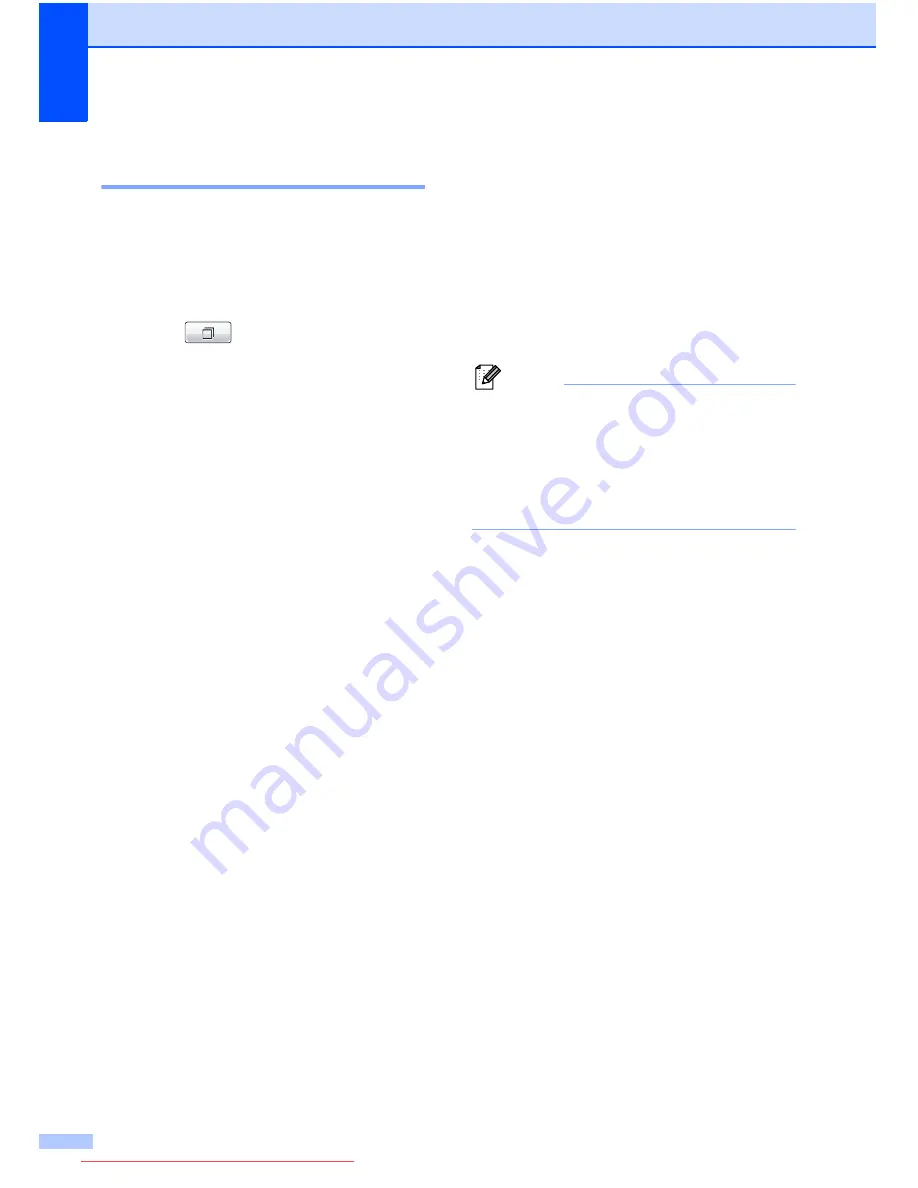
Chapter 5
36
Storing Speed Dial numbers
from the Caller ID history
5
If you have the Caller ID subscriber service
from your telephone company, you can also
store Speed Dial numbers from incoming
calls in the Caller ID History. (See
Caller ID
on page 29.)
a
Press (
Call History
).
b
Press the
Caller ID hist.
tab.
c
Press
a
or
b
to display the number you
want to store.
d
Press the number you want to store.
e
Press
More
.
f
Press
Add to Speed Dial
.
g
Do one of the following:
If you want to store the displayed
name, press
OK
.
Enter the name (up to 16 characters)
by pressing the buttons on the
Touchscreen.
Press
OK
.
(To help you enter letters, see
Entering Text
in
appendix C
of the
Basic User’s Guide
.)
To store the number without a name,
press
OK
.
h
Press
OK
to confirm the fax or telephone
number you want to store.
i
Do one of the following:
Enter a second fax or telephone
number (up to 20 digits) by pressing
the buttons on the Touchscreen.
Press
OK
.
If you do not want to store a second
number, press
OK
.
j
To choose where the number will be
stored, do one of the following:
To accept the displayed next
available Speed Dial location, press
OK
.
To enter a different Speed Dial
location, press a 2-digit number by
pressing the buttons on the
Touchscreen.
Press
OK
.
Note
• Speed Dial locations begin with
#
(for
example,
#
0
2
).
• If the 2-digit Speed Dial location you
choose is already taken, the
OK
button on
the LCD will not work. Choose a different
location.
k
When the LCD shows your settings,
press
OK
to confirm.
l
Press
Stop/Exit
.
Downloaded from ManualsPrinter.com Manuals






























