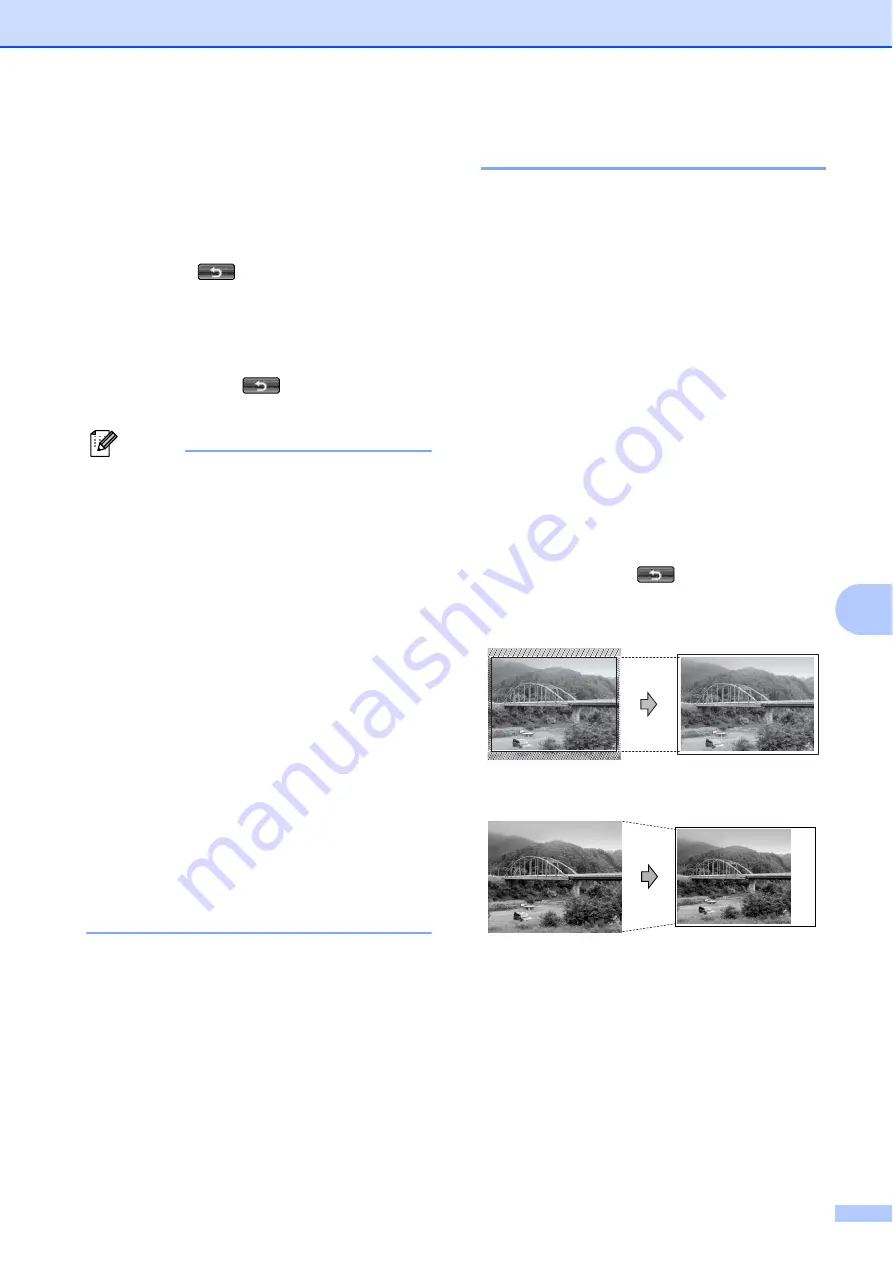
PhotoCapture Center™: Printing photos from a memory card or USB Flash memory drive
61
8
g
Do one of the following:
If you want to customize another
color enhancement, repeat steps
to
.
If you want to change other settings,
press
to display the print
setting menu and press the setting
you want to change. (See page 59.)
h
If you do not want to change additional
settings, press
.
Press
Color Start
to print.
Note
•
White Balance
This setting adjusts the hue of the white
areas of an image. Lighting, camera
settings and other influences will affect the
appearance of white. The white areas of a
picture may be slightly pink, yellow or
some other color. By using this setting,
you can correct that effect and bring the
white areas back to pure white.
•
Sharpness
This setting enhances the detail of an
image, similar to adjusting the fine focus
on a camera. If the image is not in true
focus and you cannot see the fine details
of the picture, then adjust the sharpness.
•
Color Density
This setting adjusts the total amount of
color in the image. You can increase or
decrease the amount of color in an image
to improve a washed out or weak picture.
Cropping
8
If your photo is too long or wide to fit the
available space on your chosen layout, part
of the image will automatically be cropped.
The factory setting is
On
. If you want to print
the whole image, turn this setting to
Off
.
When you set
Cropping
to
Off
, also set
Borderless
to
Off
. (See
a
Press
Print Setting
.
b
Press
a
or
b
to display
Cropping
.
c
Press
Cropping
.
d
Press
Off
(or
On
).
e
If you do not want to change additional
settings, press
.
Press
Color Start
to print.
Cropping
:
On
8
Cropping
:
Off
8
Summary of Contents for MFC-J6510DW
Page 17: ......
Page 18: ...BASIC USER S GUIDE MFC J6910DW Version 0 USA CAN ...
Page 31: ...xii ...
Page 181: ...ADVANCED USER S GUIDE MFC J6910DW Version 0 USA CAN ...






























