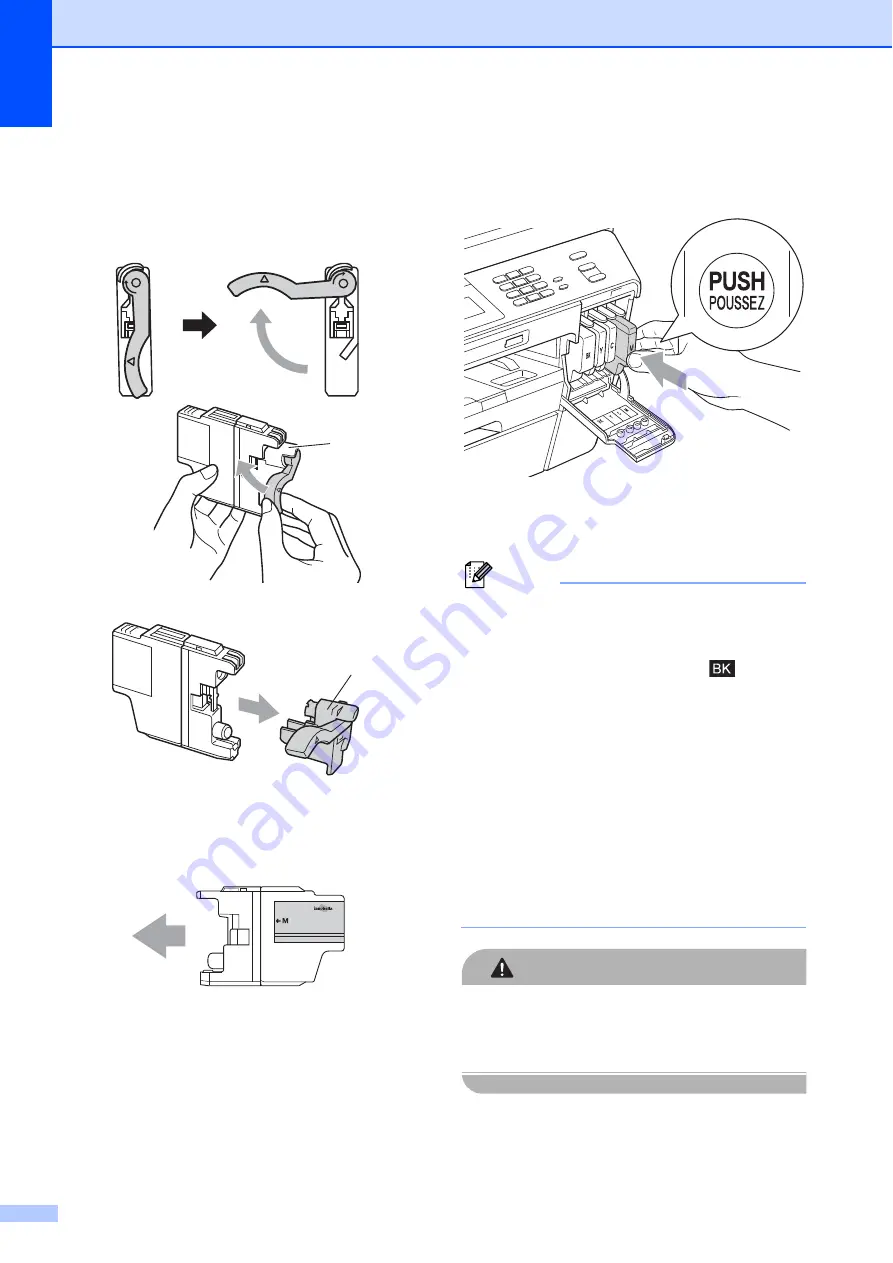
66
d
Turn the green release lever on the
orange protective packing (1) clockwise
until it clicks to release the vacuum seal.
Then remove the orange protective
packing as shown.
e
Each color has its own correct position.
Insert the ink cartridge in the direction of
the arrow on the label.
f
Gently push the back of the ink cartridge
marked “PUSH” until it clicks, and then
close the ink cartridge cover.
g
The machine will automatically reset the
ink dot counter.
Note
• If you replaced an ink cartridge, for
example Black, the LCD may ask you to
verify that it was a brand new one (for
example,
Did You Change
Black
).
For each new cartridge you installed,
press
Yes
to automatically reset the ink
dot counter for that color. If the ink
cartridge you installed is not a brand new
one, be sure to press
No
.
• If the LCD shows
No Ink Cartridge
or
Cannot Detect
after you install the ink
cartridges, check that the ink cartridges
are installed properly. Remove the ink
cartridge and reinstall it slowly until it
clicks.
CAUTION
If ink gets in your eyes, wash it out with
water at once and call a doctor if you are
concerned.
1
1
Summary of Contents for MFC-J6510DW
Page 17: ......
Page 18: ...BASIC USER S GUIDE MFC J6910DW Version 0 USA CAN ...
Page 31: ...xii ...
Page 181: ...ADVANCED USER S GUIDE MFC J6910DW Version 0 USA CAN ...






























