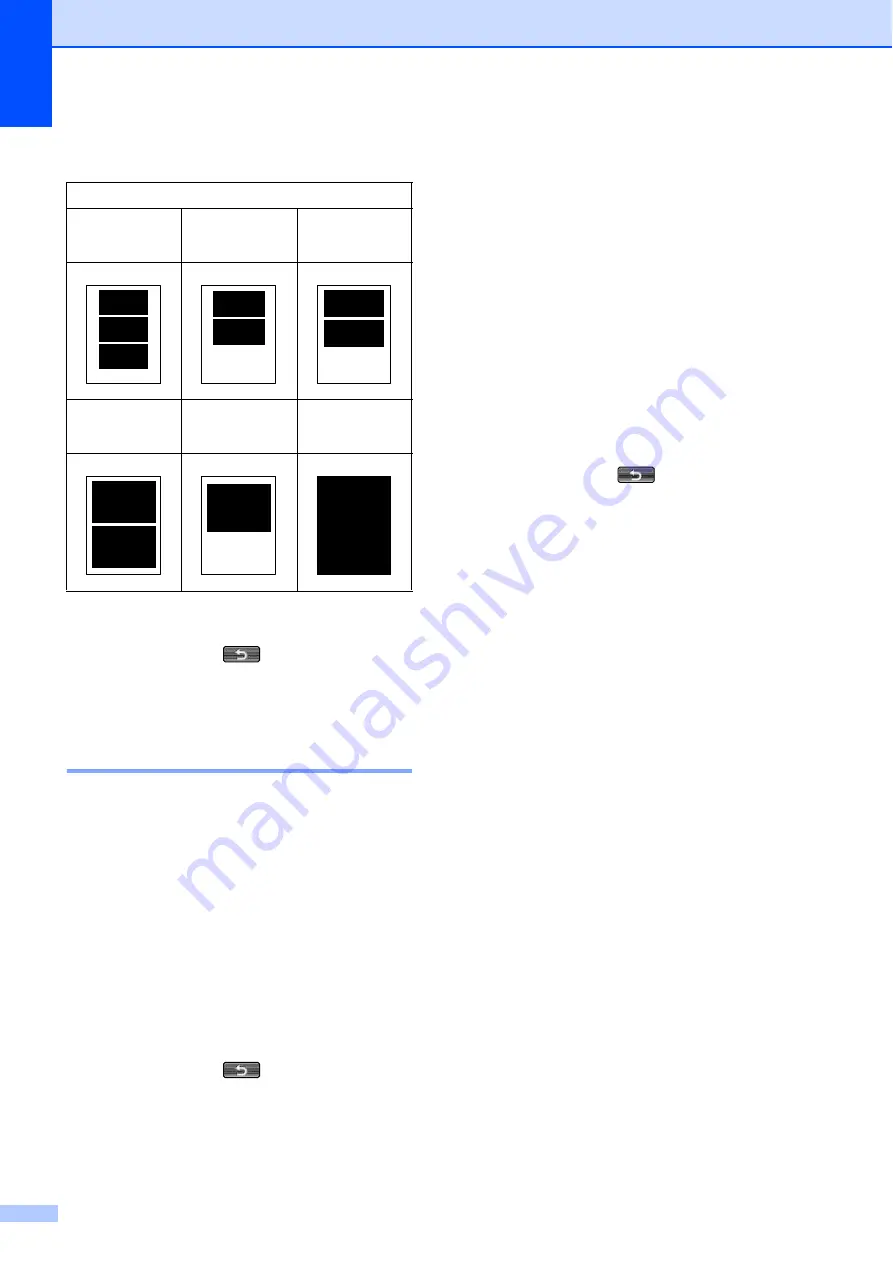
Chapter 8
60
e
Press the Print Size.
f
If you do not want to change additional
settings, press
.
Press
Color Start
to print.
Adjusting Brightness,
Contrast and Color
8
Brightness
8
a
Press
Print Setting
.
b
Press
a
or
b
to display
Brightness
.
c
Press
Brightness
.
d
Press
d
to make a darker print or press
c
to make a lighter print.
Press
OK
.
e
If you do not want to change additional
settings, press
.
Press
Color Start
to print.
Contrast
8
You can choose the contrast setting.
Increasing the contrast will make an image
look sharper and more vivid.
a
Press
Print Setting
.
b
Press
a
or
b
to display
Contrast
.
c
Press
Contrast
.
d
Press
c
to increase the contrast or press
d
to decrease the contrast.
Press
OK
.
e
If you do not want to change additional
settings, press
.
Press
Color Start
to print.
Color Enhancement (True2Life™)
8
You can turn on the color enhancement
(True2Life™) feature to print more vivid
images. Printing time will be slower.
a
Press
Print Setting
.
b
Press
a
or
b
to display
True2Life
.
c
Press
True2Life
.
d
Do one of the following:
If you want to customize the
White Balance
,
Sharpness
or
Color Density
, press
On
, and
then go to step
If you do not want to customize,
press
Off
.
Go to step
e
Press
White Balance
,
Sharpness
or
Color Density
.
f
Press
d
or
c
to adjust the degree of the
setting.
Press
OK
.
Example:
Printed position for Letter paper
1
3"x 4"
2
3.5"x 5"
3
4"x 6"
4
5"x 7"
5
6"x 8"
6
Max. Size
Summary of Contents for MFC-J6510DW
Page 17: ......
Page 18: ...BASIC USER S GUIDE MFC J6910DW Version 0 USA CAN ...
Page 31: ...xii ...
Page 181: ...ADVANCED USER S GUIDE MFC J6910DW Version 0 USA CAN ...






























