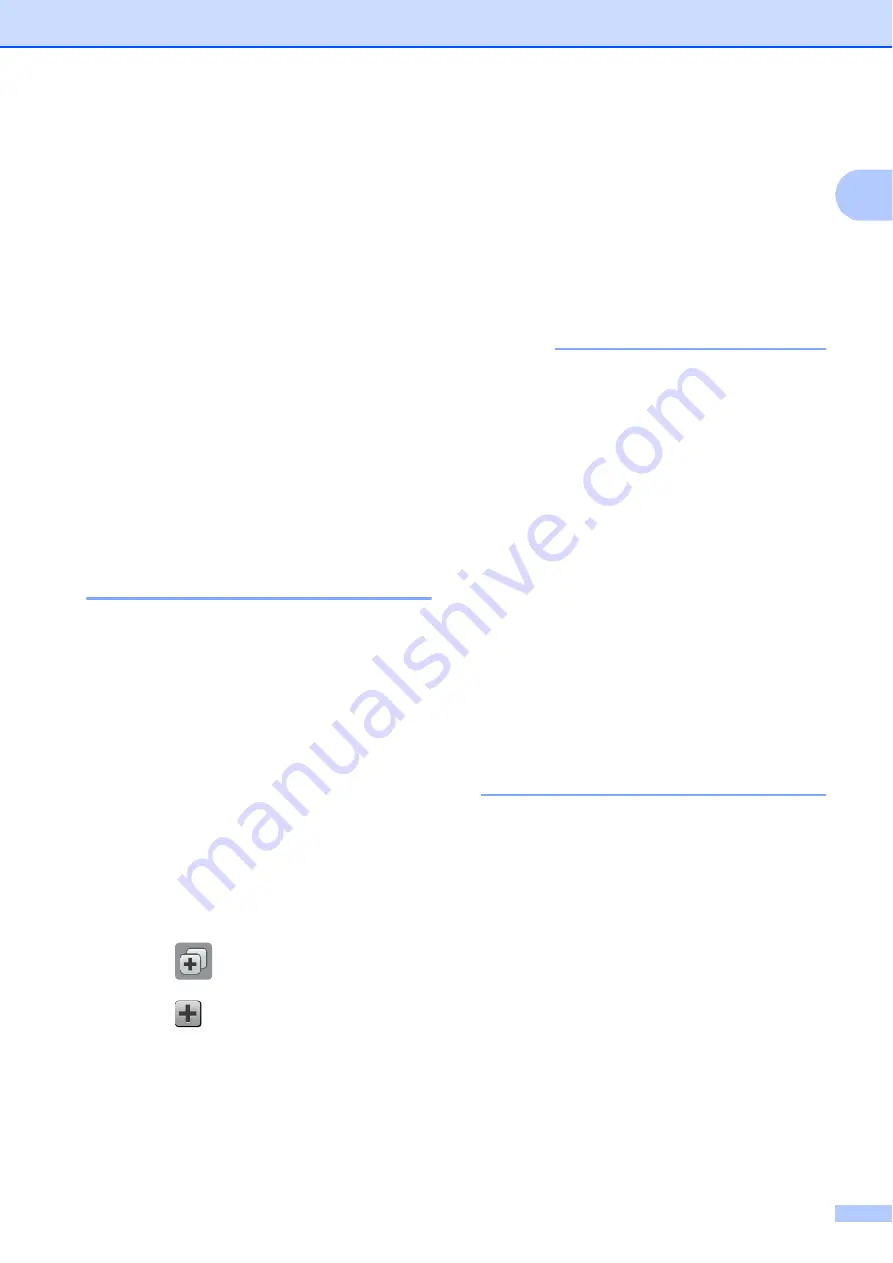
General information
13
1
g
Press
a
or
b
to display the available
options for the setting, and then press
the option you want to set.
Repeat steps
until you have
chosen all the settings for this Shortcut.
h
When you have finished changing
settings, press
Save as Shortcut
.
i
Read and confirm the displayed list of
settings you have chosen, and then
press
OK
.
j
Enter a name for the Shortcut using the
keyboard on the Touchscreen. (For help
entering letters, see
on page 191.)
Press
OK
.
k
Press
OK
to save your Shortcut.
Adding Fax Shortcuts
1
The following settings can be included in a fax
Shortcut:
Address
Fax Resolution
Contrast
Glass Scan Size
Broadcasting
Preview
Colour Setting
Real Time TX
Overseas Mode
a
Press (
Shortcuts
).
b
Press
where you have not added a
Shortcut.
c
Press
a
or
b
to display
Fax
.
d
Press
Fax
.
e
Read the information on the
Touchscreen, and then confirm it by
pressing
OK
.
f
Enter the fax number using the dial pad
on the Touchpanel, or you can use the
Address Book or Call History on the
Touchscreen. When you have finished,
go to step
NOTE
• You can enter up to 20 digits for a fax
number.
• If the Shortcut is to be used for
broadcasting, press
Options
and choose
Broadcasting
in step
before entering
the fax number in step
• You can enter up to 20 fax numbers if the
Shortcut is for broadcasting. The fax
numbers can be entered in any
combination of Group numbers from the
Address Book and individual fax numbers
from the Address Book or entered
manually. (See Advanced User’s Guide:
Broadcasting (Monochrome only)
.)
• When you enter a fax number in a
Shortcut, it will be added to the Address
Book. The name in the Address Book will
be the Shortcut name plus a sequential
number.
g
Press
Options
.
h
Press
a
or
b
to display the available
settings, and then press the setting you
want to change.
i
Press the new option you want to set.
Repeat steps
and
until you have
chosen all the settings for this Shortcut.
Press
OK
.
j
When you have finished choosing new
options, press
Save as Shortcut
.
k
Read and confirm the displayed list of
options you have chosen, and then
press
OK
.






























