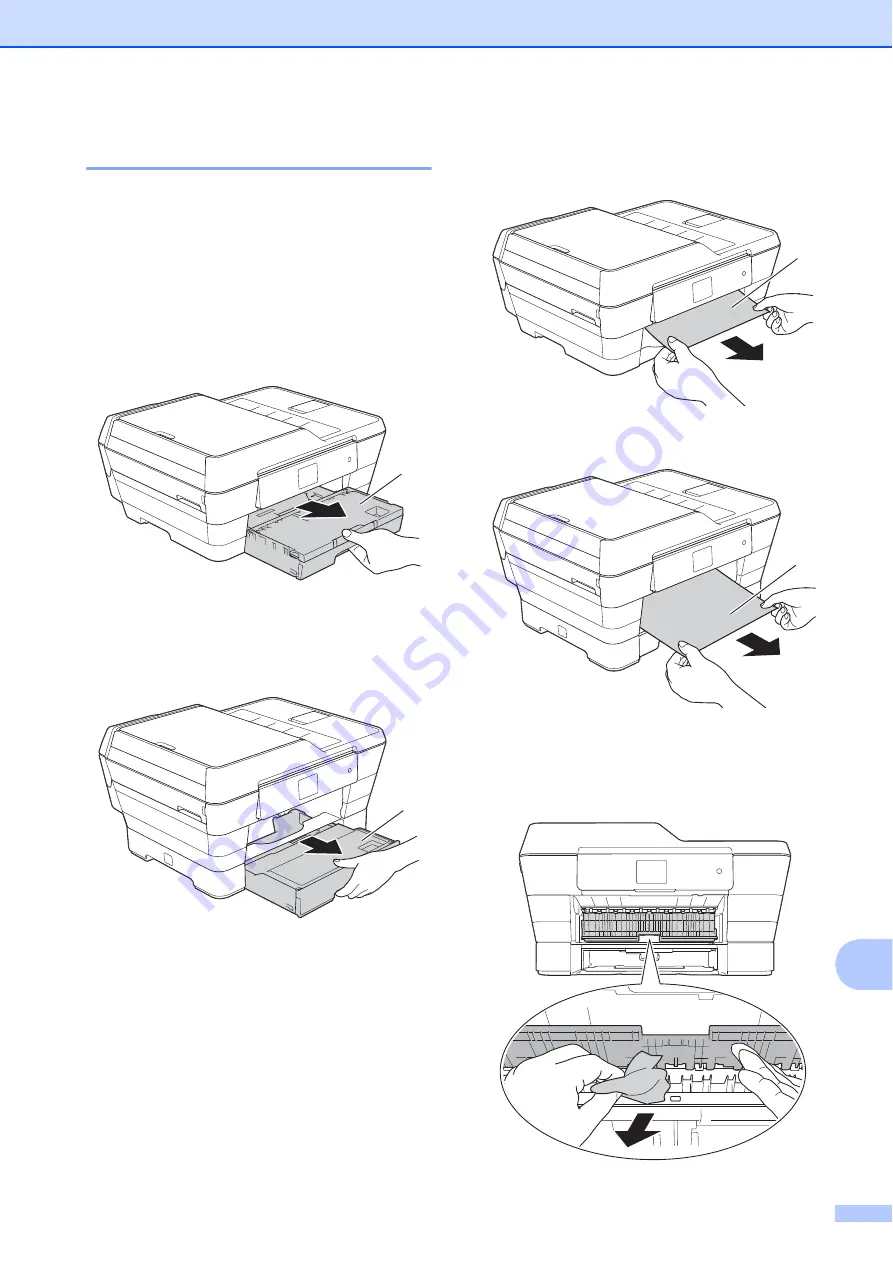
Troubleshooting
123
B
Printer jam or paper jam
B
Located and removed the jammed paper by
following these steps.
a
Unplug the machine from the electrical
socket.
b
(MFC-J3520/MFC-J6520DW)
Pull the paper tray #1 (1) completely out
of the machine.
(MFC-J3720/MFC-J6720DW)
Pull paper tray #1 and then tray #2 (2)
completely out of the machine.
If the Touchscreen shows
Paper Jam [Rear]
, go to step
c
Pull out the jammed paper (1).
(MFC-J3520/MFC-J6520DW)
(MFC-J3720/MFC-J6720DW)
d
Lift the green Jam Clear Flap, and
remove the jammed paper.
1
2
1
1






























