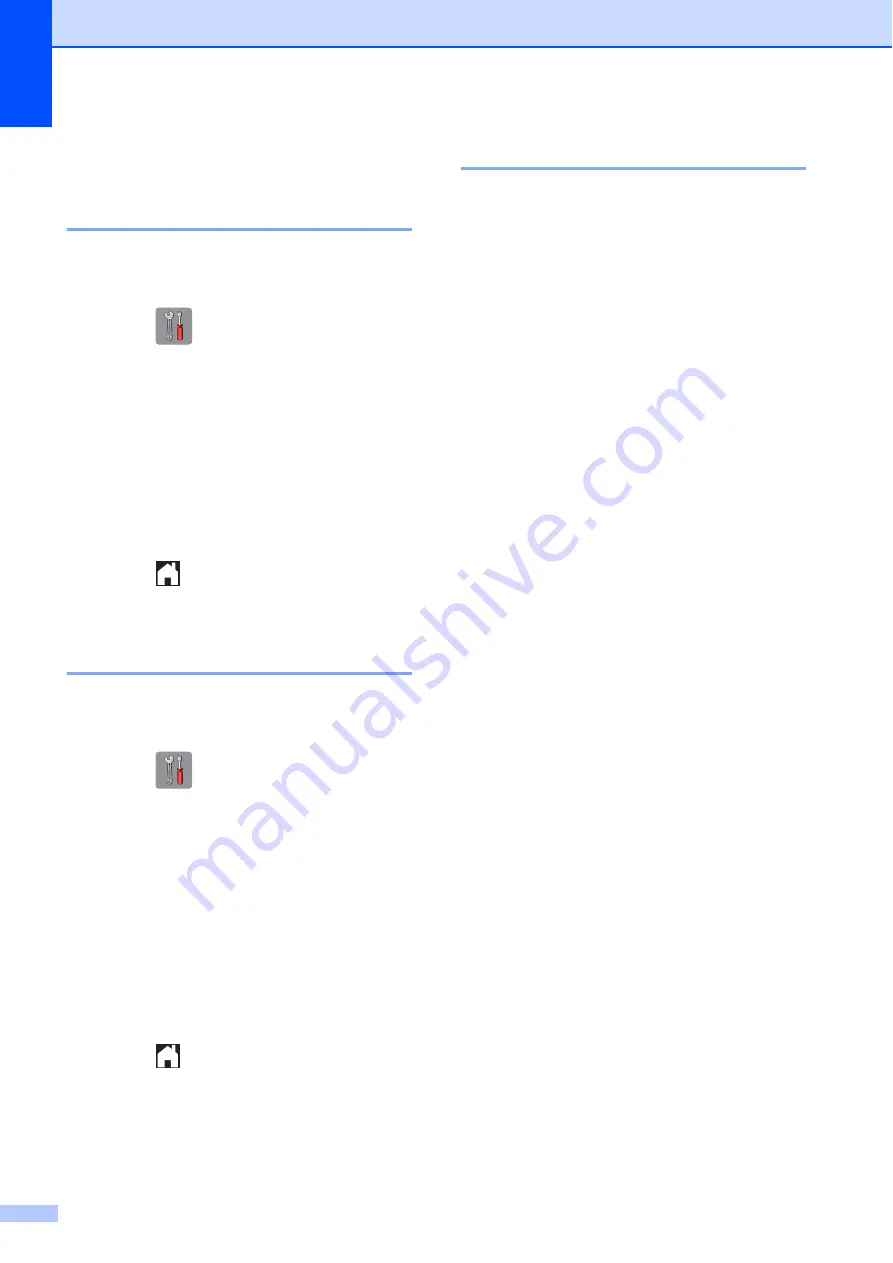
142
Machine Information
B
Checking the serial number
B
You can see the machine’s serial number on
the Touchscreen.
a
Press (
Settings
).
b
Press
All Settings
.
c
Press
a
or
b
to display
Machine Info
.
d
Press
Machine Info
.
e
Press
Serial No
.
Your machine’s serial number will
appear on the Touchscreen.
f
Press .
Checking the firmware
version
B
You can see the machine’s firmware version
on the Touchscreen.
a
Press (
Settings
).
b
Press
All Settings
.
c
Press
a
or
b
to display
Machine Info
.
d
Press
Machine Info
.
e
Press
Firmware Version
.
f
Press
Main Version
.
Your machine’s firmware version will
appear on the Touchscreen.
g
Press .
Reset functions
B
The following reset functions are available:
1
Machine Reset
You can reset all the machine’s settings
that you have changed, such as Date and
Time and Ring Delay.
2
Network
You can reset the print server back to its
default factory settings, such as the
password and IP address information.
3
Address Book & Fax
Address Book & Fax resets the following
settings:
Address Book
(Address Book and Setup Groups)
Programmed fax jobs in the memory
(Polled Transmit, Delayed Fax and
Delayed Batch Transmission)
Station ID
(Name and Number)
Remote Fax Options
(Fax Forwarding)
Report settings
(Transmission Verification Report,
Address Book and Fax Journal)
History
(Caller ID history
and Outgoing Call)
1
Only available for some countries.
Faxes in memory
4
All Settings
You can restore all settings to the factory
default.
Brother strongly recommends performing
this procedure before handing over or
disposing of the machine.






























