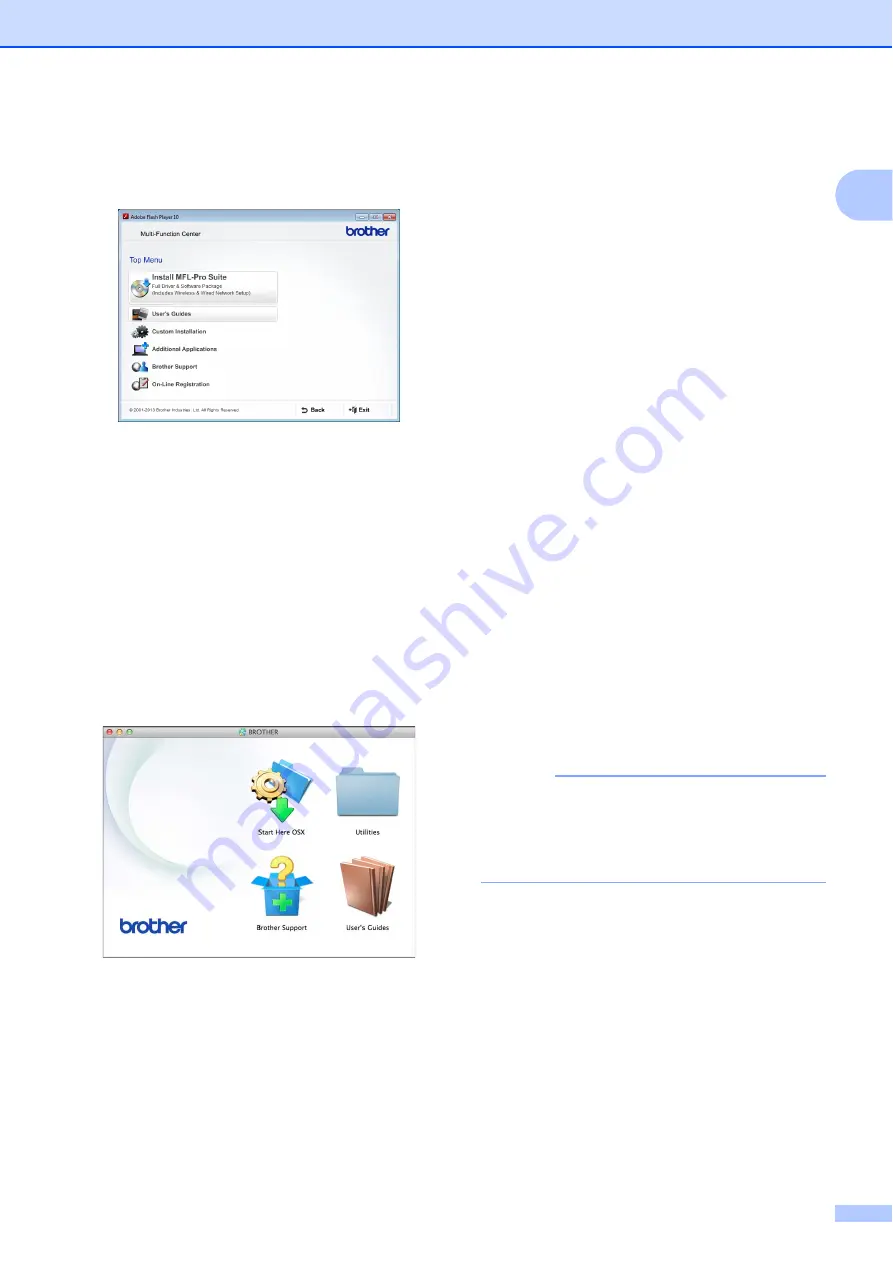
General information
3
1
c
If the language screen appears, click
your language. The CD-ROM
Top Menu
will appear.
d
Click
User’s Guides
.
e
Click
PDF/HTML documents
. If the
country screen appears, choose your
country. After the list of User’s Guides
appears, choose the guide you want to
read.
(Macintosh)
1
a
Turn on your Macintosh. Insert the
Brother CD-ROM into your CD-ROM
drive. The following window will appear.
b
Double-click the
User’s Guides
icon.
c
Select your model and language if
needed.
d
Click
User’s Guides
. If the country
screen appears, choose your country.
e
After the list of User’s Guides appears,
choose the Guide you want to read.
How to find Scanning instructions
1
There are several ways you can scan
documents. You can find the instructions as
follows:
Software and Network User’s Guide
Scan
ControlCenter
Nuance™ PaperPort™ 12SE
How-to-Guides
(Windows
®
)
(Not available in Hong Kong and Taiwan)
The complete Nuance™ PaperPort™
12SE How-to-Guides can be viewed from
the Help section in the PaperPort™ 12SE
application.
Presto! PageManager User’s Guide
(Windows
®
)
(Hong Kong and Taiwan only)
Instructions for scanning directly from
Presto! PageManager. The complete
Presto! PageManager User’s Guide can
be viewed from the Help selection in the
Presto! PageManager application.
Presto! PageManager User’s Guide
(Macintosh)
NOTE
Presto! PageManager must be
downloaded and installed before use. For
more information, see
The complete Presto! PageManager
User’s Guide can be viewed from the Help
section in the Presto! PageManager
application.




























