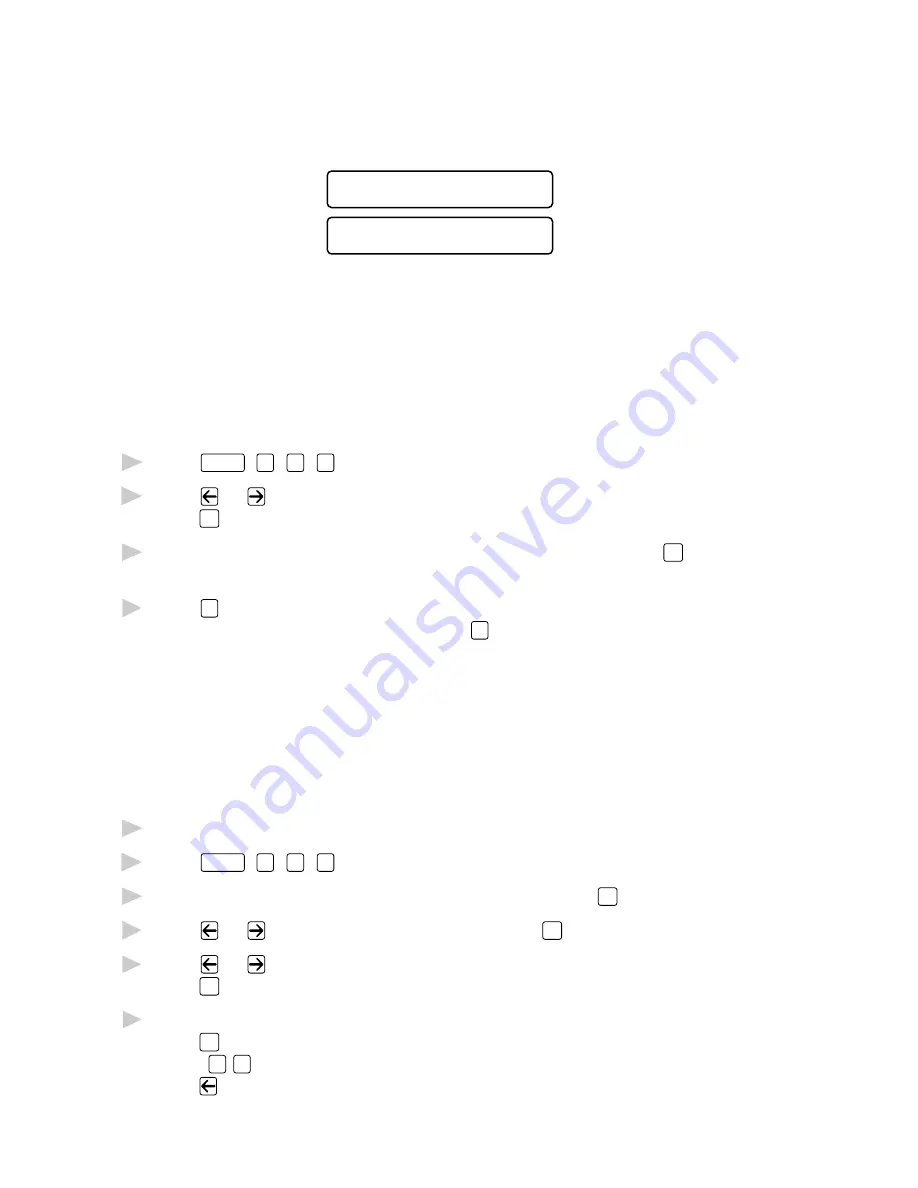
S E T U P S E N D
6 - 8
Instead of using one of the comments above, you can enter up to two
customized messages, each 27 characters long. Use the chart on page 4-2
to help enter characters. (See Composing Your Own Comments,
page 6-8.)
5 . ( U S E R D E F I N E D )
6 . ( U S E R D E F I N E D )
Most of the SETUP SEND functions are temporary settings that allow you
to make adjustments for each document you send. However, so you can set
up your cover page and cover page comments in advance, the Cover Page
Setup and Cover Page Message functions change the default settings.
Composing Your Own Comments
You can set up two custom comments.
1
Press
Function
,
1
,
3
,
2
.
2
Press
or
to choose position 5 or 6 for your customized comment and
press
Set
.
3
Use the dial pad to enter your customized comment and press
Set
.
(See Entering Text, page 4-2.)
4
Press
1
if you want to select additional settings. The display returns to
the SETUP SEND menu—OR—Press
2
to exit.
Cover Page for Next Fax Only
Make sure the Station ID is set up. (See page 4-2.) This feature does not
work without the Station ID.
You can set the fax to send a cover page with a particular document. This
cover page will include the number of pages in your document.
1
Insert the document in the feeder or on the scanner glass.
2
Press
Function
,
1
,
3
,
1
.
3
When the screen displays NEXT FAX ONLY?, press
Set
.
4
Press
or
to select ON (or OFF) and press
Set
.
5
Press
or
to select one of the standard or custom comments and
press
Set
.
6
Enter two digits to indicate the number of pages you are sending and
press
Set
.
(Enter
0
0
to leave the number of pages blank.) If you make a mistake,
press
to back up and reenter the number of pages.
Summary of Contents for MFC-9100C
Page 1: ...MFC 9100C OWNER S MANUAL ...
Page 58: ...S E T U P R E C E I V E 5 10 ...
Page 70: ...S E T U P S E N D 6 12 ...
Page 174: ...C O L O R F A X I N G 19 10 ...
Page 200: ...T R O U B L E S H O O T I N G A N D R O U T I N E M A I N T E N A N C E 21 20 ...
Page 208: ...S P E C I F I C A T I O N S 23 4 ...






























