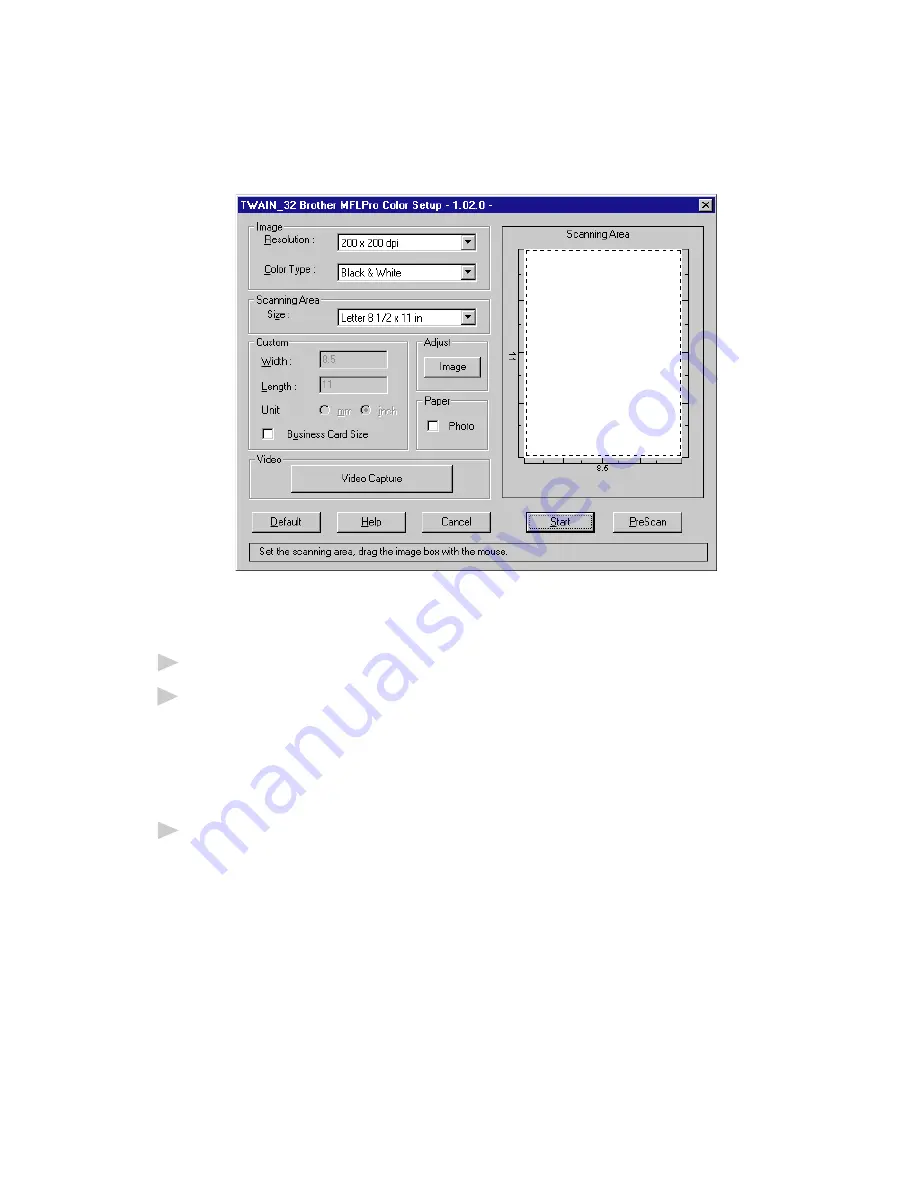
16 - 5
U S I N G P A P E R P O R T
®
A N D T E X T B R I D G E
Accessing the Scanner
From the PaperPort
®
window, select the Scan or Twain button or from the
File drop-down menu choose Acquire. Multi-Function Link
®
Pro’s Twain
dialog box will appear:
Scanning a Document into the PC
1
Place the document in the feeder, or on the scanner glass.
2
Adjust the following settings, if needed, in the Scanner window:
• Resolution
• Color Type (Black & White, Gray [Error Diffusion], True Gray, 256
Color, 24 bit color or 24 bit color [Fast])
• Size
3
Select the Start button from the scanner window.
When scanning is completed, press Cancel to return to the PaperPort
®
window.
Summary of Contents for MFC-9100C
Page 1: ...MFC 9100C OWNER S MANUAL ...
Page 58: ...S E T U P R E C E I V E 5 10 ...
Page 70: ...S E T U P S E N D 6 12 ...
Page 174: ...C O L O R F A X I N G 19 10 ...
Page 200: ...T R O U B L E S H O O T I N G A N D R O U T I N E M A I N T E N A N C E 21 20 ...
Page 208: ...S P E C I F I C A T I O N S 23 4 ...






























