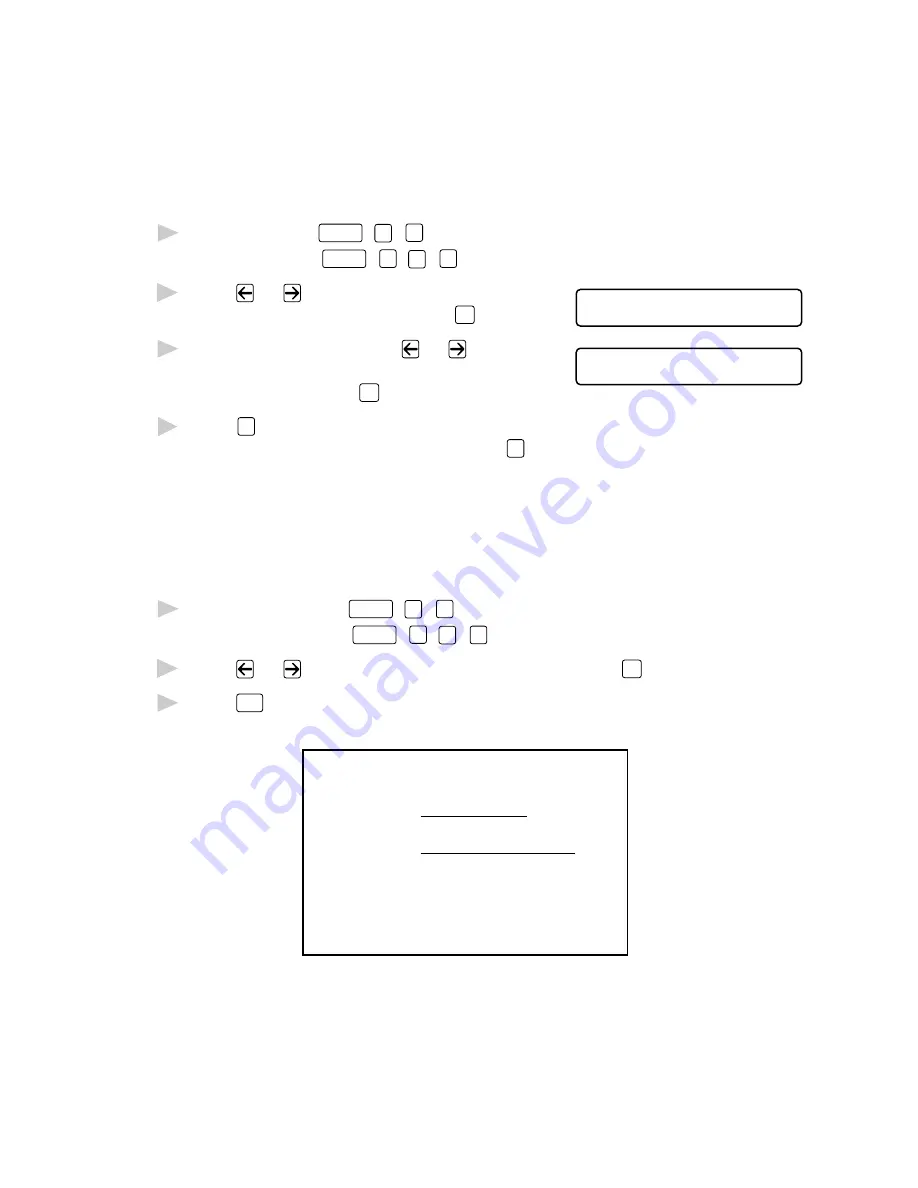
S E T U P S E N D
6 - 7
Always Send Cover Page
Make sure Station ID is set up. This feature does not work without the
Station ID. (See Setting Station ID, page 4-2.)
You can set the machine to send a cover page whenever you send a fax.
The number of pages in your fax is not included when you use this setting.
1
For FAX, press
Function
,
3
,
1
.
For MFC, press
Function
,
1
,
3
,
1
.
2
Press
or
to select
C O V E R P A G E : O F F ?
S E L E C T <- -> & S E T
COVERPAGE: ON? and press
Set
.
3
If you selected ON, press
or
to
C O V E R P A G E : O N ?
S E L E C T <- -> & S E T
select one of the standard or custom
comments and press
Set
.
4
Press
1
if you want to select additional settings. The display returns to
the SETUP SEND menu—OR—Press
2
to exit if you are finished
choosing settings.
Using a Printed Cover Page
If you prefer using a printed cover page that you can write on, you can
print the sample page and attach it to your fax.
1
For the FAX, press
Function
,
3
,
1
.
For the MFC, press
Function
,
1
,
3
,
1
.
2
Press
or
to select PRINT SAMPLE? and press
Set
.
3
Press
Start
. Your machine prints a copy of your cover page.
- - -
- - -
- - -
- - -
T O :
F R O M :
C O M M E N T :
F A X :
T E L :
C O V E R P A G E
P A G E [ S ] T O F O L L O W
Summary of Contents for MFC 8600
Page 1: ...FAX 4750 FAX 5750 MFC 8300 MFC 8600 MFC 8700 OPERATIONS MANUAL ...
Page 18: ...T A B L E O F C O N T E N T S xvi GLOSSARY G 1 INDEX I 1 ...
Page 78: ...S E T U P S E N D 6 14 ...
Page 86: ...T E L E P H O N E O P E R A T I O N S 8 4 ...
Page 98: ...M A K I N G C O P I E S 11 4 ...
Page 110: ...12 12 S E T U P B R O T H E R M A C H I N E W I T H P C ...
Page 118: ...13 8 F O R D O S U S E R S ...
Page 162: ...17 28 T R O U B L E S H O O T I N G A N D R O U T I N E M A I N T E N A N C E ...






























