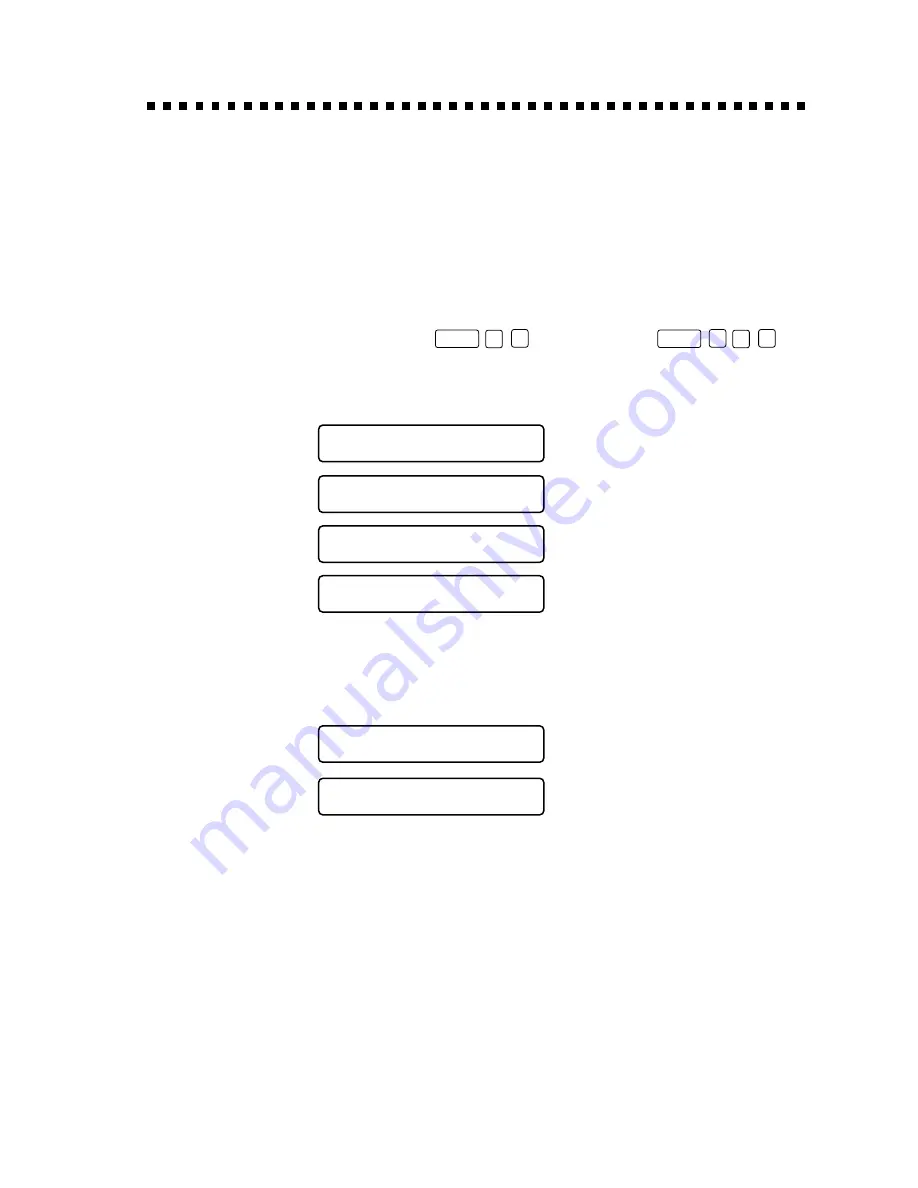
S E T U P S E N D
6 - 5
Basic Sending Operations
Composing Electronic Cover Page
The cover page is generated at the receiving party’s machine. Your cover
page includes the name stored in the One Touch or Speed Dial memory. If
you’re dialing manually, the name is left blank. (See One Touch and Speed
Dialing, pages 8-1, 8-2.)
The cover page indicates your Station ID, and the number of pages you’re
sending. If you have Cover Page Setup set to ON, the number of pages
remains blank. (For the FAX,
Function
3
1
. For the MFC,
Function
1
3
1
.)
(See Setting Station ID, page 4-2.)
You can select a comment to include on your cover page.
1 . C O M M E N T O F F
2 . P L E A S E C A L L
3 . U R G E N T
4 . C O N F I D E N T I A L
Instead of using one of the comments above, you can enter up to two
customized messages, each 27 characters long. Use the chart on page 4-2
to help enter characters. (See Composing Your Own Comments,
page 6-6.)
5 . ( U S E R D E F I N E D )
6 . ( U S E R D E F I N E D )
Most of the SETUP SEND functions are temporary settings that allow you
to make adjustments for each document you send. However, so you can set
up your cover page and cover page comments in advance, the Cover Page
Setup and Cover Page Message functions change the default settings.
Summary of Contents for MFC 8600
Page 1: ...FAX 4750 FAX 5750 MFC 8300 MFC 8600 MFC 8700 OPERATIONS MANUAL ...
Page 18: ...T A B L E O F C O N T E N T S xvi GLOSSARY G 1 INDEX I 1 ...
Page 78: ...S E T U P S E N D 6 14 ...
Page 86: ...T E L E P H O N E O P E R A T I O N S 8 4 ...
Page 98: ...M A K I N G C O P I E S 11 4 ...
Page 110: ...12 12 S E T U P B R O T H E R M A C H I N E W I T H P C ...
Page 118: ...13 8 F O R D O S U S E R S ...
Page 162: ...17 28 T R O U B L E S H O O T I N G A N D R O U T I N E M A I N T E N A N C E ...






























