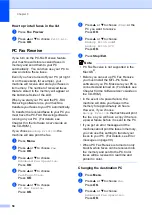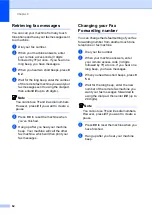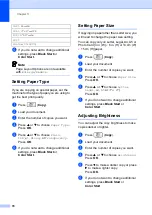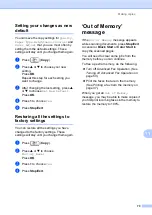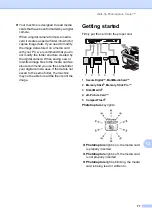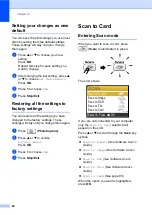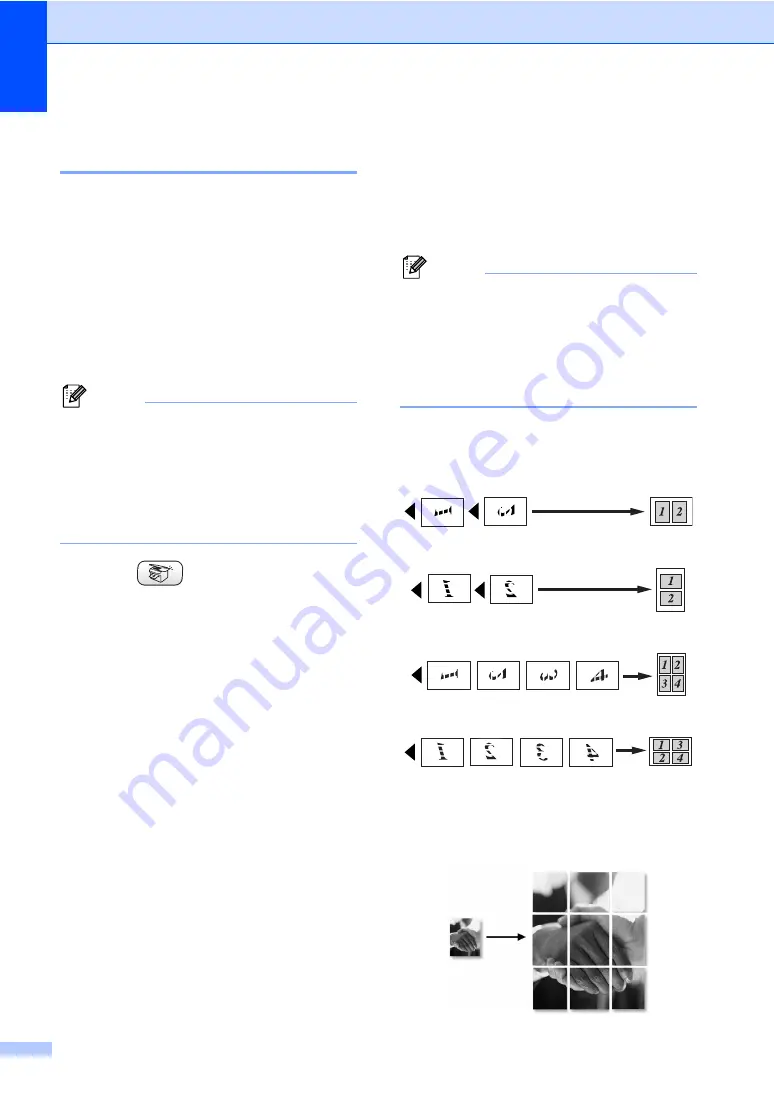
Chapter 11
72
Making N in 1 copies or a
poster (page layout)
11
You can reduce the number of pages for
copies by using the N in 1 copy feature. This
allows you to copy two or four pages onto one
page, which lets you save paper.
You can also make a poster. When you use
the poster feature your machine divides your
document into sections, then enlarges the
sections so you can assemble them into a
poster. If you want to print a poster, use the
scanner glass.
Note
• Make sure paper size is set to
Letter
or
A4
.
• (
P
) means Portrait and (
L
) means
Landscape.
• You can only make one poster copy at a
time.
a
Press (
Copy
).
b
Load your document.
c
Enter the number of copies you want.
d
Press
a
or
b
to choose
Page Layout
.
Press
OK
.
e
Press
a
or
b
to choose
Off
,
2 in 1 (P)
,
2 in 1 (L)
,
4 in 1 (P)
,
4 in 1 (L)
or
Poster(3x3)
.
Press
OK
.
f
If you do not want to change additional
settings, press
Black Start
or
Color Start
to scan the page.
If you are making a poster or placed the
document in the ADF, the machine
scans the pages and starts printing.
If you are using the scanner glass, go
to step
g
After the machine scans the page, press
1
to scan the next page.
h
Place the next page on the scanner glass.
Press
OK
.
Repeat steps
and
for each page of
the layout.
i
After all the pages have been scanned,
press
2
to finish.
Note
• If
Glossy
has been chosen in the Paper
Type setting for N in 1 copies, the machine
will print the images as if Plain paper had
been chosen.
• If you are producing multiple color copies,
N in 1 copy is not available.
Place your document face down in the
direction shown below.
2 in 1 (P)
2 in 1 (L)
4 in 1 (P)
4 in 1 (L)
Poster (3 x 3)
11
You can make a poster size copy of a
photograph.
Summary of Contents for MFC-820CW
Page 1: ...USER S GUIDE MFC 820CW ...
Page 17: ...Section I General I General Information 2 Loading documents and paper 11 General setup 20 ...
Page 83: ...Section III Copy III Making copies 68 ...
Page 91: ...Section IV PhotoCapture Center IV Walk Up PhotoCapture Center 76 ...
Page 103: ...Section V Software V Software and Network features 88 ...
Page 158: ...142 Computer requirements D ...